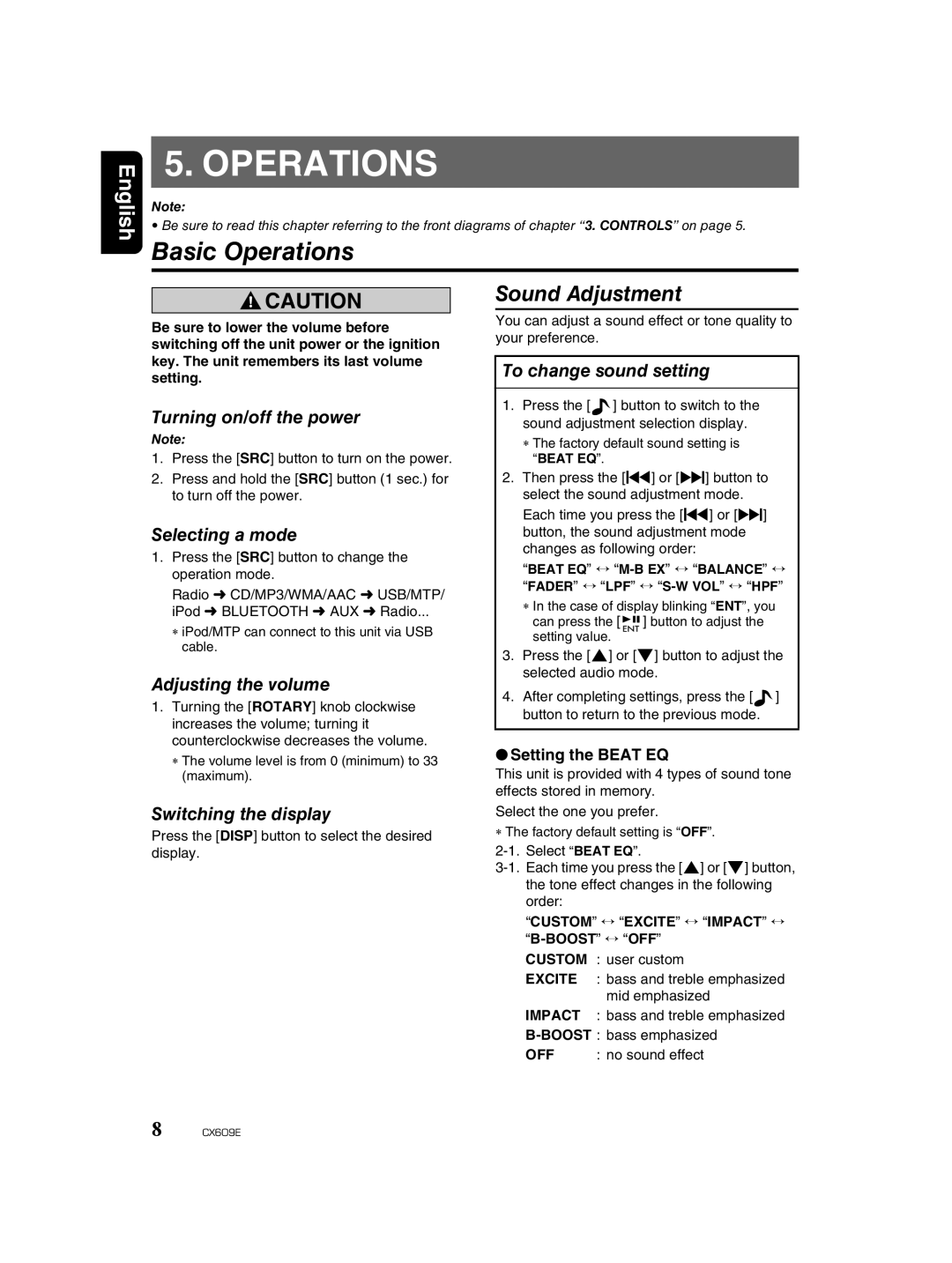English
5. OPERATIONS
Note:
• Be sure to read this chapter referring to the front diagrams of chapter “3. CONTROLS” on page 5.
Basic Operations
![]() CAUTION
CAUTION
Be sure to lower the volume before switching off the unit power or the ignition key. The unit remembers its last volume setting.
Turning on/off the power
Note:
1.Press the [SRC] button to turn on the power.
2.Press and hold the [SRC] button (1 sec.) for to turn off the power.
Selecting a mode
1.Press the [SRC] button to change the operation mode.
Radio ➜ CD/MP3/WMA/AAC ➜ USB/MTP/ iPod ➜ BLUETOOTH ➜ AUX ➜ Radio...
∗iPod/MTP can connect to this unit via USB cable.
Adjusting the volume
1.Turning the [ROTARY] knob clockwise increases the volume; turning it counterclockwise decreases the volume.
∗The volume level is from 0 (minimum) to 33 (maximum).
Switching the display
Press the [DISP] button to select the desired display.
Sound Adjustment
You can adjust a sound effect or tone quality to your preference.
To change sound setting
1.Press the [![]() ] button to switch to the sound adjustment selection display.
] button to switch to the sound adjustment selection display.
∗The factory default sound setting is “BEAT EQ”.
2.Then press the [x] or [v] button to
select the sound adjustment mode. Each time you press the [x] or [v] button, the sound adjustment mode changes as following order:
“BEAT EQ” ↔ “M-B EX” ↔ “BALANCE” ↔ “FADER” ↔ “LPF” ↔ “S-W VOL” ↔ “HPF”
∗In the case of display blinking “ENT”, you can press the [![]()
![]()
![]() ] button to adjust the setting value.
] button to adjust the setting value.
3.Press the [w] or [z] button to adjust the selected audio mode.
4.After completing settings, press the [![]() ] button to return to the previous mode.
] button to return to the previous mode.
●Setting the BEAT EQ
This unit is provided with 4 types of sound tone effects stored in memory.
Select the one you prefer.
∗The factory default setting is “OFF”.
“CUSTOM” ↔ “EXCITE” ↔ “IMPACT” ↔
CUSTOM | : user custom |
EXCITE | : bass and treble emphasized |
| mid emphasized |
IMPACT | : bass and treble emphasized |
OFF | : no sound effect |
8 CX609E