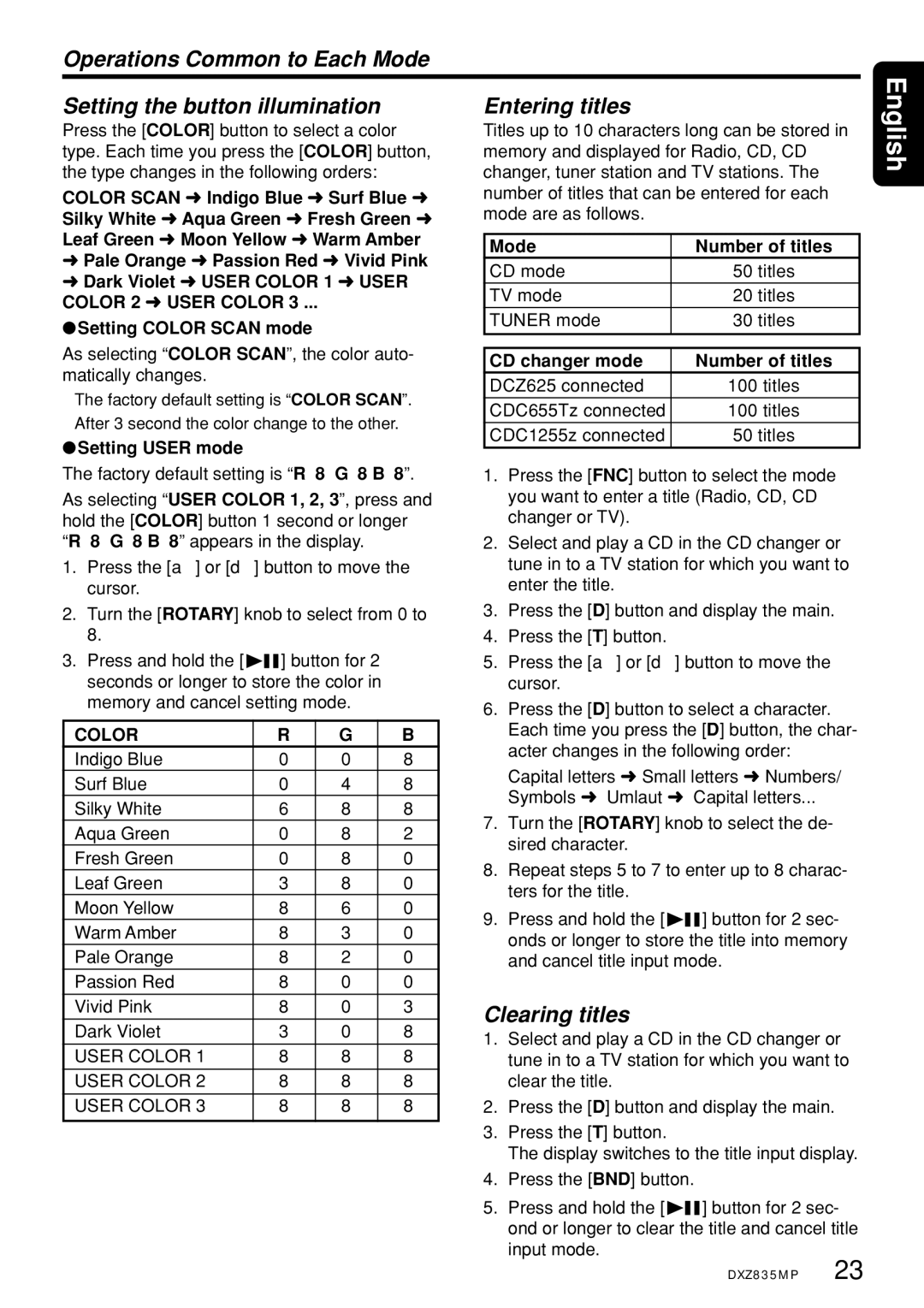DXZ835MP specifications
The Clarion DXZ835MP is a versatile and high-performing car audio receiver designed to enhance the in-car listening experience. With its sleek design and array of features, it has become a popular choice among car enthusiasts who prioritize sound quality and functionality.One of the main features of the DXZ835MP is its powerful playback capabilities. This receiver supports a variety of media formats, including MP3, WMA, and AAC, allowing users to enjoy their favorite music in various formats. The front-panel USB port and AUX input provide easy access to digital music stored on USB drives or external devices, ensuring that users can connect their smartphones and other media players seamlessly.
The DXZ835MP is equipped with a built-in four-channel amplifier that delivers impressive audio performance. With an output of 50 watts per channel, this receiver provides ample power to drive speakers effectively. Additionally, the unit features a 3-band parametric equalizer, enabling users to fine-tune the audio settings to their preferences and achieve optimal sound quality in different environments.
Another standout feature of the Clarion DXZ835MP is its advanced radio capabilities. The receiver features a built-in AM/FM tuner with 18 preset stations, ensuring that drivers can easily access their favorite radio stations. The DXZ835MP also supports RDS (Radio Data System), which provides additional information about the broadcast, including station names and current song titles.
Technology-wise, the DXZ835MP incorporates a variety of modern enhancements. The unit is compatible with Clarion's proprietary iPod connectivity interface, which allows users to control their iPods directly from the receiver's interface. This compatibility makes it convenient to browse playlists and select tracks without having to use the device itself. Furthermore, the receiver features a detachable faceplate, providing an added layer of security against theft.
In terms of build quality, the DXZ835MP is designed to withstand the rigors of daily use. The robust construction ensures durability, while the clear LCD display provides easy visibility even in bright environments. Overall, the Clarion DXZ835MP is an impressive car audio receiver packed with features, making it an excellent choice for those looking to upgrade their in-car entertainment system. With its combination of sound quality, connectivity, and user-friendly interface, the DXZ835MP remains a top contender among car audio receivers.