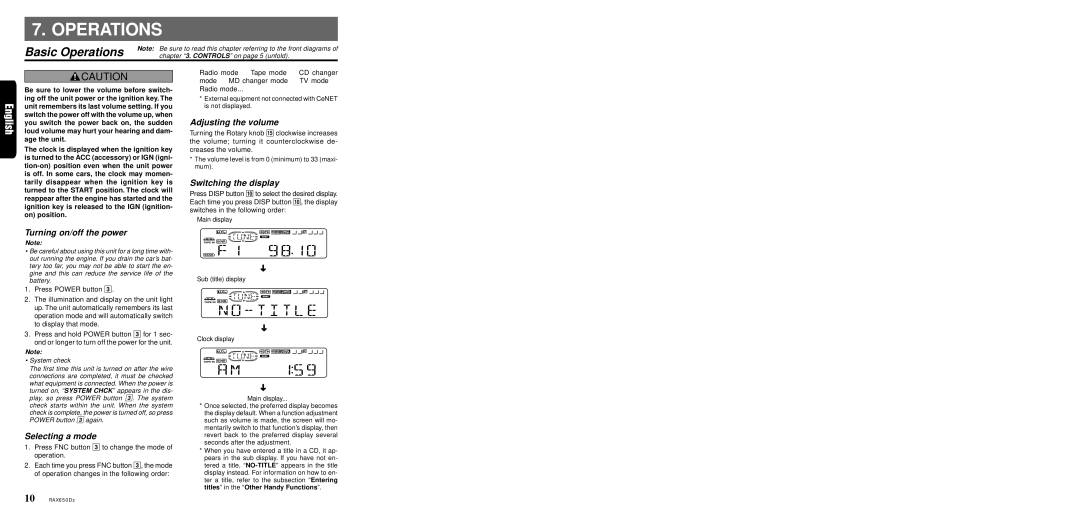RAX650Dz specifications
The Clarion RAX650Dz is a high-performance multimedia receiver designed to enhance your in-car audio experience. With its sleek design and an array of advanced features, it caters to modern audio needs while maintaining user-friendly functionality.One of the standout features of the RAX650Dz is its support for both Android Auto and Apple CarPlay. This integration allows seamless access to your smartphone's features, including navigation, music streaming, and communication tools, all displayed on a high-resolution touchscreen. This connectivity ensures that drivers can safely operate their devices while on the road, reducing distractions and enhancing safety.
With a robust 6.8-inch display, the RAX650Dz offers a vibrant interface that enhances visibility, even in bright sunlight. The touchscreen is responsive, making it easy to navigate through menus, select playlists, and respond to incoming calls. The customizable interface allows users to tailor their experience, choosing a layout and themes that suit their style.
Audio performance is another critical aspect of the RAX650Dz. It features high-fidelity sound processing, ensuring that music plays back with clarity and depth. With support for various audio file formats, including FLAC and MP3, users can enjoy their favorite tracks without compromising on quality. Additionally, the unit comes equipped with a built-in amplifier, delivering powerful sound that fills the car's interior.
The RAX650Dz also includes multiple input options, such as USB, AUX, and Bluetooth connectivity, allowing users to connect a variety of devices. The Bluetooth functionality not only facilitates audio streaming but also supports hands-free calling, ensuring that you stay connected on the go.
Furthermore, the receiver offers extensive audio tuning capabilities, enabling users to adjust equalizer settings, balance, and fader for a truly customized listening experience.
Safety features are integral to the RAX650Dz design, with the inclusion of a backup camera input that enhances parking safety. The device is also compatible with steering wheel controls, ensuring that drivers can maintain focus on the road.
In summary, the Clarion RAX650Dz is a versatile multimedia receiver that combines advanced technology with user-friendly features. Its emphasis on connectivity, audio quality, and safety makes it an ideal choice for anyone looking to upgrade their car's entertainment system. Whether you’re a music enthusiast or a casual listener, the RAX650Dz delivers an exceptional audio experience that transforms your driving moments.