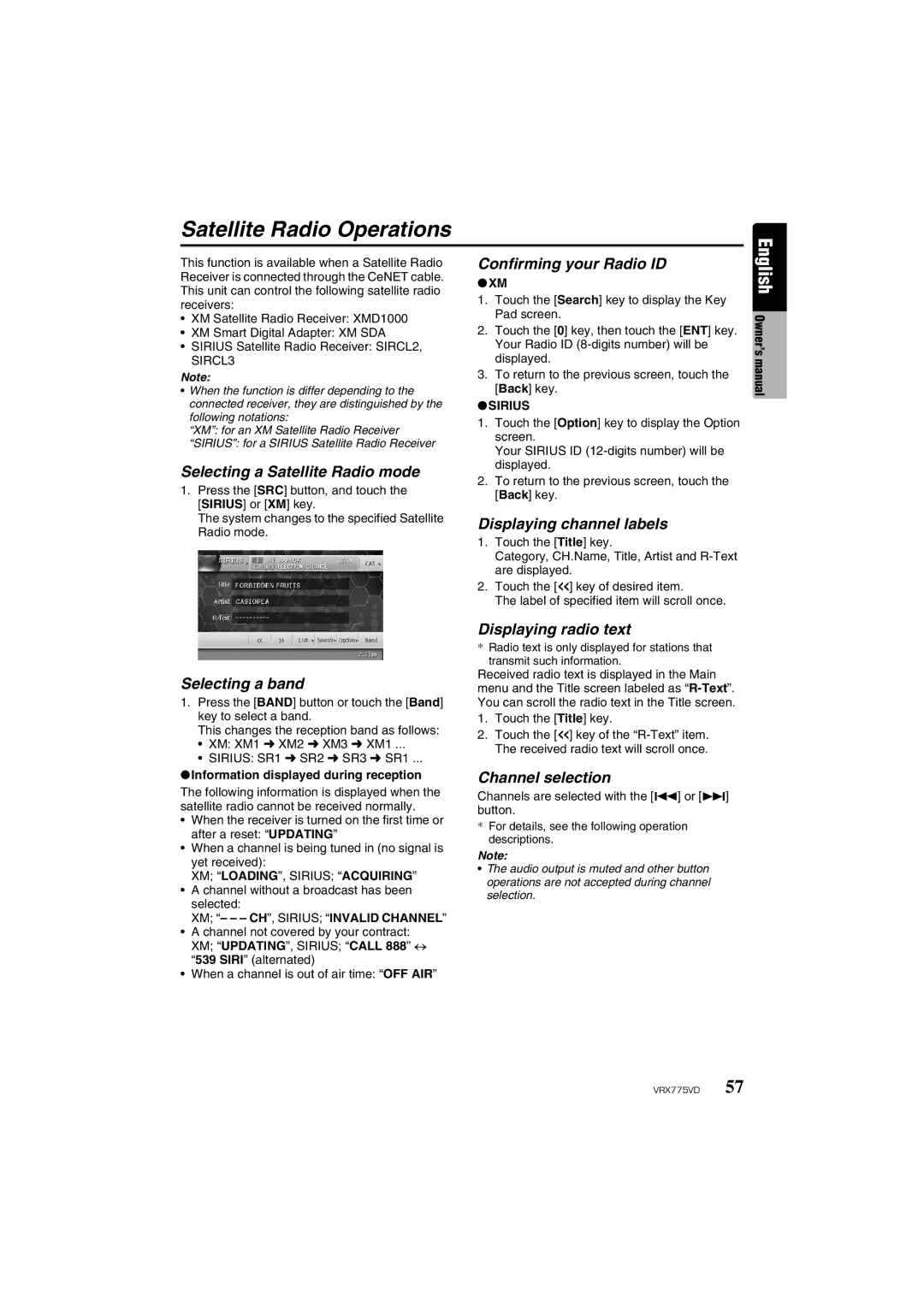VRX775VD specifications
The Clarion VRX775VD is an advanced multimedia receiver designed to enhance the in-car entertainment experience. This versatile unit is packed with a variety of features, ensuring a seamless integration of audio and video functionalities for users seeking a comprehensive infotainment system.One of the primary features of the VRX775VD is its 7-inch motorized display. This touchscreen interface offers a clear and vibrant presentation, making it easy for users to navigate through their media options. The high-quality display can be adjusted to a variety of angles, ensuring optimal visibility from different seating positions within the vehicle.
Connectivity is a key aspect of modern car stereos, and the VRX775VD does not disappoint. It is equipped with USB and auxiliary inputs, allowing users to easily connect their devices. This feature enables seamless access to music libraries from smartphones, MP3 players, and other compatible devices. Additionally, the unit supports both Bluetooth for hands-free calling and audio streaming, providing convenience and improving safety while driving.
The VRX775VD also supports DVD playback, giving users the option to enjoy their favorite movies on the move. This multimedia functionality is complemented by a built-in digital tuner for AM/FM radio, ensuring that users can catch their favorite stations while on the road.
Sound quality is a significant consideration in any audio system, and the Clarion VRX775VD excels in this area as well. It features an advanced equalizer and built-in amplifier, allowing users to fine-tune their listening experience. With multiple audio settings and preamp outputs for additional amplifiers and subwoofers, users can create a sound profile that suits their preferences.
For those who prioritize navigation, the VRX775VD is compatible with various GPS navigation systems, enhancing the driving experience by providing turn-by-turn directions and real-time traffic updates.
In summary, the Clarion VRX775VD stands out as a feature-rich multimedia receiver, characterized by its impressive display, versatile connectivity options, superior sound quality, and compatibility with navigation systems. This unit represents a significant upgrade for any vehicle, merging functionality with entertainment while prioritizing user experience.