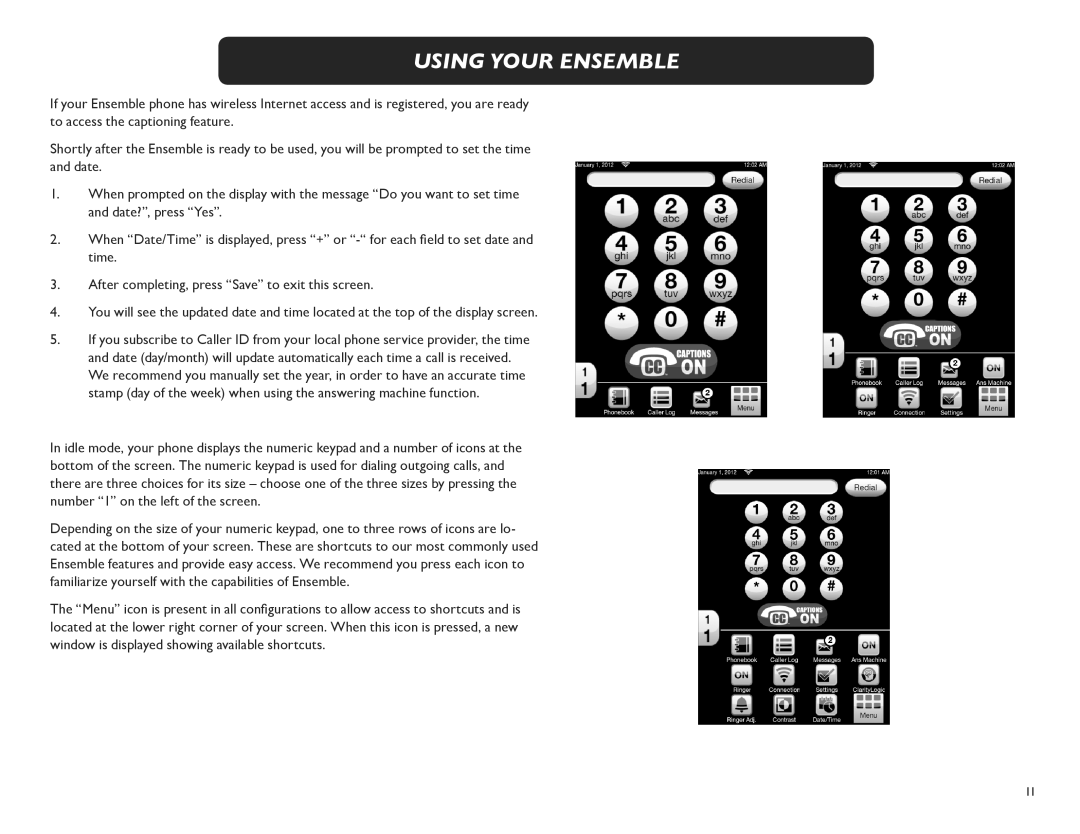USING YOUR ENSEMBLE
If your Ensemble phone has wireless Internet access and is registered, you are ready to access the captioning feature.
Shortly after the Ensemble is ready to be used, you will be prompted to set the time and date.
1.When prompted on the display with the message “Do you want to set time and date?”, press “Yes”.
2.When “Date/Time” is displayed, press “+” or
3.After completing, press “Save” to exit this screen.
4.You will see the updated date and time located at the top of the display screen.
5.If you subscribe to Caller ID from your local phone service provider, the time and date (day/month) will update automatically each time a call is received. We recommend you manually set the year, in order to have an accurate time stamp (day of the week) when using the answering machine function.
In idle mode, your phone displays the numeric keypad and a number of icons at the bottom of the screen. The numeric keypad is used for dialing outgoing calls, and there are three choices for its size – choose one of the three sizes by pressing the number “1” on the left of the screen.
Depending on the size of your numeric keypad, one to three rows of icons are lo- cated at the bottom of your screen. These are shortcuts to our most commonly used Ensemble features and provide easy access. We recommend you press each icon to familiarize yourself with the capabilities of Ensemble.
The “Menu” icon is present in all configurations to allow access to shortcuts and is located at the lower right corner of your screen. When this icon is pressed, a new window is displayed showing available shortcuts.
11