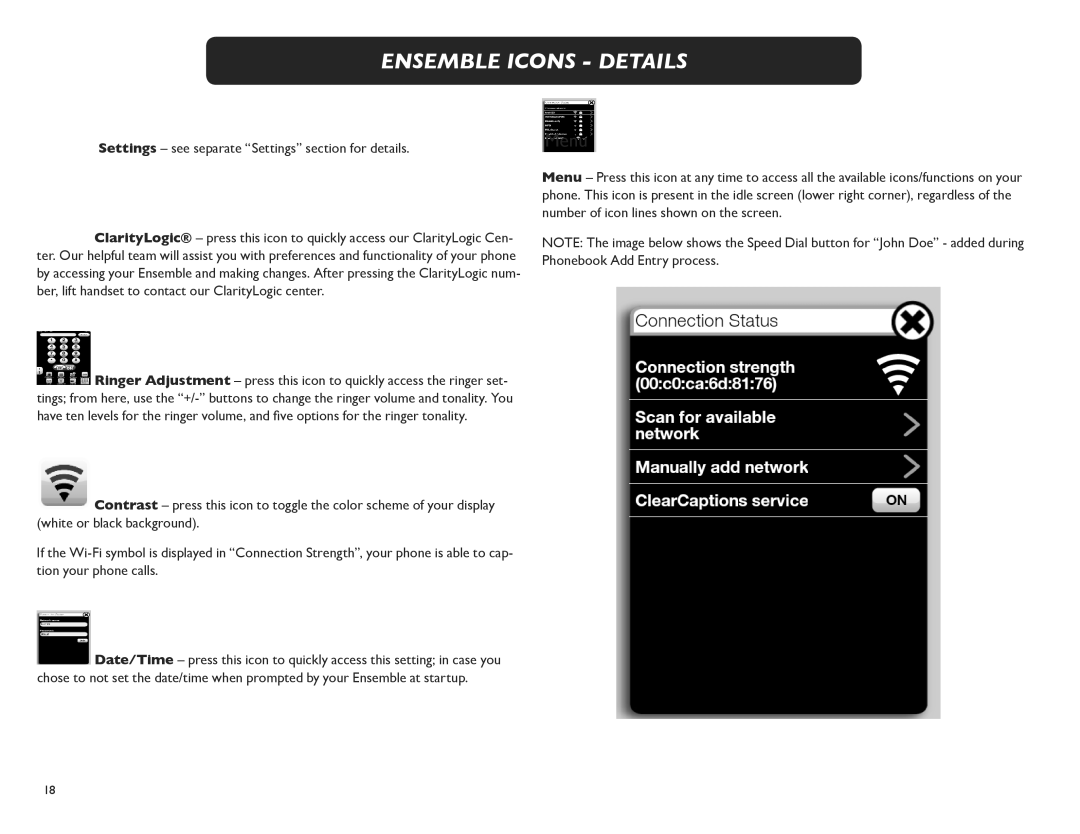ENSEMBLE ICONS - DETAILS
Settings – see separate “Settings” section for details.
 ClarityLogic® – press this icon to quickly access our ClarityLogic Cen- ter. Our helpful team will assist you with preferences and functionality of your phone by accessing your Ensemble and making changes. After pressing the ClarityLogic num- ber, lift handset to contact our ClarityLogic center.
ClarityLogic® – press this icon to quickly access our ClarityLogic Cen- ter. Our helpful team will assist you with preferences and functionality of your phone by accessing your Ensemble and making changes. After pressing the ClarityLogic num- ber, lift handset to contact our ClarityLogic center.
 Ringer Adjustment – press this icon to quickly access the ringer set- tings; from here, use the
Ringer Adjustment – press this icon to quickly access the ringer set- tings; from here, use the
 Contrast – press this icon to toggle the color scheme of your display (white or black background).
Contrast – press this icon to toggle the color scheme of your display (white or black background).
If the
 Date/Time – press this icon to quickly access this setting; in case you chose to not set the date/time when prompted by your Ensemble at startup.
Date/Time – press this icon to quickly access this setting; in case you chose to not set the date/time when prompted by your Ensemble at startup.
Menu
Menu – Press this icon at any time to access all the available icons/functions on your phone. This icon is present in the idle screen (lower right corner), regardless of the number of icon lines shown on the screen.
NOTE: The image below shows the Speed Dial button for “John Doe” - added during Phonebook Add Entry process.
18