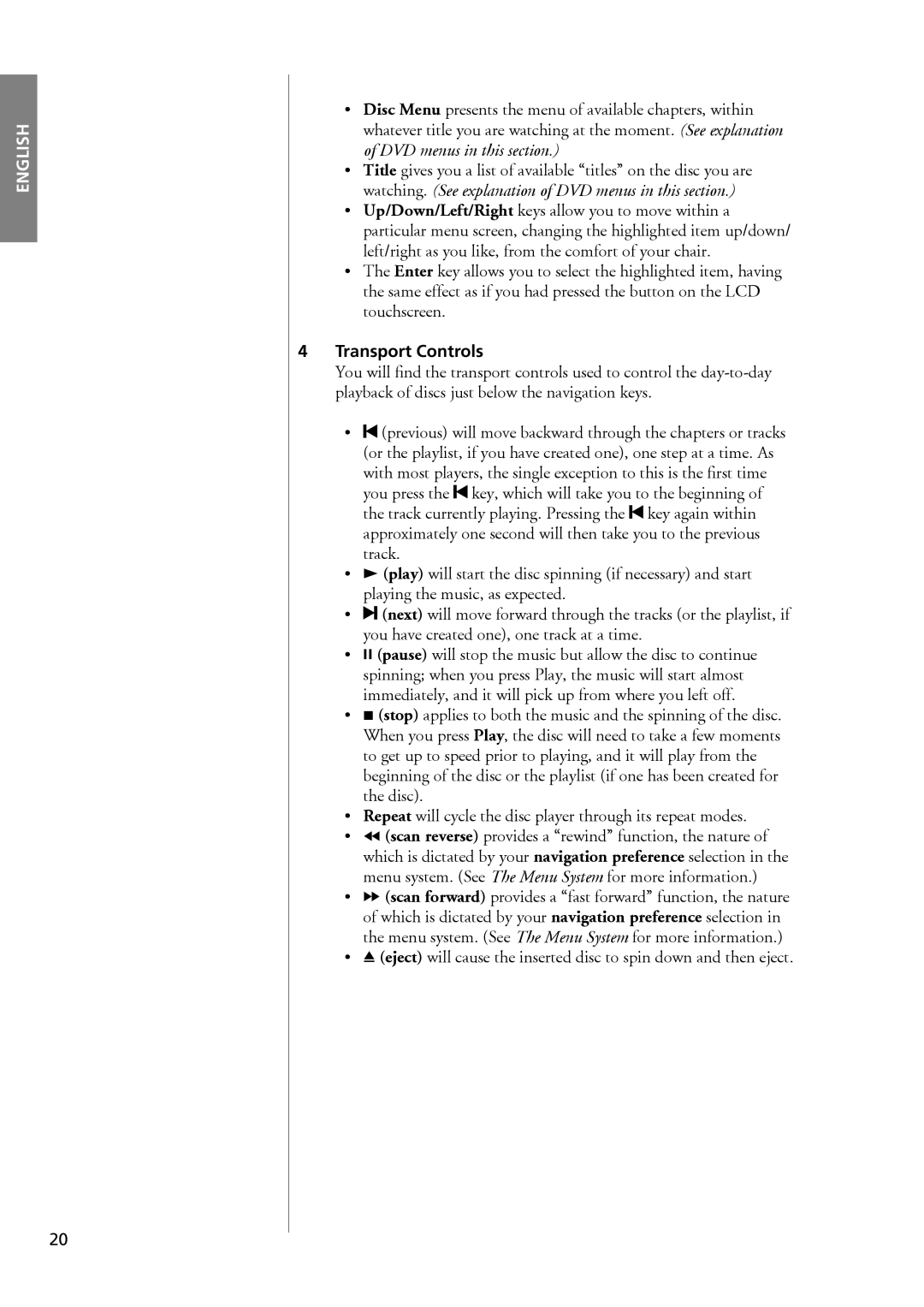ENGLISH
•Disc Menu presents the menu of available chapters, within whatever title you are watching at the moment. (See explanation of DVD menus in this section.)
•Title gives you a list of available ≈titles∆ on the disc you are watching. (See explanation of DVD menus in this section.)
•Up/Down/Left/Right keys allow you to move within a particular menu screen, changing the highlighted item up/down/ left/right as you like, from the comfort of your chair.
•The Enter key allows you to select the highlighted item, having the same effect as if you had pressed the button on the LCD touchscreen.
4Transport Controls
You will
•![]() (previous) will move backward through the chapters or tracks (or the playlist, if you have created one), one step at a time. As with most players, the single exception to this is the
(previous) will move backward through the chapters or tracks (or the playlist, if you have created one), one step at a time. As with most players, the single exception to this is the ![]() key, which will take you to the beginning of the track currently playing. Pressing the
key, which will take you to the beginning of the track currently playing. Pressing the ![]() key again within approximately one second will then take you to the previous track.
key again within approximately one second will then take you to the previous track.
•/ (play) will start the disc spinning (if necessary) and start playing the music, as expected.
•![]() (next) will move forward through the tracks (or the playlist, if you have created one), one track at a time.
(next) will move forward through the tracks (or the playlist, if you have created one), one track at a time.
•, (pause) will stop the music but allow the disc to continue spinning; when you press Play, the music will start almost immediately, and it will pick up from where you left off.
•. (stop) applies to both the music and the spinning of the disc. When you press Play, the disc will need to take a few moments to get up to speed prior to playing, and it will play from the beginning of the disc or the playlist (if one has been created for the disc).
•Repeat will cycle the disc player through its repeat modes.
•[ (scan reverse) provides a ≈rewind∆ function, the nature of which is dictated by your navigation preference selection in the menu system. (See The Menu System for more information.)
•] (scan forward) provides a ≈fast forward∆ function, the nature of which is dictated by your navigation preference selection in the menu system. (See The Menu System for more information.)
•^ (eject) will cause the inserted disc to spin down and then eject.
20