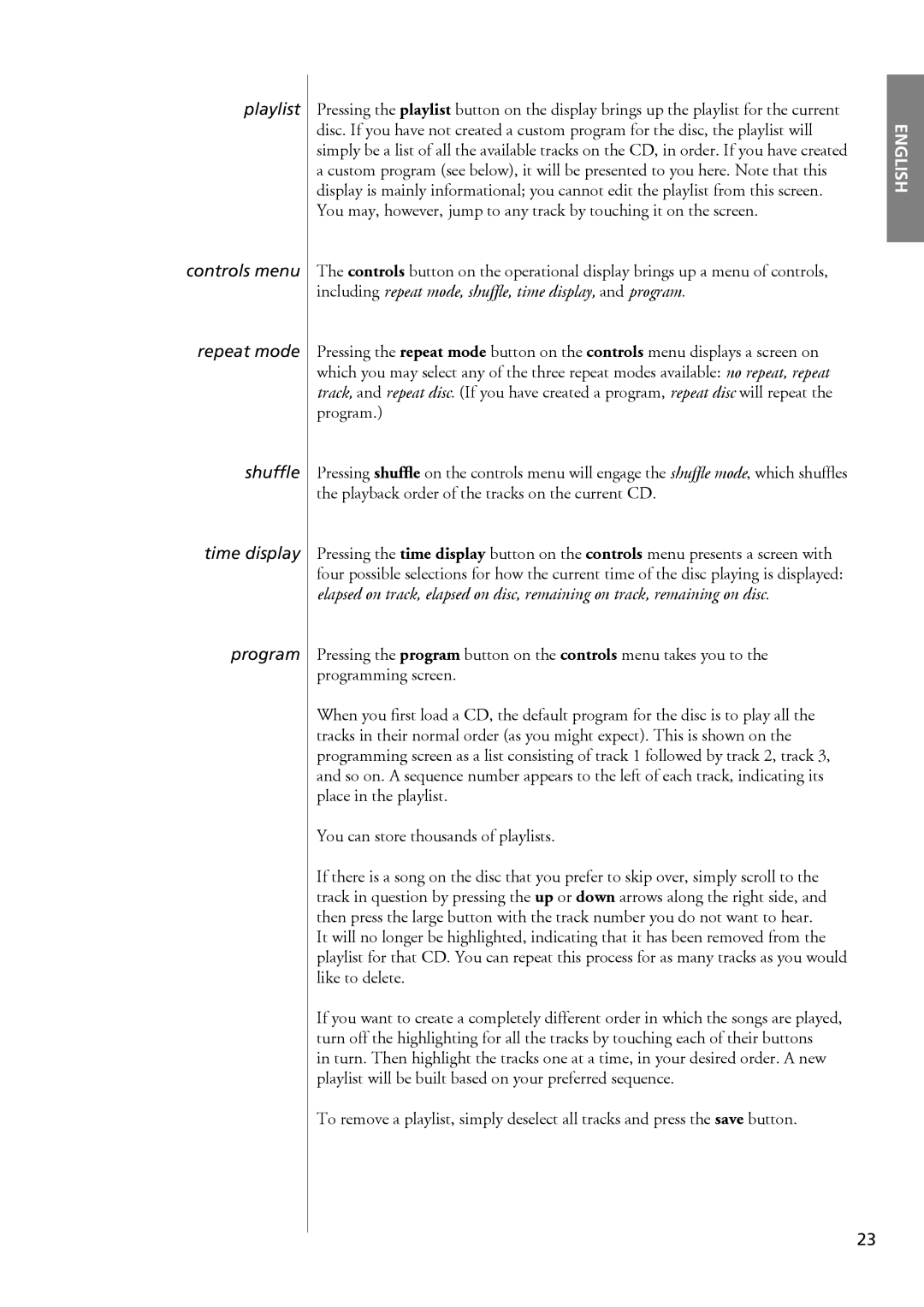playlist Pressing the playlist button on the display brings up the playlist for the current disc. If you have not created a custom program for the disc, the playlist will simply be a list of all the available tracks on the CD, in order. If you have created a custom program (see below), it will be presented to you here. Note that this display is mainly informational; you cannot edit the playlist from this screen. You may, however, jump to any track by touching it on the screen.
controls menu The controls button on the operational display brings up a menu of controls, including repeat mode,
repeat mode Pressing the repeat mode button on the controls menu displays a screen on which you may select any of the three repeat modes available: no repeat, repeat track, and repeat disc. (If you have created a program, repeat disc will repeat the program.)
shuffle Pressing
time display Pressing the time display button on the controls menu presents a screen with four possible selections for how the current time of the disc playing is displayed: elapsed on track, elapsed on disc, remaining on track, remaining on disc.
program Pressing the program button on the controls menu takes you to the programming screen.
When you
You can store thousands of playlists.
If there is a song on the disc that you prefer to skip over, simply scroll to the track in question by pressing the up or down arrows along the right side, and then press the large button with the track number you do not want to hear.
It will no longer be highlighted, indicating that it has been removed from the playlist for that CD. You can repeat this process for as many tracks as you would like to delete.
If you want to create a completely different order in which the songs are played, turn off the highlighting for all the tracks by touching each of their buttons
in turn. Then highlight the tracks one at a time, in your desired order. A new playlist will be built based on your preferred sequence.
To remove a playlist, simply deselect all tracks and press the save button.
ENGLISH
23