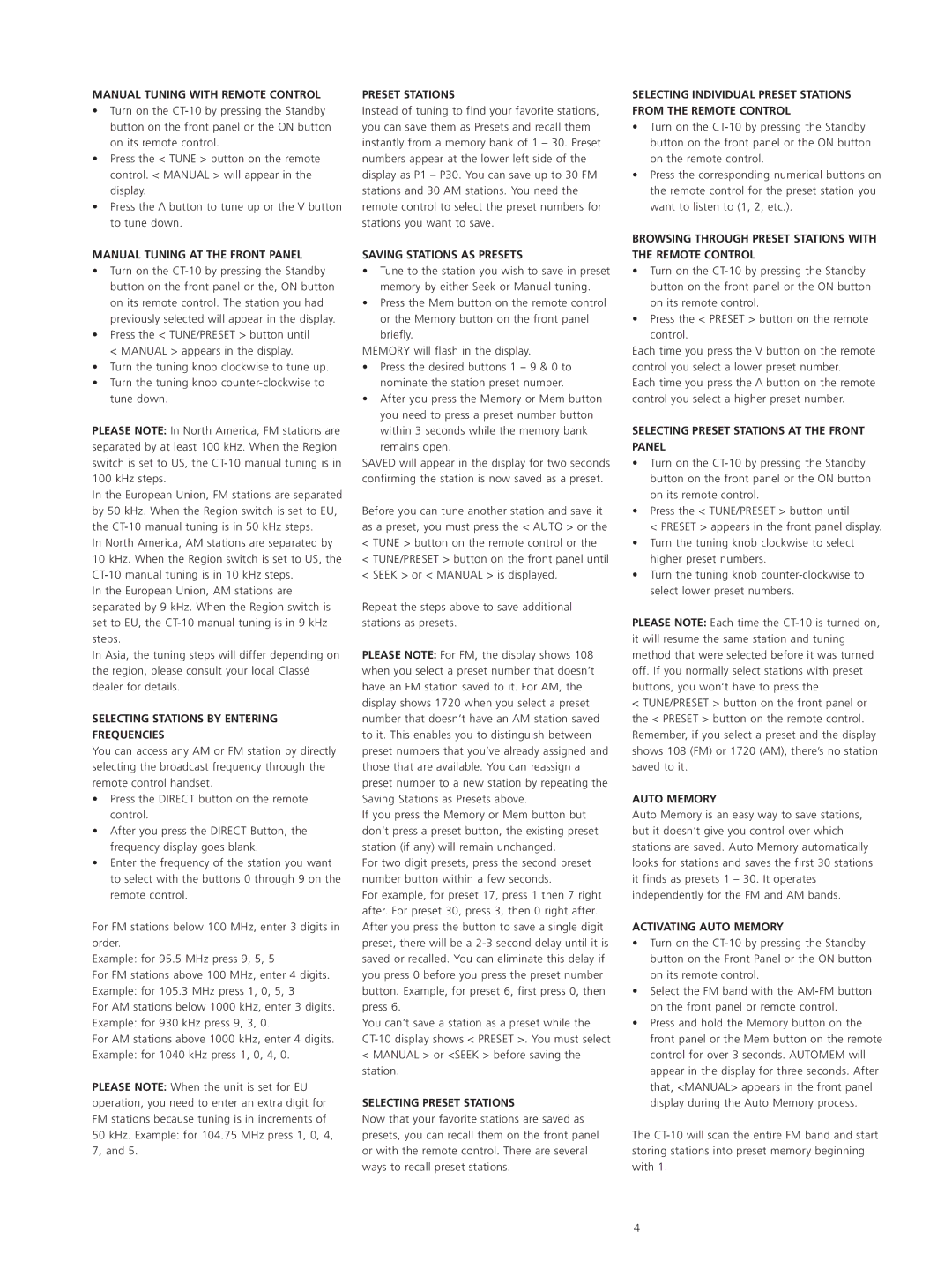MANUAL TUNING AT THE FRONT PANEL
•Turn on the CT-10 by pressing the Standby button on the front panel or the, ON button on its remote control. The station you had previously selected will appear in the display.
•Press the < TUNE/PRESET > button until < MANUAL > appears in the display.
•Turn the tuning knob clockwise to tune up.
•Turn the tuning knob counter-clockwise to tune down.
PLEASE NOTE: In North America, FM stations are separated by at least 100 kHz. When the Region switch is set to US, the CT-10 manual tuning is in 100 kHz steps.
In the European Union, FM stations are separated by 50 kHz. When the Region switch is set to EU, the CT-10 manual tuning is in 50 kHz steps.
In North America, AM stations are separated by 10 kHz. When the Region switch is set to US, the CT-10 manual tuning is in 10 kHz steps.
In the European Union, AM stations are separated by 9 kHz. When the Region switch is set to EU, the CT-10 manual tuning is in 9 kHz steps.
In Asia, the tuning steps will differ depending on the region, please consult your local Classé dealer for details.
SELECTING STATIONS BY ENTERING
FREQUENCIES
You can access any AM or FM station by directly selecting the broadcast frequency through the remote control handset.
•Press the DIRECT button on the remote control.
•After you press the DIRECT Button, the frequency display goes blank.
•Enter the frequency of the station you want to select with the buttons 0 through 9 on the remote control.
For FM stations below 100 MHz, enter 3 digits in order.
Example: for 95.5 MHz press 9, 5, 5
For FM stations above 100 MHz, enter 4 digits. Example: for 105.3 MHz press 1, 0, 5, 3
For AM stations below 1000 kHz, enter 3 digits. Example: for 930 kHz press 9, 3, 0.
For AM stations above 1000 kHz, enter 4 digits. Example: for 1040 kHz press 1, 0, 4, 0.
PLEASE NOTE: When the unit is set for EU operation, you need to enter an extra digit for FM stations because tuning is in increments of 50 kHz. Example: for 104.75 MHz press 1, 0, 4, 7, and 5.
SAVING STATIONS AS PRESETS
•Tune to the station you wish to save in preset memory by either Seek or Manual tuning.
•Press the Mem button on the remote control or the Memory button on the front panel briefly.
MEMORY will flash in the display.
•Press the desired buttons 1 – 9 & 0 to nominate the station preset number.
•After you press the Memory or Mem button you need to press a preset number button within 3 seconds while the memory bank
remains open.
SAVED will appear in the display for two seconds confirming the station is now saved as a preset.
Before you can tune another station and save it as a preset, you must press the < AUTO > or the
<TUNE > button on the remote control or the
<TUNE/PRESET > button on the front panel until
<SEEK > or < MANUAL > is displayed.
Repeat the steps above to save additional stations as presets.
PLEASE NOTE: For FM, the display shows 108 when you select a preset number that doesn’t have an FM station saved to it. For AM, the display shows 1720 when you select a preset number that doesn’t have an AM station saved to it. This enables you to distinguish between preset numbers that you’ve already assigned and those that are available. You can reassign a preset number to a new station by repeating the Saving Stations as Presets above.
If you press the Memory or Mem button but don’t press a preset button, the existing preset station (if any) will remain unchanged.
For two digit presets, press the second preset number button within a few seconds.
For example, for preset 17, press 1 then 7 right after. For preset 30, press 3, then 0 right after. After you press the button to save a single digit preset, there will be a 2-3 second delay until it is saved or recalled. You can eliminate this delay if you press 0 before you press the preset number button. Example, for preset 6, first press 0, then press 6.
You can’t save a station as a preset while the CT-10 display shows < PRESET >. You must select
<MANUAL > or <SEEK > before saving the station.
SELECTING PRESET STATIONS
Now that your favorite stations are saved as presets, you can recall them on the front panel or with the remote control. There are several ways to recall preset stations.
THE REMOTE CONTROL
•Turn on the CT-10 by pressing the Standby button on the front panel or the ON button on its remote control.
•Press the < PRESET > button on the remote control.
Each time you press the \/ button on the remote control you select a lower preset number.
Each time you press the /\ button on the remote control you select a higher preset number.
SELECTING PRESET STATIONS AT THE FRONT PANEL
•Turn on the CT-10 by pressing the Standby button on the front panel or the ON button on its remote control.
•Press the < TUNE/PRESET > button until
< PRESET > appears in the front panel display.
•Turn the tuning knob clockwise to select higher preset numbers.
•Turn the tuning knob counter-clockwise to select lower preset numbers.
PLEASE NOTE: Each time the CT-10 is turned on, it will resume the same station and tuning method that were selected before it was turned off. If you normally select stations with preset buttons, you won’t have to press the
<TUNE/PRESET > button on the front panel or the < PRESET > button on the remote control. Remember, if you select a preset and the display shows 108 (FM) or 1720 (AM), there’s no station saved to it.
AUTO MEMORY
Auto Memory is an easy way to save stations, but it doesn’t give you control over which stations are saved. Auto Memory automatically looks for stations and saves the first 30 stations it finds as presets 1 – 30. It operates independently for the FM and AM bands.
ACTIVATING AUTO MEMORY
•Turn on the CT-10 by pressing the Standby button on the Front Panel or the ON button on its remote control.
•Select the FM band with the AM-FM button on the front panel or remote control.
•Press and hold the Memory button on the front panel or the Mem button on the remote control for over 3 seconds. AUTOMEM will appear in the display for three seconds. After that, <MANUAL> appears in the front panel display during the Auto Memory process.
The CT-10 will scan the entire FM band and start storing stations into preset memory beginning with 1.