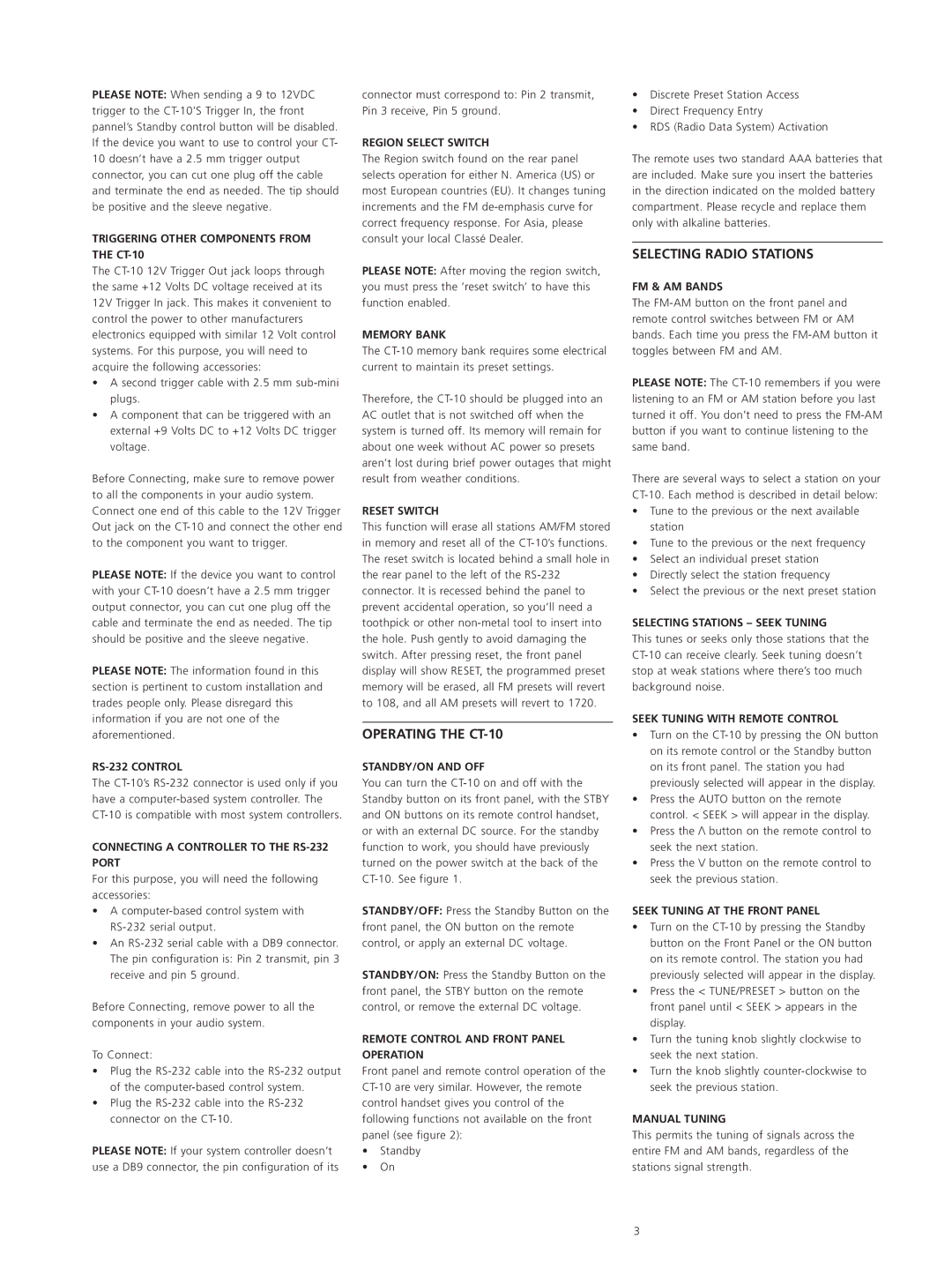PLEASE NOTE: When sending a 9 to 12VDC trigger to the CT-10’S Trigger In, the front pannel’s Standby control button will be disabled. If the device you want to use to control your CT- 10 doesn’t have a 2.5 mm trigger output connector, you can cut one plug off the cable and terminate the end as needed. The tip should be positive and the sleeve negative.
TRIGGERING OTHER COMPONENTS FROM THE CT-10
The CT-10 12V Trigger Out jack loops through the same +12 Volts DC voltage received at its 12V Trigger In jack. This makes it convenient to control the power to other manufacturers electronics equipped with similar 12 Volt control systems. For this purpose, you will need to acquire the following accessories:
•A second trigger cable with 2.5 mm sub-mini plugs.
•A component that can be triggered with an external +9 Volts DC to +12 Volts DC trigger voltage.
Before Connecting, make sure to remove power to all the components in your audio system. Connect one end of this cable to the 12V Trigger Out jack on the CT-10 and connect the other end to the component you want to trigger.
PLEASE NOTE: If the device you want to control with your CT-10 doesn’t have a 2.5 mm trigger output connector, you can cut one plug off the cable and terminate the end as needed. The tip should be positive and the sleeve negative.
PLEASE NOTE: The information found in this section is pertinent to custom installation and trades people only. Please disregard this information if you are not one of the aforementioned.
RS-232 CONTROL
The CT-10’s RS-232 connector is used only if you have a computer-based system controller. The CT-10 is compatible with most system controllers.
CONNECTING A CONTROLLER TO THE RS-232 PORT
For this purpose, you will need the following accessories:
•A computer-based control system with RS-232 serial output.
•An RS-232 serial cable with a DB9 connector. The pin configuration is: Pin 2 transmit, pin 3 receive and pin 5 ground.
Before Connecting, remove power to all the components in your audio system.
To Connect:
•Plug the RS-232 cable into the RS-232 output of the computer-based control system.
•Plug the RS-232 cable into the RS-232 connector on the CT-10.
PLEASE NOTE: If your system controller doesn’t use a DB9 connector, the pin configuration of its
connector must correspond to: Pin 2 transmit, Pin 3 receive, Pin 5 ground.
REGION SELECT SWITCH
The Region switch found on the rear panel selects operation for either N. America (US) or most European countries (EU). It changes tuning increments and the FM de-emphasis curve for correct frequency response. For Asia, please consult your local Classé Dealer.
PLEASE NOTE: After moving the region switch, you must press the ‘reset switch’ to have this function enabled.
MEMORY BANK
The CT-10 memory bank requires some electrical current to maintain its preset settings.
Therefore, the CT-10 should be plugged into an AC outlet that is not switched off when the system is turned off. Its memory will remain for about one week without AC power so presets aren’t lost during brief power outages that might result from weather conditions.
RESET SWITCH
This function will erase all stations AM/FM stored in memory and reset all of the CT-10’s functions. The reset switch is located behind a small hole in the rear panel to the left of the RS-232 connector. It is recessed behind the panel to prevent accidental operation, so you’ll need a toothpick or other non-metal tool to insert into the hole. Push gently to avoid damaging the switch. After pressing reset, the front panel display will show RESET, the programmed preset memory will be erased, all FM presets will revert to 108, and all AM presets will revert to 1720.
OPERATING THE CT-10
STANDBY/ON AND OFF
You can turn the CT-10 on and off with the Standby button on its front panel, with the STBY and ON buttons on its remote control handset, or with an external DC source. For the standby function to work, you should have previously turned on the power switch at the back of the CT-10. See figure 1.
STANDBY/OFF: Press the Standby Button on the front panel, the ON button on the remote control, or apply an external DC voltage.
STANDBY/ON: Press the Standby Button on the front panel, the STBY button on the remote control, or remove the external DC voltage.
REMOTE CONTROL AND FRONT PANEL OPERATION
Front panel and remote control operation of the CT-10 are very similar. However, the remote control handset gives you control of the following functions not available on the front panel (see figure 2):
•Standby
•On
•Discrete Preset Station Access
•Direct Frequency Entry
•RDS (Radio Data System) Activation
The remote uses two standard AAA batteries that are included. Make sure you insert the batteries in the direction indicated on the molded battery compartment. Please recycle and replace them only with alkaline batteries.
SELECTING RADIO STATIONS
FM & AM BANDS
The FM-AM button on the front panel and remote control switches between FM or AM bands. Each time you press the FM-AM button it toggles between FM and AM.
PLEASE NOTE: The CT-10 remembers if you were listening to an FM or AM station before you last turned it off. You don’t need to press the FM-AM button if you want to continue listening to the same band.
There are several ways to select a station on your CT-10. Each method is described in detail below:
•Tune to the previous or the next available station
•Tune to the previous or the next frequency
•Select an individual preset station
•Directly select the station frequency
•Select the previous or the next preset station
SELECTING STATIONS – SEEK TUNING
This tunes or seeks only those stations that the CT-10 can receive clearly. Seek tuning doesn’t stop at weak stations where there’s too much background noise.
SEEK TUNING WITH REMOTE CONTROL
•Turn on the CT-10 by pressing the ON button on its remote control or the Standby button on its front panel. The station you had previously selected will appear in the display.
•Press the AUTO button on the remote control. < SEEK > will appear in the display.
•Press the /\ button on the remote control to seek the next station.
•Press the \/ button on the remote control to seek the previous station.
SEEK TUNING AT THE FRONT PANEL
•Turn on the CT-10 by pressing the Standby button on the Front Panel or the ON button on its remote control. The station you had previously selected will appear in the display.
•Press the < TUNE/PRESET > button on the front panel until < SEEK > appears in the display.
•Turn the tuning knob slightly clockwise to seek the next station.
•Turn the knob slightly counter-clockwise to seek the previous station.
MANUAL TUNING
This permits the tuning of signals across the entire FM and AM bands, regardless of the stations signal strength.