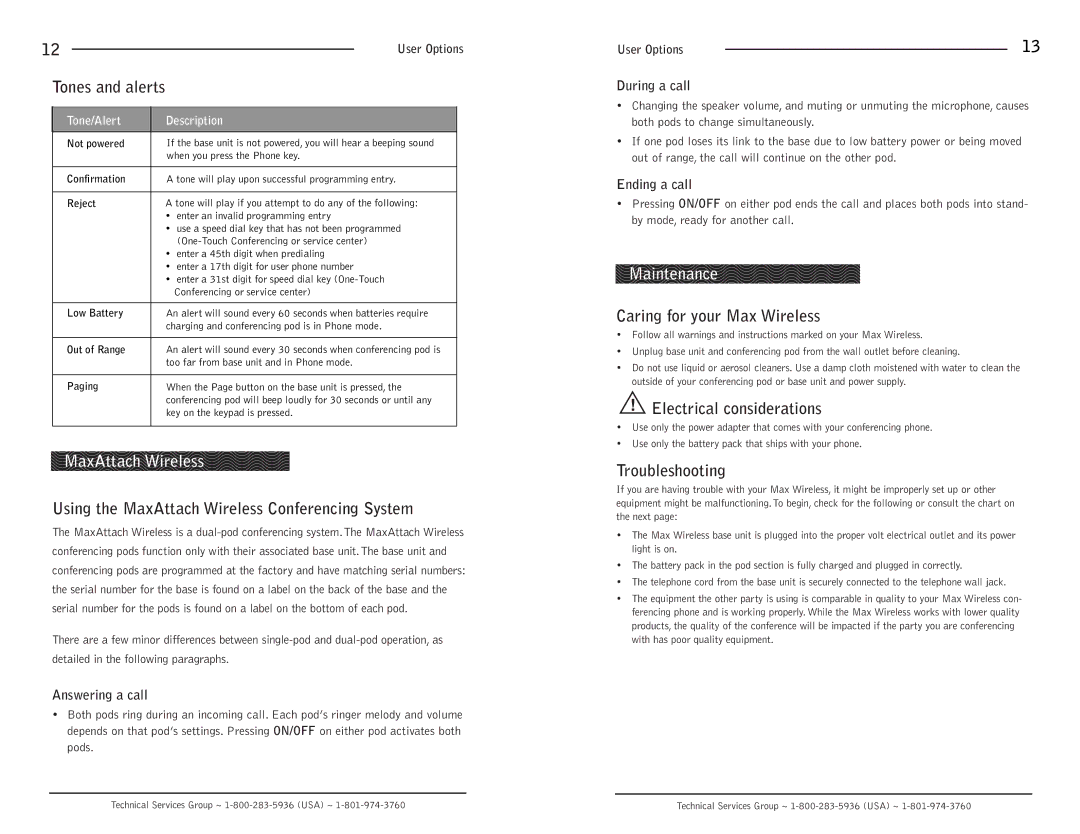12 |
|
|
|
| User Options | |||
|
|
|
| |||||
|
| Tones and alerts |
|
|
|
| ||
|
|
|
|
|
| |||
|
| Tone/Alert |
| Description |
| |||
|
| Not powered |
| If the base unit is not powered, you will hear a beeping sound |
| |||
|
|
|
|
| when you press the Phone key. |
| ||
|
|
|
|
|
| |||
|
| Confirmation |
| A tone will play upon successful programming entry. |
| |||
|
|
|
|
|
| |||
|
| Reject |
| A tone will play if you attempt to do any of the following: |
| |||
|
|
|
|
| • | enter an invalid programming entry |
| |
|
|
|
|
| • | use a speed dial key that has not been programmed |
| |
|
|
|
|
|
|
| ||
|
|
|
|
| • | enter a 45th digit when predialing |
| |
|
|
|
|
| • | enter a 17th digit for user phone number |
| |
|
|
|
|
| • | enter a 31st digit for speed dial key |
| |
|
|
|
|
|
| Conferencing or service center) |
| |
|
|
|
|
|
| |||
|
| Low Battery |
| An alert will sound every 60 seconds when batteries require |
| |||
|
|
|
|
| charging and conferencing pod is in Phone mode. |
| ||
|
|
|
|
|
| |||
|
| Out of Range |
| An alert will sound every 30 seconds when conferencing pod is |
| |||
|
|
|
|
| too far from base unit and in Phone mode. |
| ||
|
|
|
|
|
| |||
|
| Paging |
| When the Page button on the base unit is pressed, the |
| |||
|
|
|
|
| conferencing pod will beep loudly for 30 seconds or until any |
| ||
|
|
|
|
| key on the keypad is pressed. |
| ||
|
|
|
|
|
|
|
|
|
|
|
|
|
|
|
|
|
|
MaxAttach Wireless
Using the MaxAttach Wireless Conferencing System
The MaxAttach Wireless is a
There are a few minor differences between
Answering a call
•Both pods ring during an incoming call. Each pod’s ringer melody and volume depends on that pod’s settings. Pressing ON/OFF on either pod activates both pods.
User Options |
| 13 |
|
During a call
•Changing the speaker volume, and muting or unmuting the microphone, causes both pods to change simultaneously.
•If one pod loses its link to the base due to low battery power or being moved out of range, the call will continue on the other pod.
Ending a call
•Pressing ON/OFF on either pod ends the call and places both pods into stand- by mode, ready for another call.
Maintenance
Caring for your Max Wireless
•Follow all warnings and instructions marked on your Max Wireless.
•Unplug base unit and conferencing pod from the wall outlet before cleaning.
•Do not use liquid or aerosol cleaners. Use a damp cloth moistened with water to clean the outside of your conferencing pod or base unit and power supply.
!Electrical considerations
•Use only the power adapter that comes with your conferencing phone.
•Use only the battery pack that ships with your phone.
Troubleshooting
If you are having trouble with your Max Wireless, it might be improperly set up or other equipment might be malfunctioning.To begin, check for the following or consult the chart on the next page:
•The Max Wireless base unit is plugged into the proper volt electrical outlet and its power light is on.
•The battery pack in the pod section is fully charged and plugged in correctly.
•The telephone cord from the base unit is securely connected to the telephone wall jack.
•The equipment the other party is using is comparable in quality to your Max Wireless con- ferencing phone and is working properly. While the Max Wireless works with lower quality products, the quality of the conference will be impacted if the party you are conferencing with has poor quality equipment.
Technical Services Group ~ | Technical Services Group ~ |