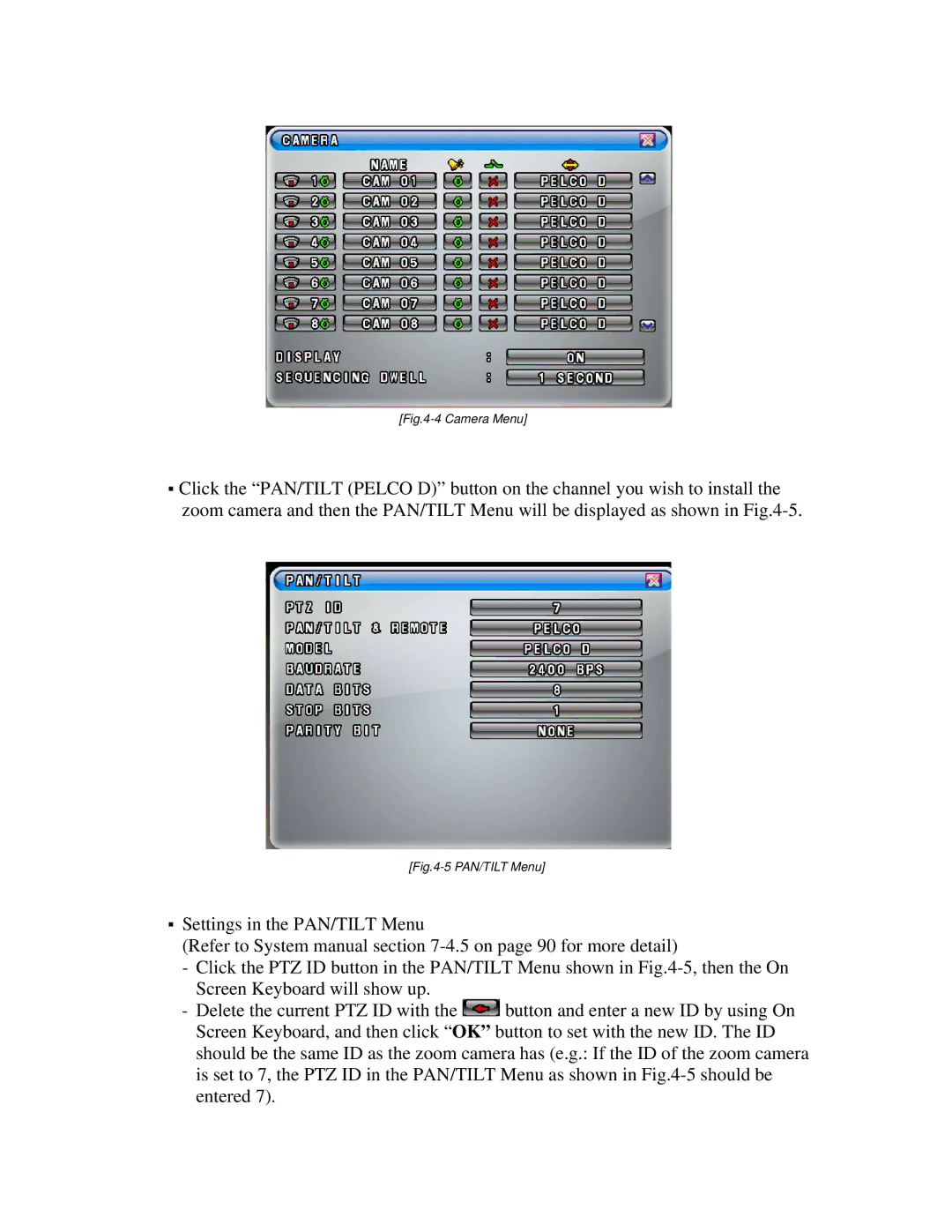[Fig.4-4 Camera Menu]
▪Click the “PAN/TILT (PELCO D)” button on the channel you wish to install the zoom camera and then the PAN/TILT Menu will be displayed as shown in
[Fig.4-5 PAN/TILT Menu]
▪Settings in the PAN/TILT Menu
(Refer to System manual section
-Click the PTZ ID button in the PAN/TILT Menu shown in
-Delete the current PTZ ID with the ![]() button and enter a new ID by using On Screen Keyboard, and then click “OK” button to set with the new ID. The ID should be the same ID as the zoom camera has (e.g.: If the ID of the zoom camera is set to 7, the PTZ ID in the PAN/TILT Menu as shown in
button and enter a new ID by using On Screen Keyboard, and then click “OK” button to set with the new ID. The ID should be the same ID as the zoom camera has (e.g.: If the ID of the zoom camera is set to 7, the PTZ ID in the PAN/TILT Menu as shown in