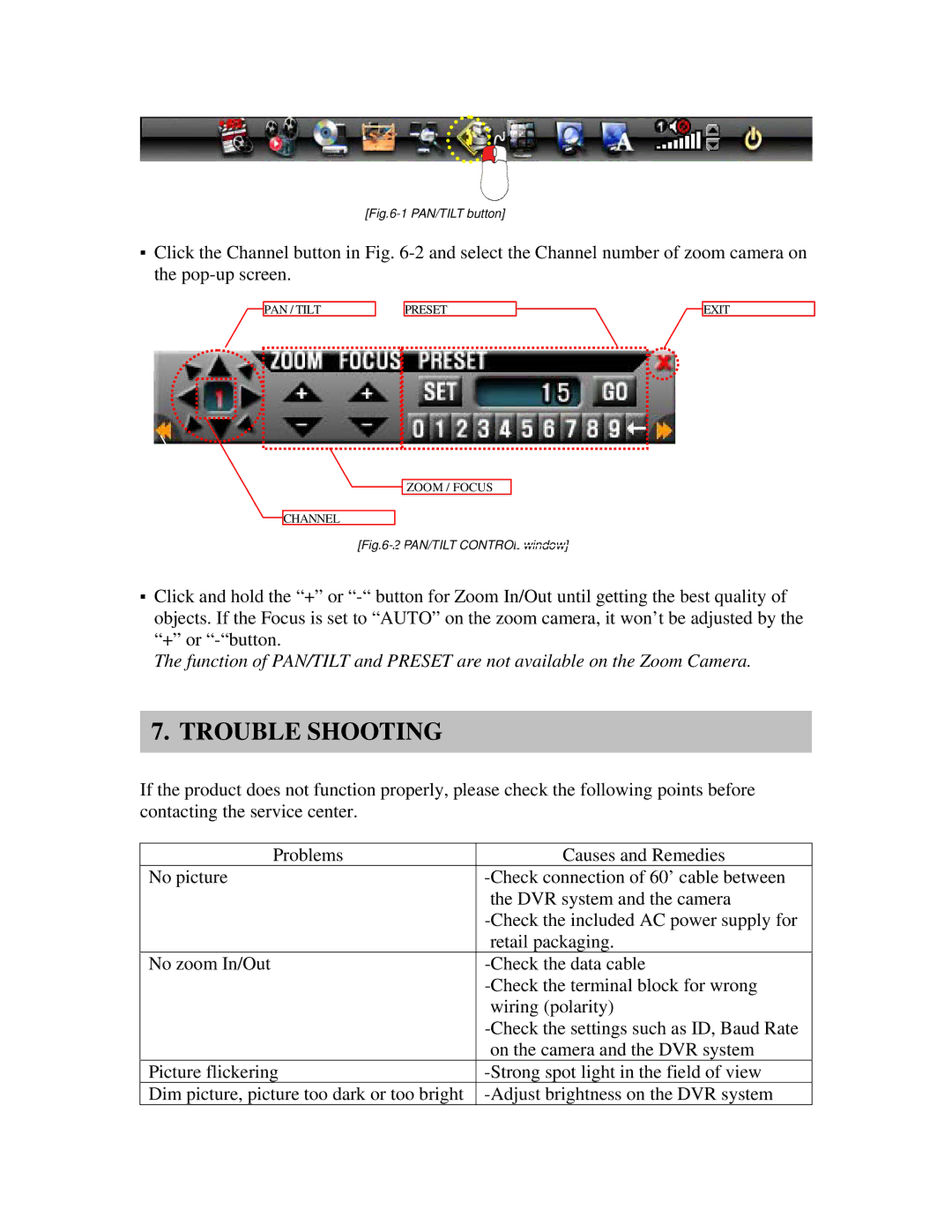[Fig.6-1 PAN/TILT button]
▪Click the Channel button in Fig.
PAN / TILT | PRESET | EXIT |
ZOOM / FOCUS
CHANNEL
[Fig.6-2 PAN/TILT CONTROL window]
▪Click and hold the “+” or
The function of PAN/TILT and PRESET are not available on the Zoom Camera.
7. TROUBLE SHOOTING
If the product does not function properly, please check the following points before contacting the service center.
Problems | Causes and Remedies |
No picture | |
| the DVR system and the camera |
| |
| retail packaging. |
No zoom In/Out | |
| |
| wiring (polarity) |
| |
| on the camera and the DVR system |
Picture flickering | |
Dim picture, picture too dark or too bright |