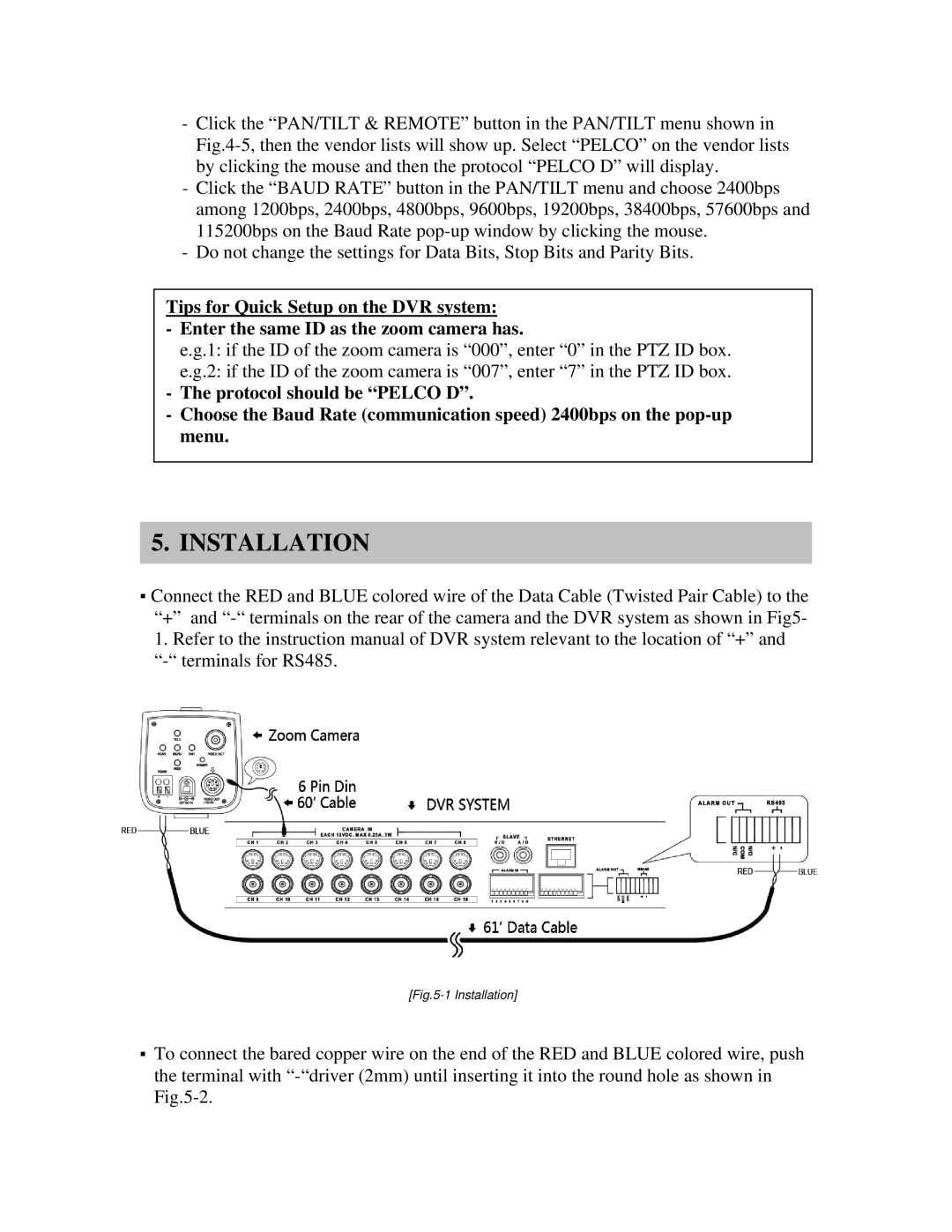-Click the “PAN/TILT & REMOTE” button in the PAN/TILT menu shown in
-Click the “BAUD RATE” button in the PAN/TILT menu and choose 2400bps among 1200bps, 2400bps, 4800bps, 9600bps, 19200bps, 38400bps, 57600bps and 115200bps on the Baud Rate
-Do not change the settings for Data Bits, Stop Bits and Parity Bits.
Tips for Quick Setup on the DVR system:
-Enter the same ID as the zoom camera has.
e.g.1: if the ID of the zoom camera is “000”, enter “0” in the PTZ ID box.
e.g.2: if the ID of the zoom camera is “007”, enter “7” in the PTZ ID box.
-The protocol should be “PELCO D”.
-Choose the Baud Rate (communication speed) 2400bps on the
5.INSTALLATION
▪Connect the RED and BLUE colored wire of the Data Cable (Twisted Pair Cable) to the “+” and
[Fig.5-1 Installation]
▪To connect the bared copper wire on the end of the RED and BLUE colored wire, push the terminal with