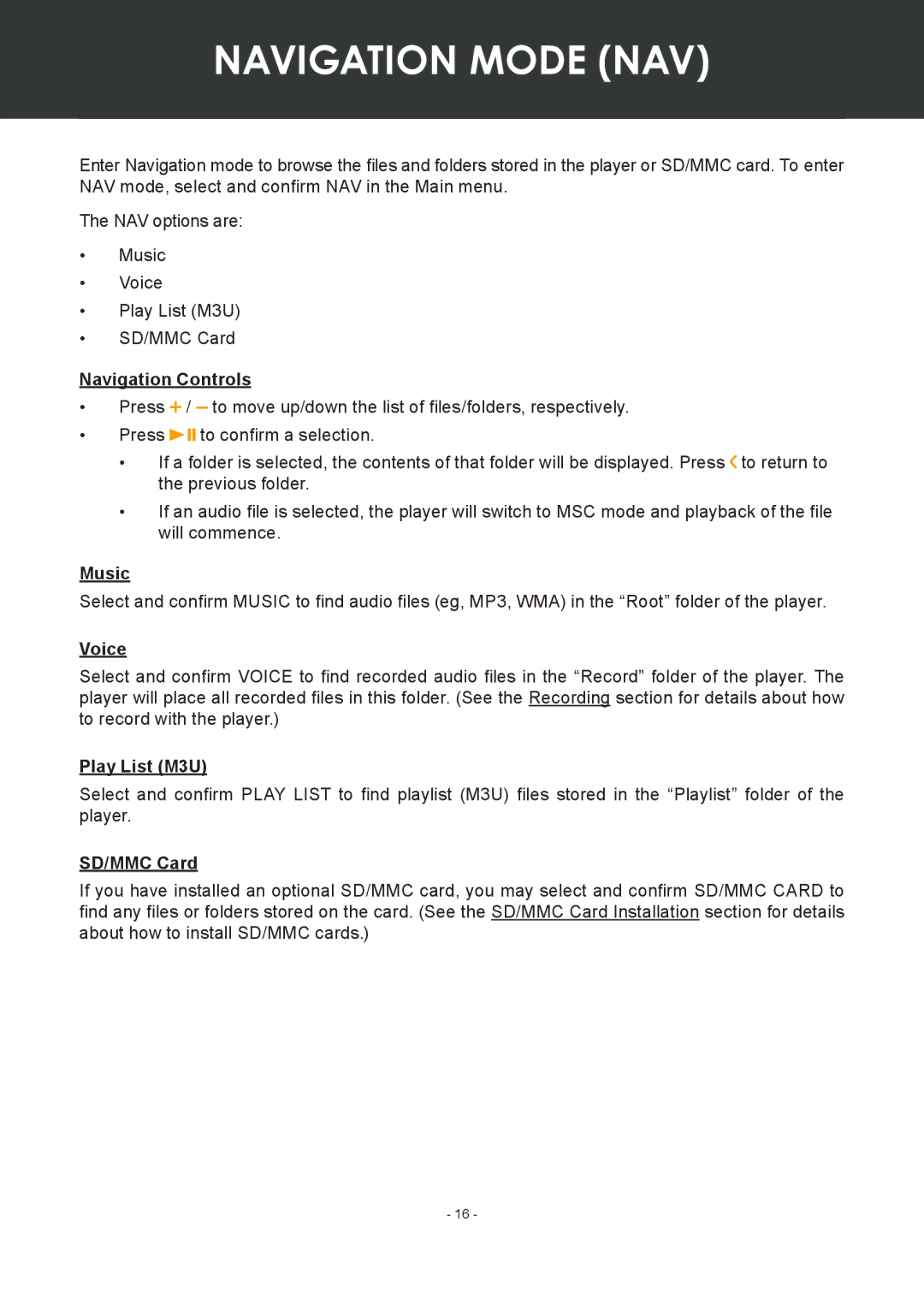NAVIGATION MODE (NAV)
Enter Navigation mode to browse the files and folders stored in the player or SD/MMC card. To enter NAV mode, select and confirm NAV in the Main menu.
The NAV options are:
•Music
•Voice
•Play List (M3U)
•SD/MMC Card
Navigation Controls
•Press ![]() /
/ ![]() to move up/down the list of files/folders, respectively.
to move up/down the list of files/folders, respectively.
•Press ![]()
![]()
![]() to confirm a selection.
to confirm a selection.
•If a folder is selected, the contents of that folder will be displayed. Press ![]() to return to the previous folder.
to return to the previous folder.
•If an audio file is selected, the player will switch to MSC mode and playback of the file will commence.
Music
Select and confirm MUSIC to find audio files (eg, MP3, WMA) in the “Root” folder of the player.
Voice
Select and confirm VOICE to find recorded audio files in the “Record” folder of the player. The player will place all recorded files in this folder. (See the Recording section for details about how to record with the player.)
Play List (M3U)
Select and confirm PLAY LIST to find playlist (M3U) files stored in the “Playlist” folder of the player.
SD/MMC Card
If you have installed an optional SD/MMC card, you may select and confirm SD/MMC CARD to find any files or folders stored on the card. (See the SD/MMC Card Installation section for details about how to install SD/MMC cards.)
- 16 -