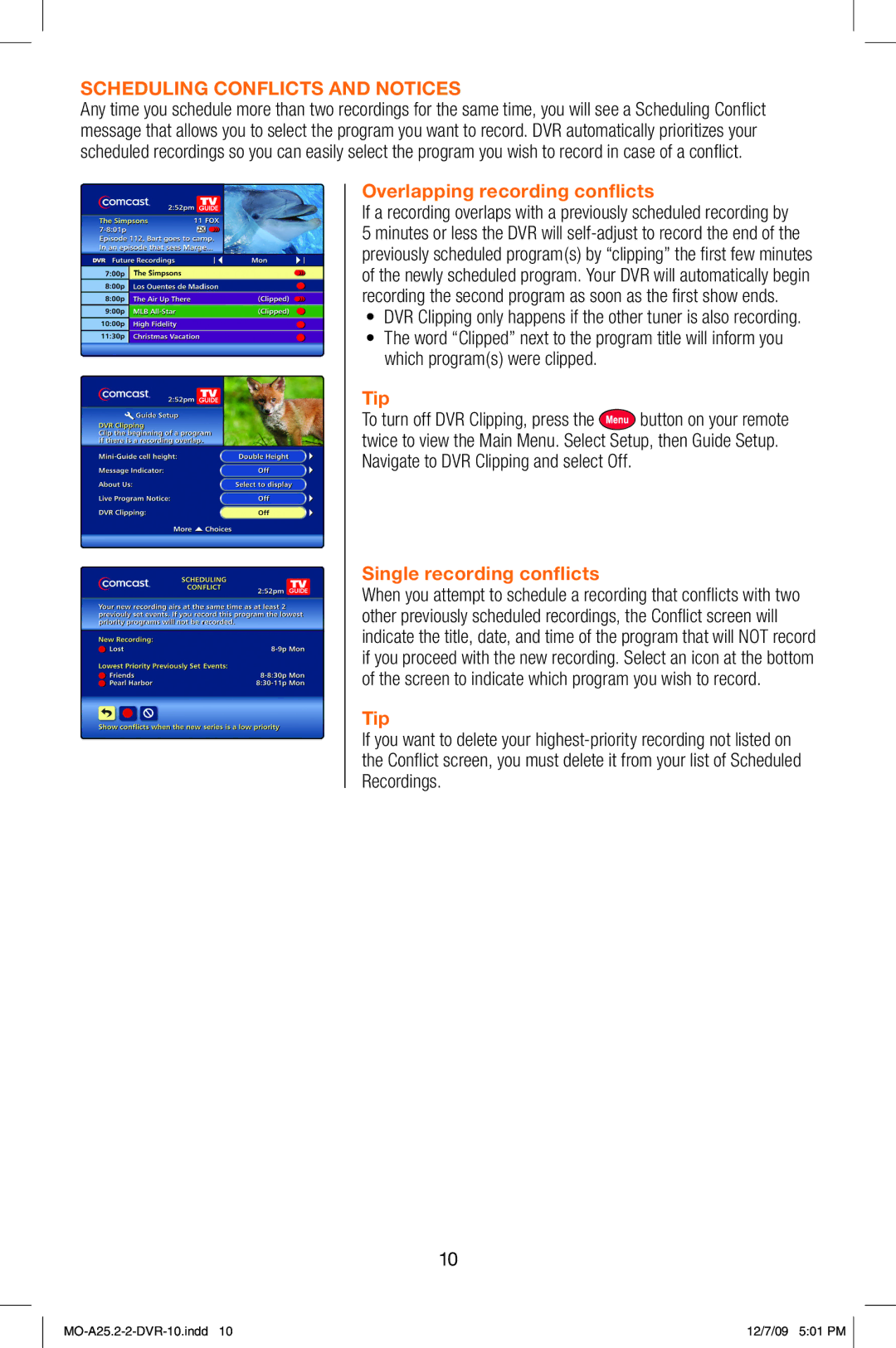SCHEDULING CONFLICTS AND NOTICES
Any time you schedule more than two recordings for the same time, you will see a Scheduling Conflict message that allows you to select the program you want to record. DVR automatically prioritizes your scheduled recordings so you can easily select the program you wish to record in case of a conflict.
Overlapping recording conflicts
If a recording overlaps with a previously scheduled recording by
5 minutes or less the DVR will
•DVR Clipping only happens if the other tuner is also recording.
•The word “Clipped” next to the program title will inform you which program(s) were clipped.
Tip
To turn off DVR Clipping, press the ![]() button on your remote twice to view the Main Menu. Select Setup, then Guide Setup. Navigate to DVR Clipping and select Off.
button on your remote twice to view the Main Menu. Select Setup, then Guide Setup. Navigate to DVR Clipping and select Off.
Single recording conflicts
When you attempt to schedule a recording that conflicts with two other previously scheduled recordings, the Conflict screen will indicate the title, date, and time of the program that will NOT record if you proceed with the new recording. Select an icon at the bottom of the screen to indicate which program you wish to record.
Tip
If you want to delete your
10
12/7/09 5:01 PM |