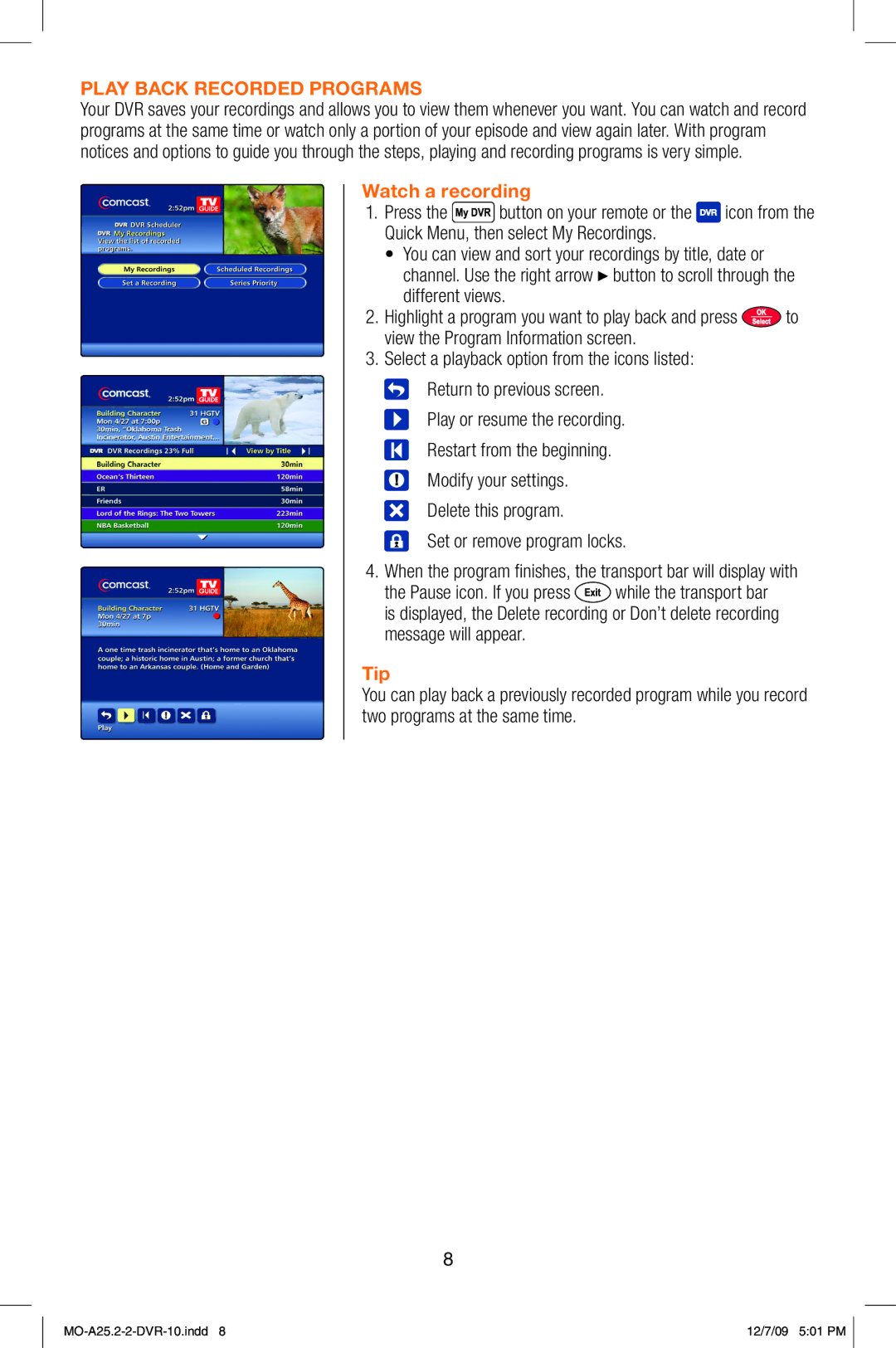PLAY BACK RECORDED PROGRAMS
Your DVR saves your recordings and allows you to view them whenever you want. You can watch and record programs at the same time or watch only a portion of your episode and view again later. With program notices and options to guide you through the steps, playing and recording programs is very simple.
Watch a recording
1.Press the ![]() button on your remote or the
button on your remote or the ![]() icon from the Quick Menu, then select My Recordings.
icon from the Quick Menu, then select My Recordings.
•You can view and sort your recordings by title, date or channel. Use the right arrow button to scroll through the different views.
2.Highlight a program you want to play back and press ![]() to view the Program Information screen.
to view the Program Information screen.
3.Select a playback option from the icons listed: ![]() Return to previous screen.
Return to previous screen.
![]() Play or resume the recording.
Play or resume the recording.
![]() Restart from the beginning.
Restart from the beginning.
![]() Modify your settings.
Modify your settings.
![]() Delete this program.
Delete this program.
![]() Set or remove program locks.
Set or remove program locks.
4.When the program finishes, the transport bar will display with
the Pause icon. If you press ![]() while the transport bar is displayed, the Delete recording or Don’t delete recording message will appear.
while the transport bar is displayed, the Delete recording or Don’t delete recording message will appear.
Tip
You can play back a previously recorded program while you record two programs at the same time.
8
12/7/09 5:01 PM |