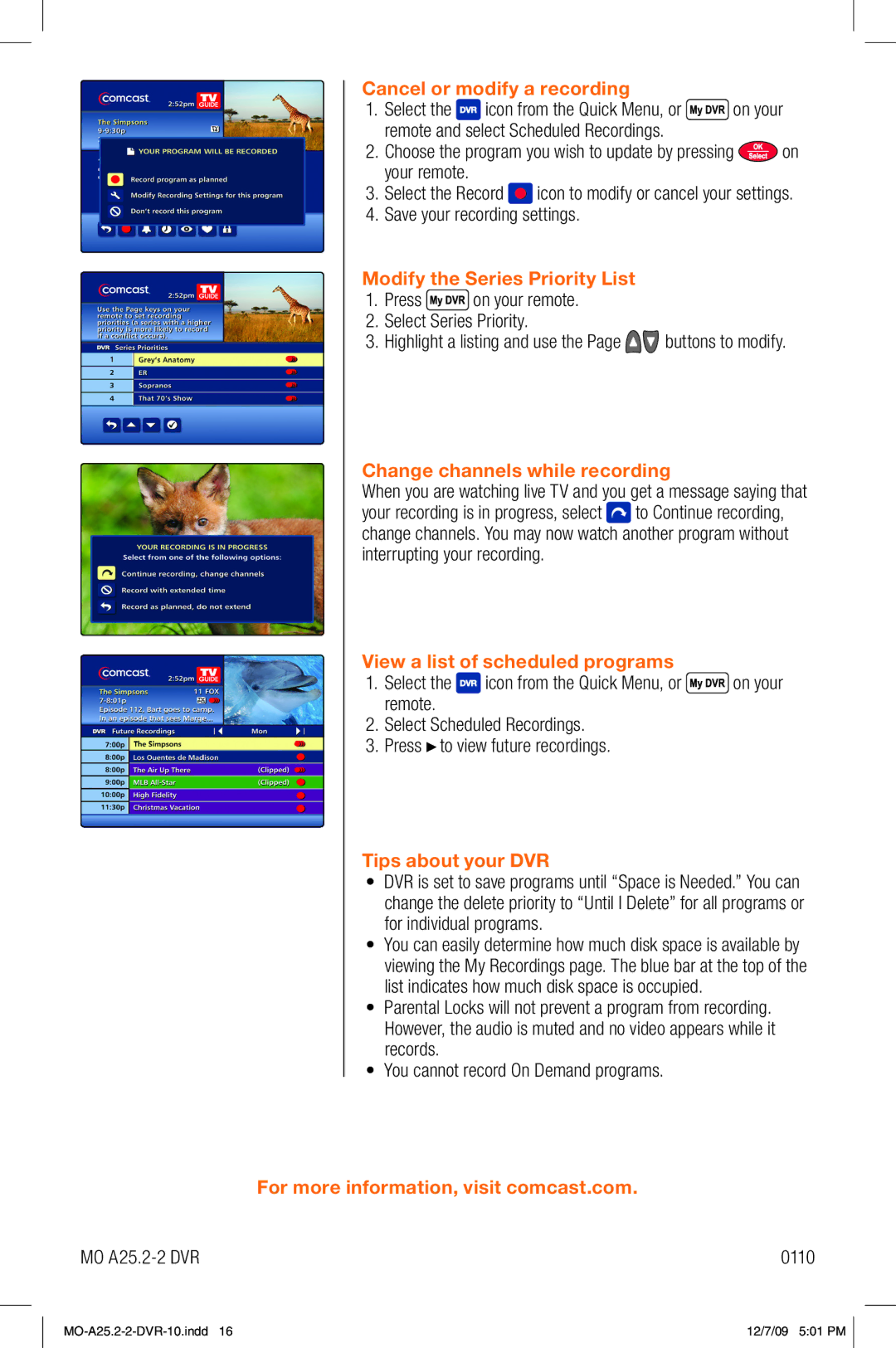Cancel or modify a recording
1.Select the ![]() icon from the Quick Menu, or
icon from the Quick Menu, or ![]() on your remote and select Scheduled Recordings.
on your remote and select Scheduled Recordings.
2.Choose the program you wish to update by pressing ![]() on your remote.
on your remote.
3.Select the Record ![]() icon to modify or cancel your settings.
icon to modify or cancel your settings.
4.Save your recording settings.
Modify the Series Priority List
1.Press ![]() on your remote.
on your remote.
2.Select Series Priority.
3.Highlight a listing and use the Page ![]()
![]() buttons to modify.
buttons to modify.
Change channels while recording
When you are watching live TV and you get a message saying that
your recording is in progress, select ![]() to Continue recording, change channels. You may now watch another program without interrupting your recording.
to Continue recording, change channels. You may now watch another program without interrupting your recording.
View a list of scheduled programs
1.Select the ![]() icon from the Quick Menu, or
icon from the Quick Menu, or ![]() on your remote.
on your remote.
2.Select Scheduled Recordings.
3.Press to view future recordings.
Tips about your DVR
•DVR is set to save programs until “Space is Needed.” You can change the delete priority to “Until I Delete” for all programs or for individual programs.
•You can easily determine how much disk space is available by viewing the My Recordings page. The blue bar at the top of the list indicates how much disk space is occupied.
•Parental Locks will not prevent a program from recording.
However, the audio is muted and no video appears while it records.
•You cannot record On Demand programs.
For more information, visit comcast.com.
MO | 0110 |
12/7/09 5:01 PM |