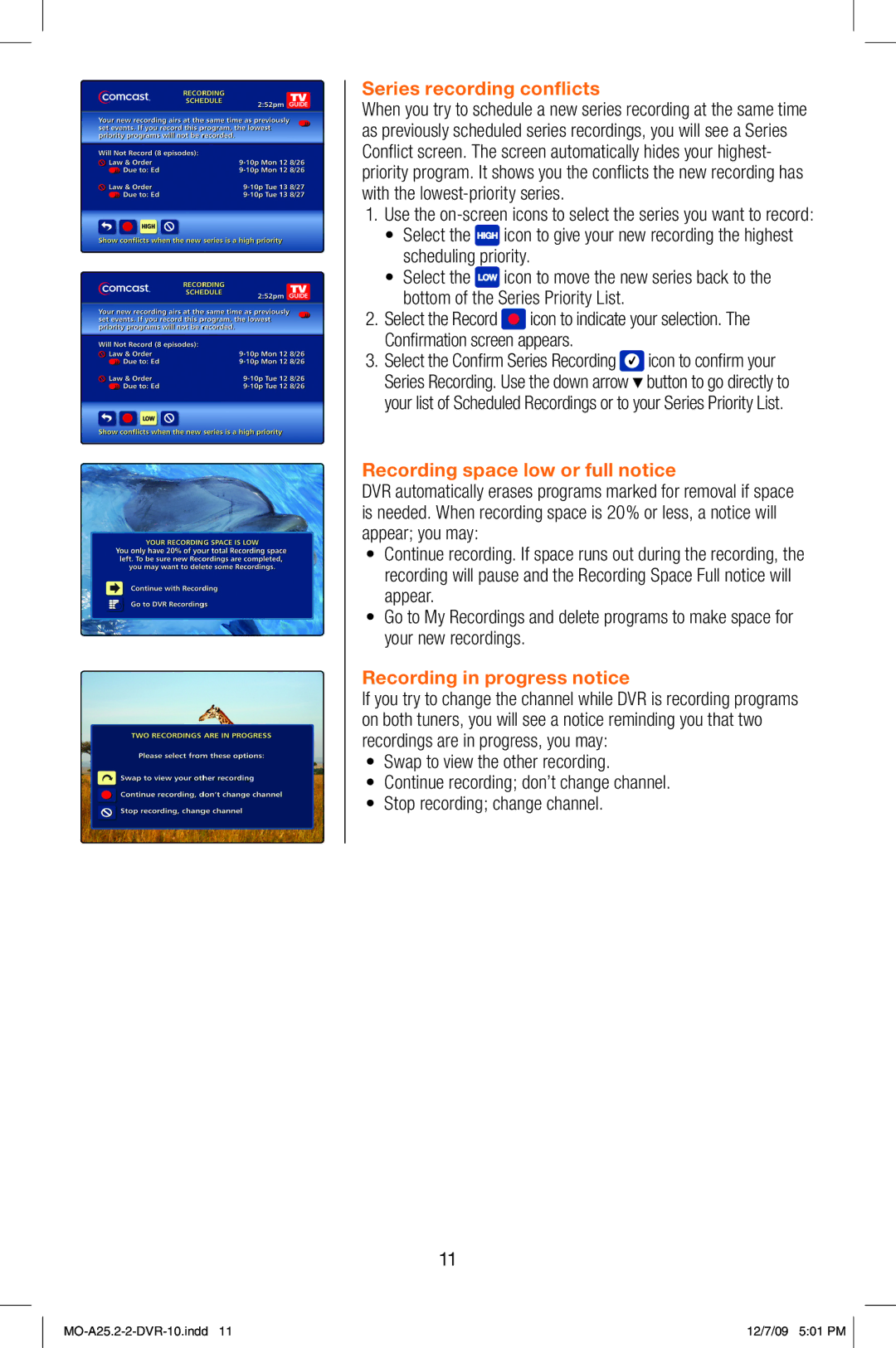Series recording conflicts
When you try to schedule a new series recording at the same time as previously scheduled series recordings, you will see a Series Conflict screen. The screen automatically hides your highest- priority program. It shows you the conflicts the new recording has with the
1.Use the
•Select the ![]() icon to give your new recording the highest scheduling priority.
icon to give your new recording the highest scheduling priority.
•Select the ![]() icon to move the new series back to the bottom of the Series Priority List.
icon to move the new series back to the bottom of the Series Priority List.
2.Select the Record ![]() icon to indicate your selection. The Confirmation screen appears.
icon to indicate your selection. The Confirmation screen appears.
3.Select the Confirm Series Recording ![]() icon to confirm your Series Recording. Use the down arrow button to go directly to your list of Scheduled Recordings or to your Series Priority List.
icon to confirm your Series Recording. Use the down arrow button to go directly to your list of Scheduled Recordings or to your Series Priority List.
Recording space low or full notice
DVR automatically erases programs marked for removal if space is needed. When recording space is 20% or less, a notice will appear; you may:
•Continue recording. If space runs out during the recording, the recording will pause and the Recording Space Full notice will appear.
•Go to My Recordings and delete programs to make space for your new recordings.
Recording in progress notice
If you try to change the channel while DVR is recording programs on both tuners, you will see a notice reminding you that two recordings are in progress, you may:
•Swap to view the other recording.
•Continue recording; don’t change channel.
•Stop recording; change channel.
11
12/7/09 5:01 PM |