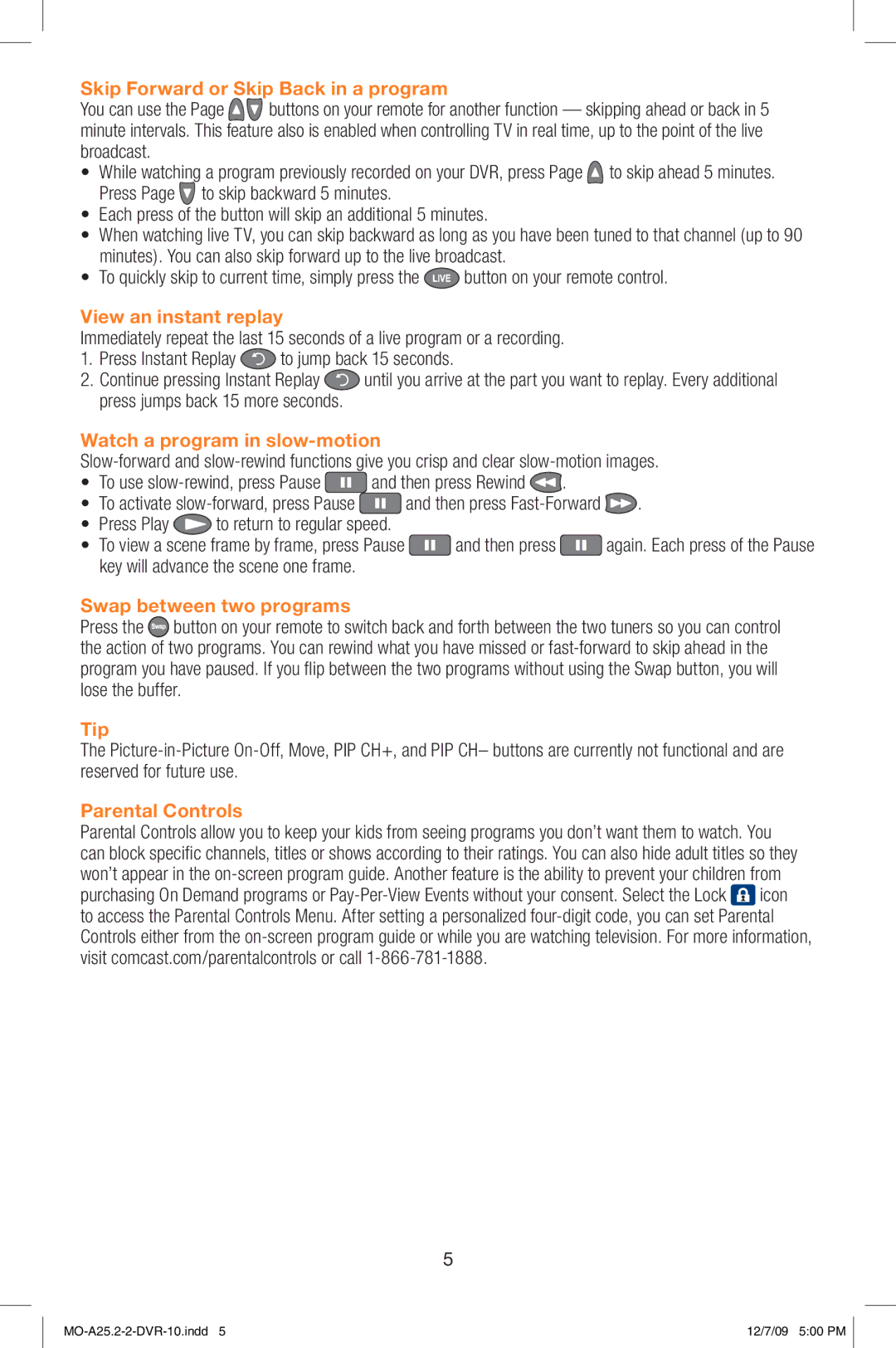Skip Forward or Skip Back in a program
You can use the Page ![]()
![]() buttons on your remote for another function — skipping ahead or back in 5 minute intervals. This feature also is enabled when controlling TV in real time, up to the point of the live broadcast.
buttons on your remote for another function — skipping ahead or back in 5 minute intervals. This feature also is enabled when controlling TV in real time, up to the point of the live broadcast.
•While watching a program previously recorded on your DVR, press Page ![]() to skip ahead 5 minutes. Press Page
to skip ahead 5 minutes. Press Page ![]() to skip backward 5 minutes.
to skip backward 5 minutes.
•Each press of the button will skip an additional 5 minutes.
•When watching live TV, you can skip backward as long as you have been tuned to that channel (up to 90 minutes). You can also skip forward up to the live broadcast.
•To quickly skip to current time, simply press the ![]() button on your remote control.
button on your remote control.
View an instant replay
Immediately repeat the last 15 seconds of a live program or a recording.
1.Press Instant Replay ![]() to jump back 15 seconds.
to jump back 15 seconds.
2.Continue pressing Instant Replay ![]() until you arrive at the part you want to replay. Every additional press jumps back 15 more seconds.
until you arrive at the part you want to replay. Every additional press jumps back 15 more seconds.
Watch a program in slow-motion
•To use ![]() and then press Rewind
and then press Rewind ![]() .
.
•To activate ![]() and then press
and then press ![]() .
.
•Press Play ![]() to return to regular speed.
to return to regular speed.
•To view a scene frame by frame, press Pause ![]() and then press
and then press ![]() again. Each press of the Pause key will advance the scene one frame.
again. Each press of the Pause key will advance the scene one frame.
Swap between two programs
Press the ![]() button on your remote to switch back and forth between the two tuners so you can control the action of two programs. You can rewind what you have missed or
button on your remote to switch back and forth between the two tuners so you can control the action of two programs. You can rewind what you have missed or
Tip
The
Parental Controls
Parental Controls allow you to keep your kids from seeing programs you don’t want them to watch. You can block specific channels, titles or shows according to their ratings. You can also hide adult titles so they won’t appear in the
purchasing On Demand programs or ![]() icon to access the Parental Controls Menu. After setting a personalized
icon to access the Parental Controls Menu. After setting a personalized
5
12/7/09 5:00 PM |