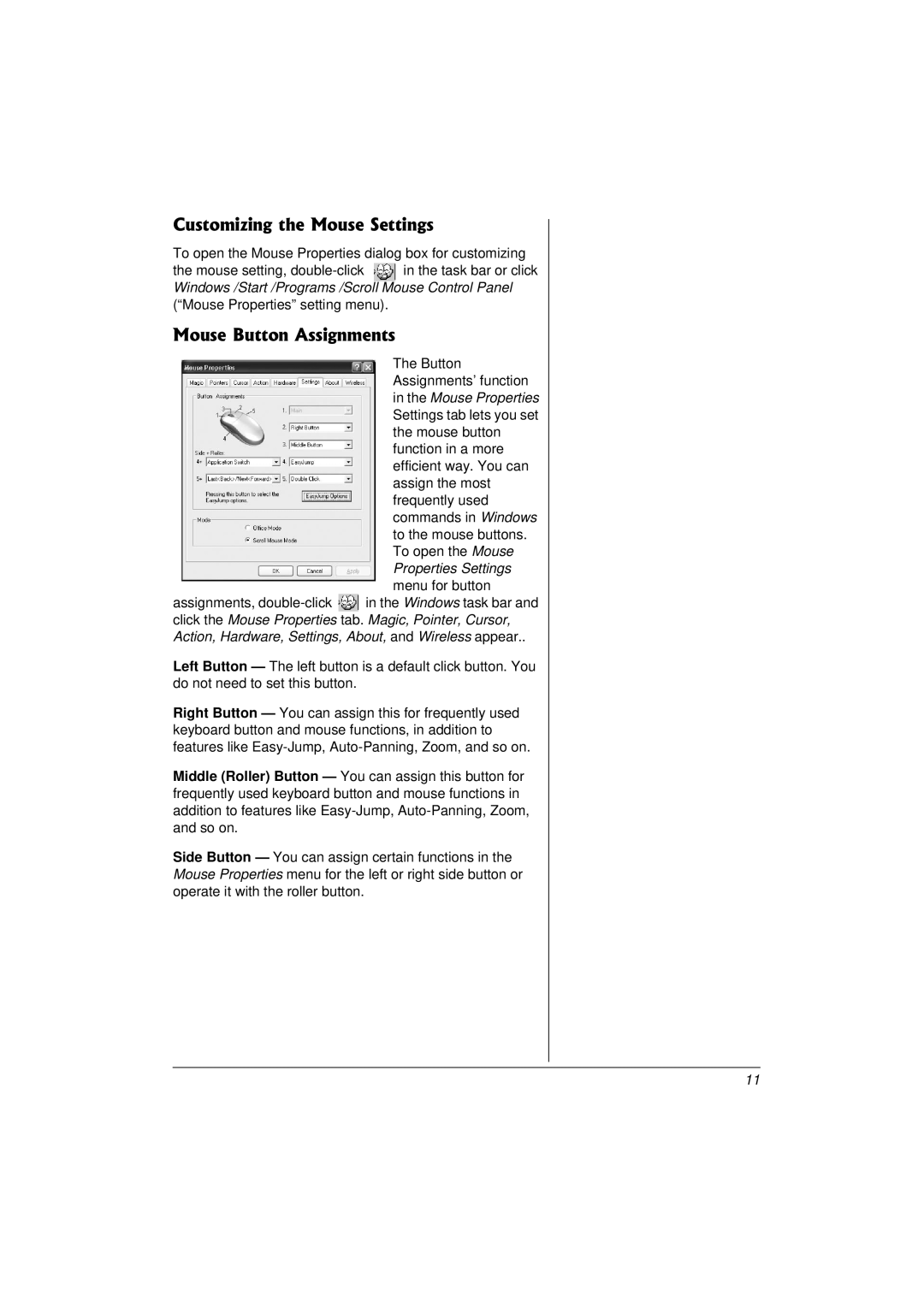Customizing the Mouse Settings
To open the Mouse Properties dialog box for customizing
the mouse setting, ![]() in the task bar or click Windows /Start /Programs /Scroll Mouse Control Panel (“Mouse Properties” setting menu).
in the task bar or click Windows /Start /Programs /Scroll Mouse Control Panel (“Mouse Properties” setting menu).
Mouse Button Assignments
The Button Assignments’ function in the Mouse Properties Settings tab lets you set the mouse button function in a more efficient way. You can assign the most frequently used commands in Windows to the mouse buttons. To open the Mouse Properties Settings menu for button
assignments, ![]() in the Windows task bar and click the Mouse Properties tab. Magic, Pointer, Cursor, Action, Hardware, Settings, About, and Wireless appear..
in the Windows task bar and click the Mouse Properties tab. Magic, Pointer, Cursor, Action, Hardware, Settings, About, and Wireless appear..
Left Button — The left button is a default click button. You do not need to set this button.
Right Button — You can assign this for frequently used keyboard button and mouse functions, in addition to features like
Middle (Roller) Button — You can assign this button for frequently used keyboard button and mouse functions in addition to features like
Side Button — You can assign certain functions in the Mouse Properties menu for the left or right side button or operate it with the roller button.
11