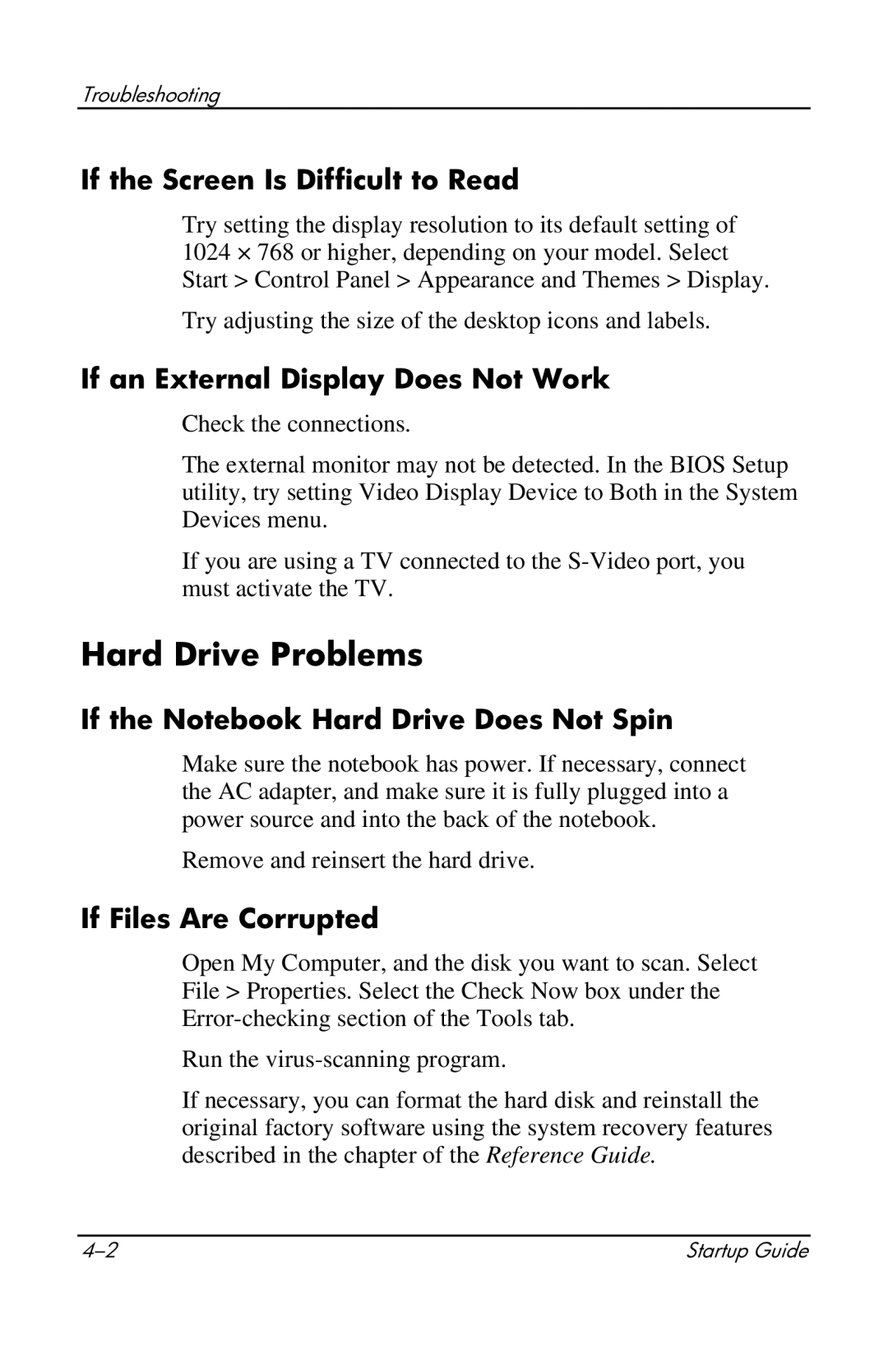Troubleshooting
If the Screen Is Difficult to Read
Try setting the display resolution to its default setting of 1024 × 768 or higher, depending on your model. Select Start > Control Panel > Appearance and Themes > Display.
Try adjusting the size of the desktop icons and labels.
If an External Display Does Not Work
Check the connections.
The external monitor may not be detected. In the BIOS Setup utility, try setting Video Display Device to Both in the System Devices menu.
If you are using a TV connected to the
Hard Drive Problems
If the Notebook Hard Drive Does Not Spin
Make sure the notebook has power. If necessary, connect the AC adapter, and make sure it is fully plugged into a power source and into the back of the notebook.
Remove and reinsert the hard drive.
If Files Are Corrupted
Open My Computer, and the disk you want to scan. Select File > Properties. Select the Check Now box under the
Run the
If necessary, you can format the hard disk and reinstall the original factory software using the system recovery features described in the chapter of the Reference Guide.
Startup Guide |