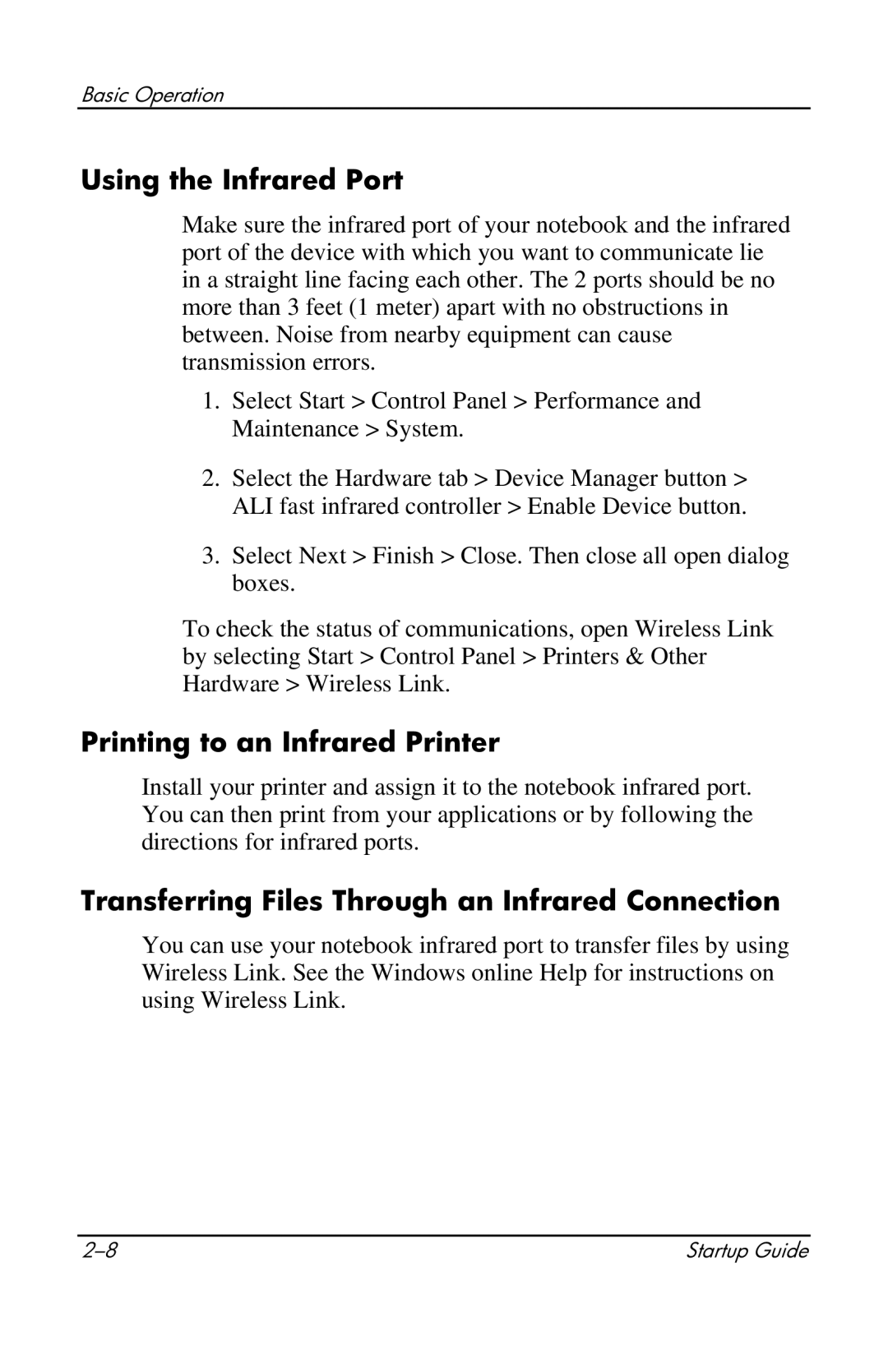Basic Operation
Using the Infrared Port
Make sure the infrared port of your notebook and the infrared port of the device with which you want to communicate lie in a straight line facing each other. The 2 ports should be no more than 3 feet (1 meter) apart with no obstructions in between. Noise from nearby equipment can cause transmission errors.
1.Select Start > Control Panel > Performance and Maintenance > System.
2.Select the Hardware tab > Device Manager button > ALI fast infrared controller > Enable Device button.
3.Select Next > Finish > Close. Then close all open dialog boxes.
To check the status of communications, open Wireless Link by selecting Start > Control Panel > Printers & Other Hardware > Wireless Link.
Printing to an Infrared Printer
Install your printer and assign it to the notebook infrared port. You can then print from your applications or by following the directions for infrared ports.
Transferring Files Through an Infrared Connection
You can use your notebook infrared port to transfer files by using Wireless Link. See the Windows online Help for instructions on using Wireless Link.
Startup Guide |