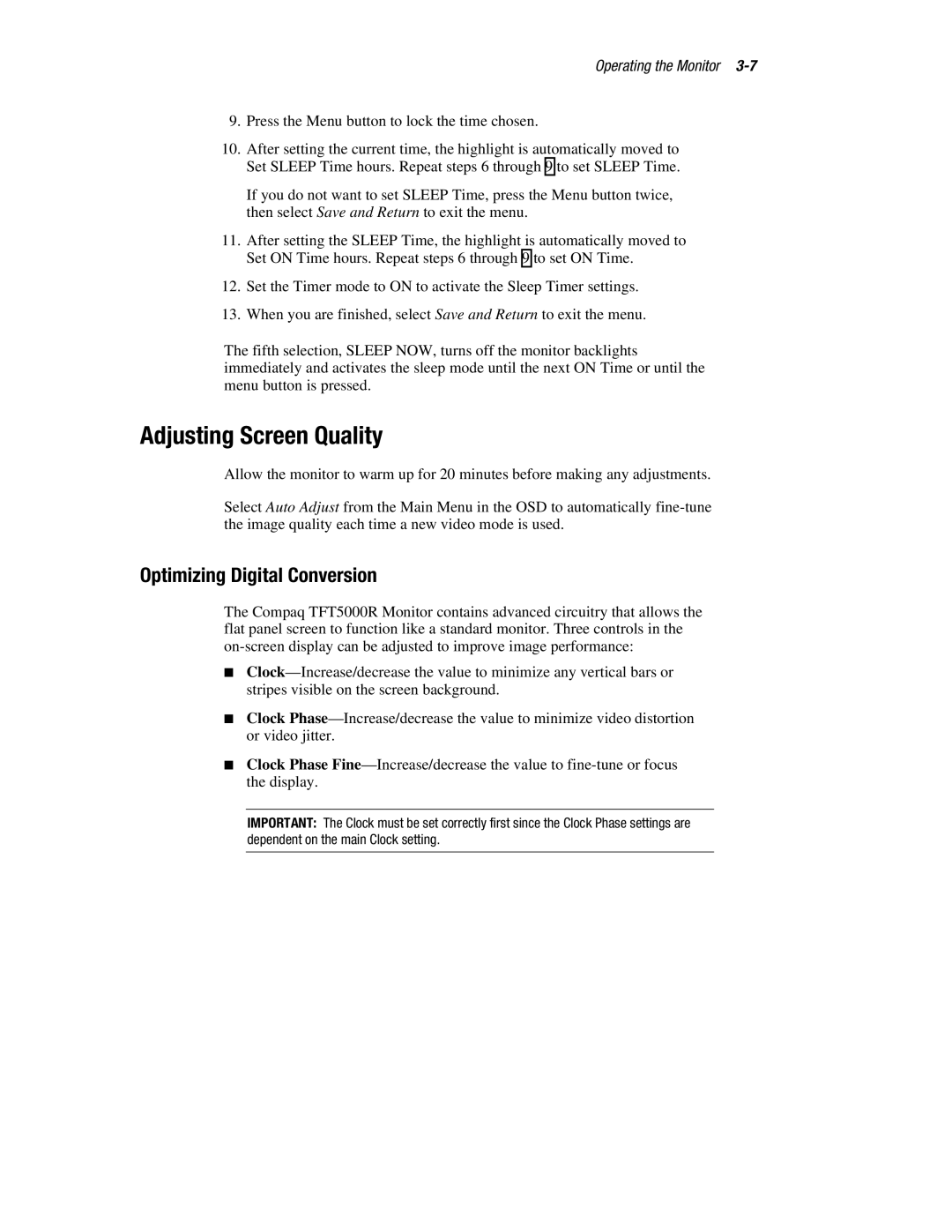Operating the Monitor
9.Press the Menu button to lock the time chosen.
10.After setting the current time, the highlight is automatically moved to Set SLEEP Time hours. Repeat steps 6 through 9 to set SLEEP Time.
If you do not want to set SLEEP Time, press the Menu button twice, then select Save and Return to exit the menu.
11.After setting the SLEEP Time, the highlight is automatically moved to Set ON Time hours. Repeat steps 6 through 9 to set ON Time.
12.Set the Timer mode to ON to activate the Sleep Timer settings.
13.When you are finished, select Save and Return to exit the menu.
The fifth selection, SLEEP NOW, turns off the monitor backlights immediately and activates the sleep mode until the next ON Time or until the menu button is pressed.
Adjusting Screen Quality
Allow the monitor to warm up for 20 minutes before making any adjustments.
Select Auto Adjust from the Main Menu in the OSD to automatically
Optimizing Digital Conversion
The Compaq TFT5000R Monitor contains advanced circuitry that allows the flat panel screen to function like a standard monitor. Three controls in the
■
■Clock
■Clock Phase
IMPORTANT: The Clock must be set correctly first since the Clock Phase settings are dependent on the main Clock setting.