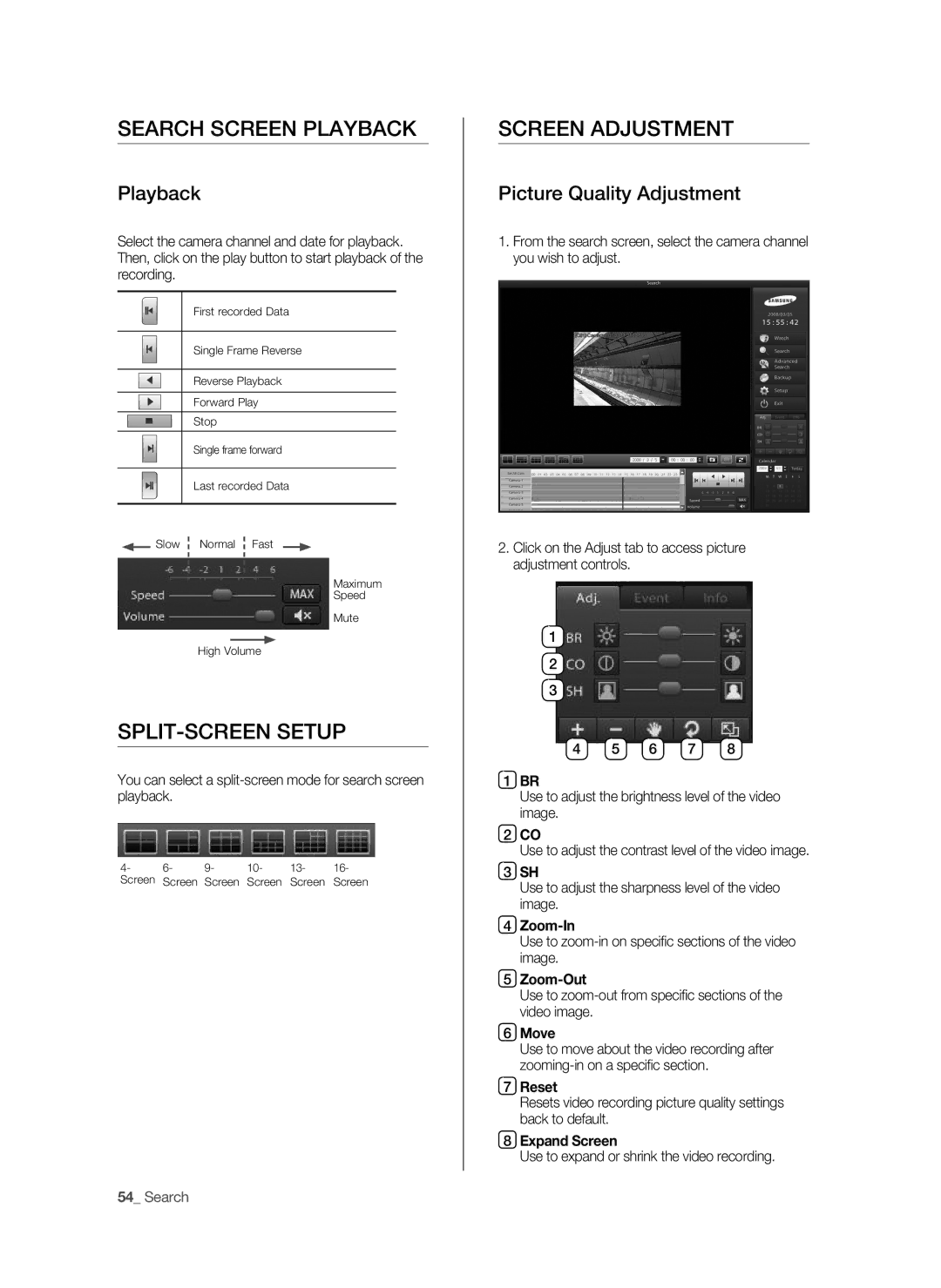Search Screen Playback
Playback
Select the camera channel and date for playback. Then, click on the play button to start playback of the recording.
First recorded Data
Single Frame Reverse
Reverse Playback
Forward Play
Stop
Single frame forward
Last recorded Data
![]() Slow
Slow ![]() Normal
Normal ![]() Fast
Fast
Maximum
Speed
Mute
High Volume
Split-Screen Setup
You can select a
4- | 6- | 9- | 10- | 13- | 16- |
Screen | Screen | Screen | Screen | Screen | Screen |
54_ Search
SCREEN ADJUSTMENT
Picture Quality Adjustment
1.From the search screen, select the camera channel you wish to adjust.
2.Click on the Adjust tab to access picture adjustment controls.
1
2
3
4 5 6 7 8
1BR
Use to adjust the brightness level of the video image.
2CO
Use to adjust the contrast level of the video image.
3SH
Use to adjust the sharpness level of the video image.
4
Use to
5
Use to
6Move
Use to move about the video recording after
7Reset
Resets video recording picture quality settings back to default.