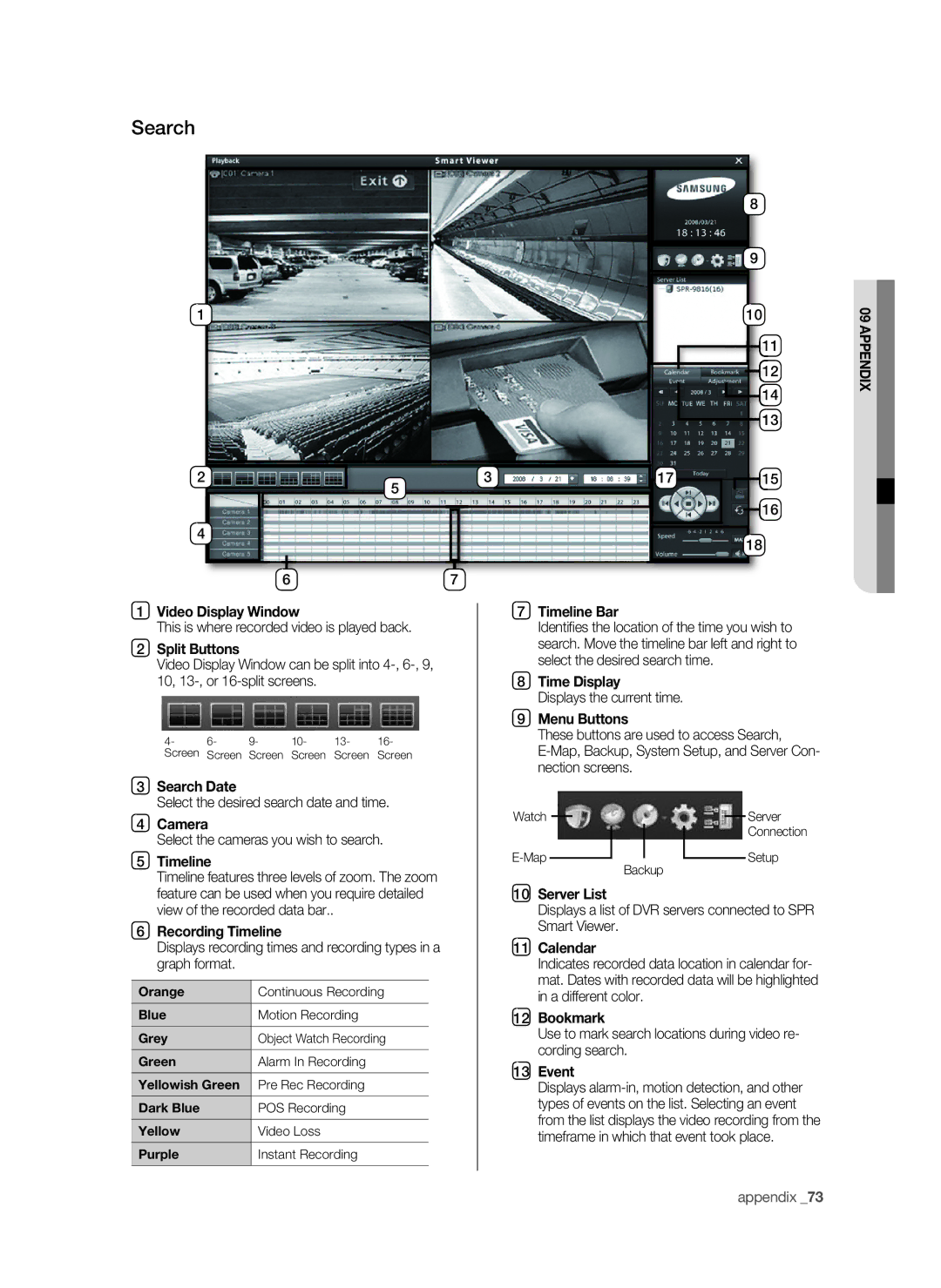Search
1
2 | 5 | 3 |
|
|
4 |
|
6 | 7 |
1Video Display window
This is where recorded video is played back.
2Split Buttons
Video Display Window can be split into
4- | 6- | 9- | 10- | 13- | 16- |
Screen | Screen | Screen | Screen | Screen | Screen |
3Search Date
Select the desired search date and time.
4Camera
Select the cameras you wish to search.
5Timeline
Timeline features three levels of zoom. The zoom feature can be used when you require detailed view of the recorded data bar..
6Recording Timeline
Displays recording times and recording types in a graph format.
Orange | Continuous Recording |
|
|
Blue | Motion Recording |
|
|
Grey | Object Watch Recording |
|
|
Green | Alarm In Recording |
|
|
Yellowish Green | Pre Rec Recording |
|
|
Dark Blue | POS Recording |
|
|
Yellow | Video Loss |
|
|
purple | Instant Recording |
|
|
8
9 |
10
1 |
2 |
4 |
13 |
7 | 5 |
| 6 |
| 18 |
7Timeline Bar
Identifi es the location of the time you wish to search. Move the timeline bar left and right to select the desired search time.
8Time Display
Displays the current time.
9Menu Buttons
These buttons are used to access Search,
Watch |
|
|
|
|
|
| Server | |
|
|
|
|
| ||||
|
|
|
|
|
|
|
| Connection |
|
|
|
|
|
|
| Setup | |
|
|
|
|
|
|
| ||
|
|
|
| Backup | ||||
10Server List
Displays a list of DVR servers connected to SPR Smart Viewer.
11Calendar
Indicates recorded data location in calendar for- mat. Dates with recorded data will be highlighted in a different color.
12Bookmark
Use to mark search locations during video re- cording search.
13Event
Displays
09 AppENDIx
appendix _73