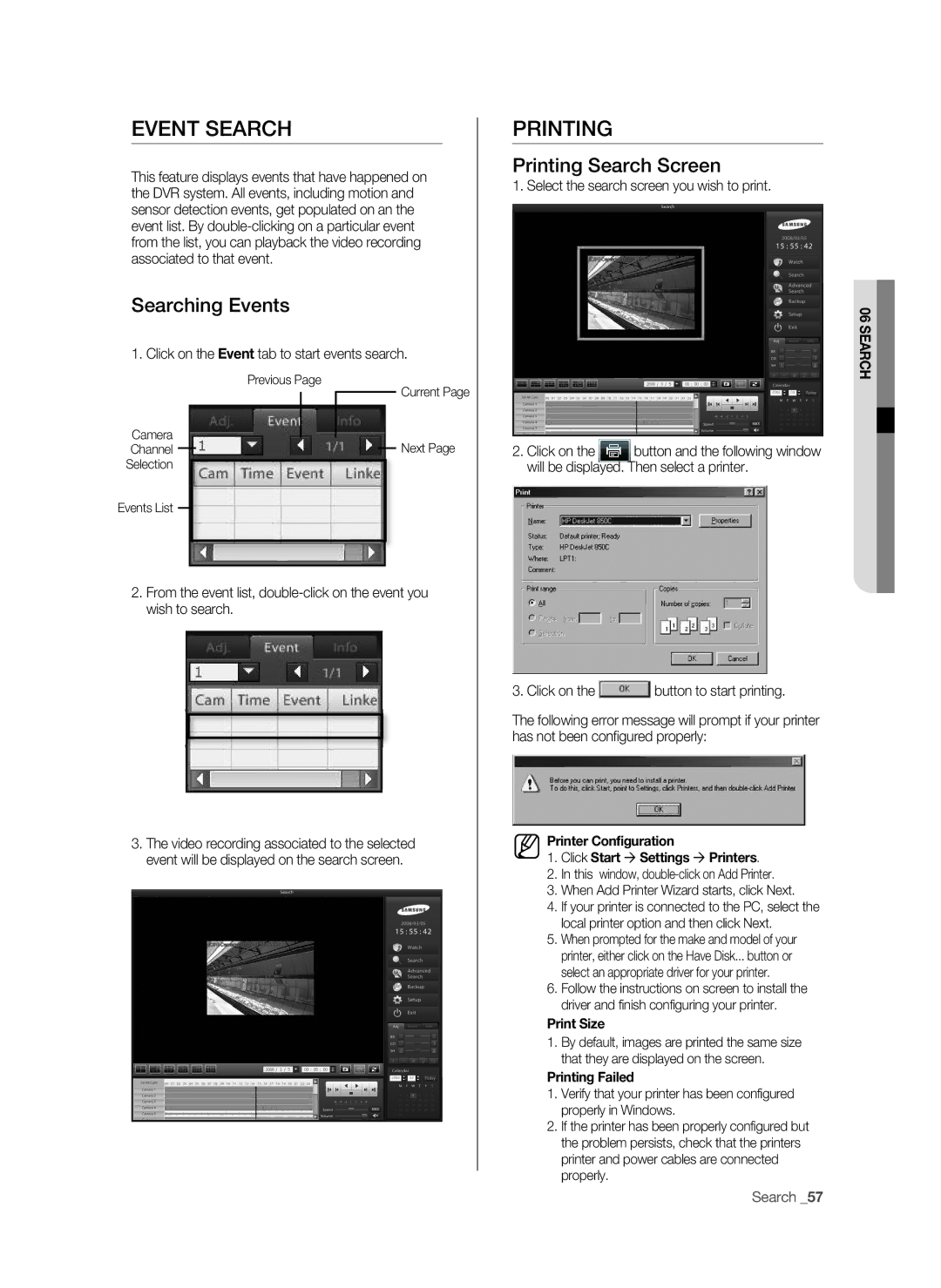EVENT SEARCH
This feature displays events that have happened on the DVR system. All events, including motion and sensor detection events, get populated on an the event list. By
Searching Events
1. Click on the Event tab to start events search.
PRINTING
Printing Search Screen
1. Select the search screen you wish to print.
06 SEARCh
Previous Page
Camera
Current Page
ChannelNext Page Selection
Events List
2.From the event list,
3.The video recording associated to the selected event will be displayed on the search screen.
2. Click on the button and the following window will be displayed. Then select a printer.
3. Click on the ![]() button to start printing.
button to start printing.
The following error message will prompt if your printer has not been confi gured properly:
printer Configuration
1.Click Start Settings printers.
2.In this window,
3.When Add Printer Wizard starts, click Next.
4.If your printer is connected to the PC, select the local printer option and then click Next.
5.When prompted for the make and model of your printer, either click on the Have Disk... button or select an appropriate driver for your printer.
6.Follow the instructions on screen to install the driver and finish configuring your printer.
print Size
1.By default, images are printed the same size that they are displayed on the screen.
printing Failed
1.Verify that your printer has been configured properly in Windows.
2.If the printer has been properly configured but the problem persists, check that the printers printer and power cables are connected properly.
Search _57