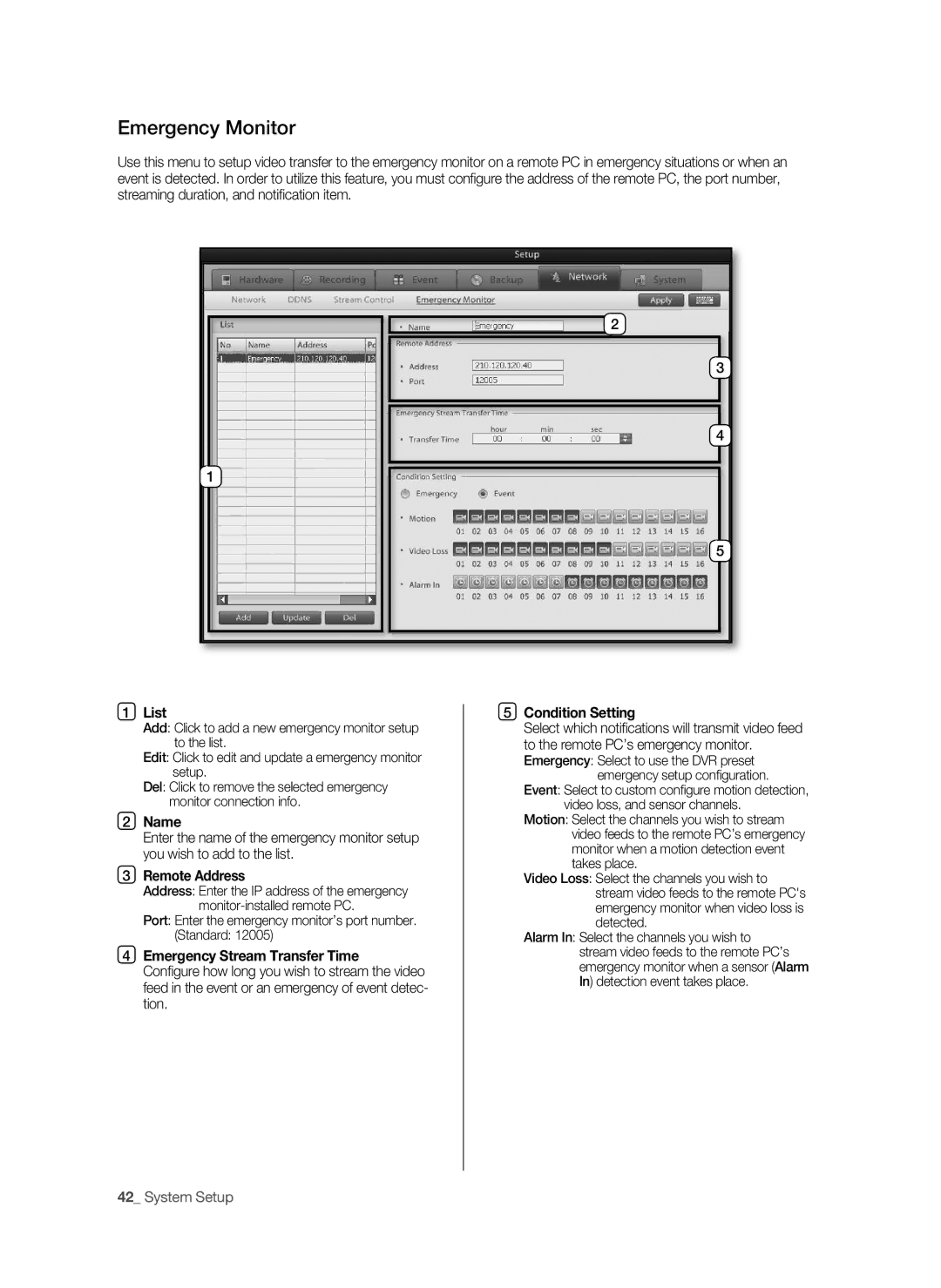Emergency monitor
Use this menu to setup video transfer to the emergency monitor on a remote PC in emergency situations or when an event is detected. In order to utilize this feature, you must confi gure the address of the remote PC, the port number, streaming duration, and notifi cation item.
![]() 2
2
3
4
1
5
1 | List | 5 Condition Setting | |
| Add: Click to add a new emergency monitor setup | Select which notifi cations will transmit video feed | |
| to the list. | to the remote PC’s emergency monitor. | |
| Edit: Click to edit and update a emergency monitor | Emergency: Select to use the DVR preset | |
| setup. | emergency setup confi guration. | |
| Del: Click to remove the selected emergency | Event: Select to custom confi gure motion detection, | |
| monitor connection info. | video loss, and sensor channels. | |
2 | Name | motion: Select the channels you wish to stream | |
| Enter the name of the emergency monitor setup | video feeds to the remote PC’s emergency | |
| you wish to add to the list. | monitor when a motion detection event | |
| takes place. | ||
3 | Remote Address | ||
Video Loss: Select the channels you wish to | |||
| Address: Enter the IP address of the emergency | stream video feeds to the remote PC's | |
| emergency monitor when video loss is | ||
| Port: Enter the emergency monitor’s port number. | detected. | |
| (Standard: 12005) | Alarm In: Select the channels you wish to | |
4 Emergency Stream Transfer Time | stream video feeds to the remote PC’s | ||
| Confi gure how long you wish to stream the video | emergency monitor when a sensor (Alarm | |
| feed in the event or an emergency of event detec- | In) detection event takes place. | |
|
| ||
| tion. |
| |
|
|
| |
42_ System Setup