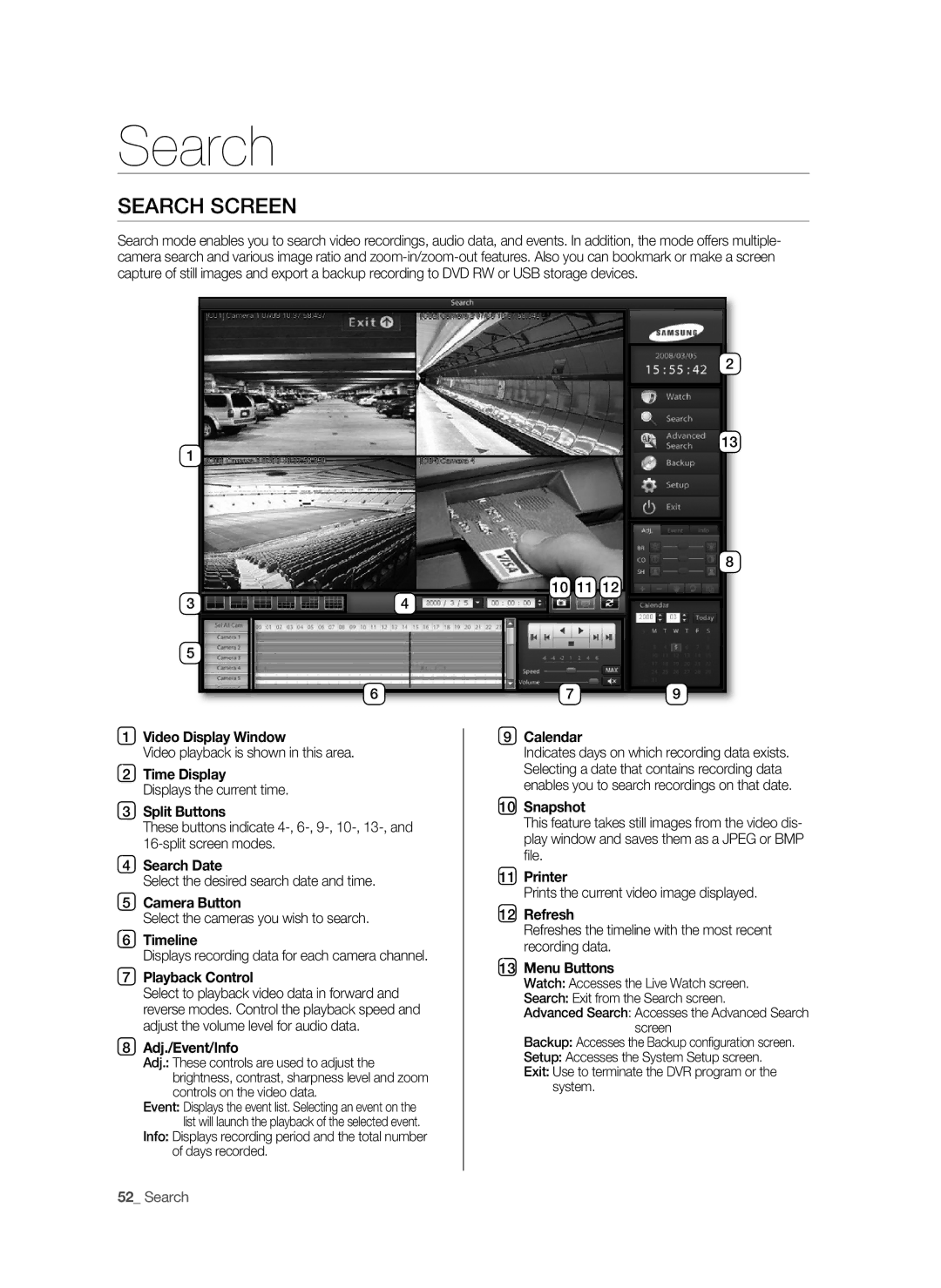Search
SEARCH SCREEN
Search mode enables you to search video recordings, audio data, and events. In addition, the mode offers multiple- camera search and various image ratio and
1
3 |
| 4 | ||
|
|
|
|
|
5
6
1Video Display window
Video playback is shown in this area.
2Time Display
Displays the current time.
3Split Buttons
These buttons indicate
4Search Date
Select the desired search date and time.
5Camera Button
Select the cameras you wish to search.
6Timeline
Displays recording data for each camera channel.
7playback Control
Select to playback video data in forward and reverse modes. Control the playback speed and adjust the volume level for audio data.
8Adj./Event/Info
Adj.: These controls are used to adjust the brightness, contrast, sharpness level and zoom controls on the video data.
Event: Displays the event list. Selecting an event on the list will launch the playback of the selected event.
Info: Displays recording period and the total number of days recorded.
![]() 2
2
13
8
10 11 12
79
9Calendar
Indicates days on which recording data exists. Selecting a date that contains recording data enables you to search recordings on that date.
10Snapshot
This feature takes still images from the video dis- play window and saves them as a JPEG or BMP fi le.
11printer
Prints the current video image displayed.
12Refresh
Refreshes the timeline with the most recent recording data.
13Menu Buttons
Watch: Accesses the Live Watch screen.
Search: Exit from the Search screen.
Advanced Search: Accesses the Advanced Search screen
Backup: Accesses the Backup confi guration screen.
Setup: Accesses the System Setup screen.
Exit: Use to terminate the DVR program or the system.
52_ Search