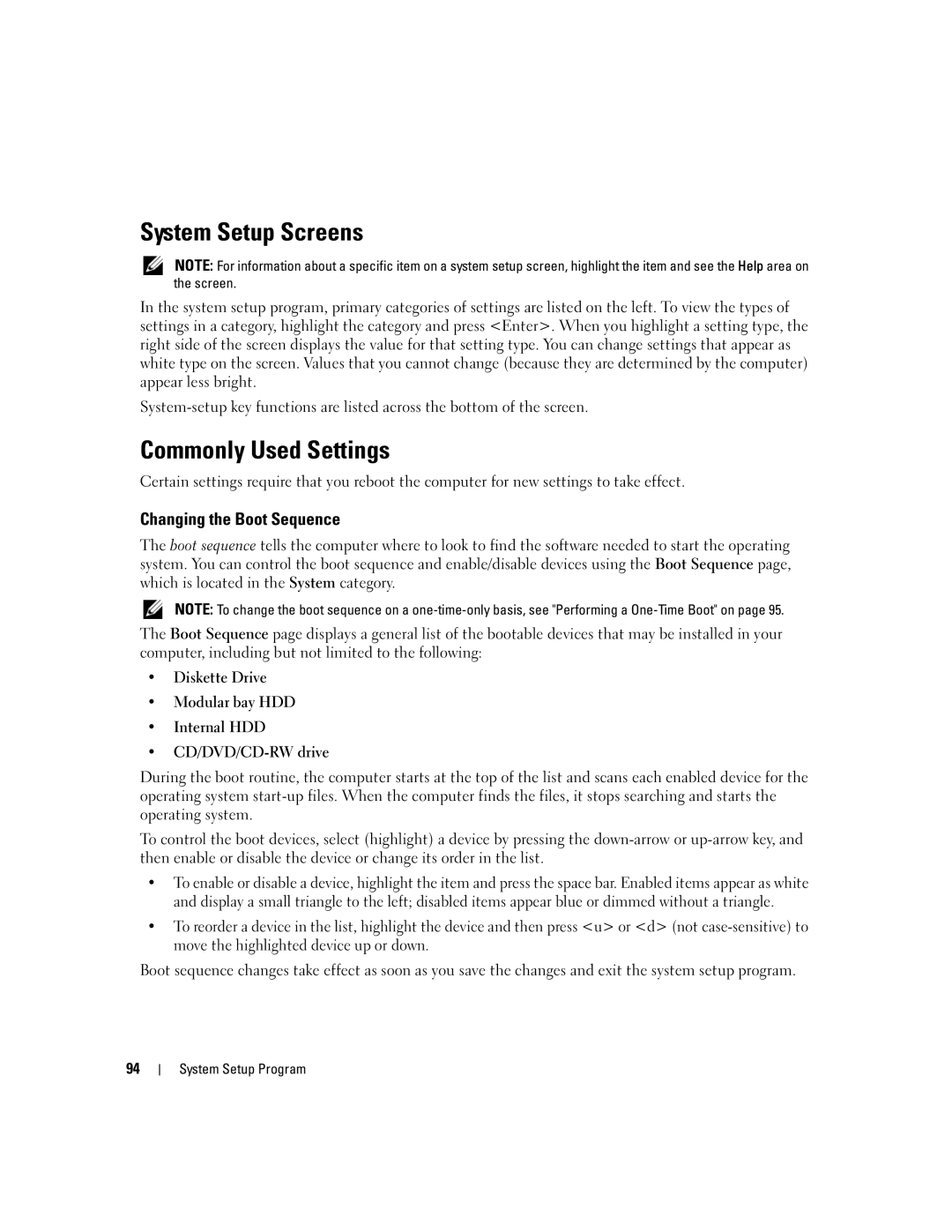System Setup Screens
NOTE: For information about a specific item on a system setup screen, highlight the item and see the Help area on the screen.
In the system setup program, primary categories of settings are listed on the left. To view the types of settings in a category, highlight the category and press <Enter>. When you highlight a setting type, the right side of the screen displays the value for that setting type. You can change settings that appear as white type on the screen. Values that you cannot change (because they are determined by the computer) appear less bright.
Commonly Used Settings
Certain settings require that you reboot the computer for new settings to take effect.
Changing the Boot Sequence
The boot sequence tells the computer where to look to find the software needed to start the operating system. You can control the boot sequence and enable/disable devices using the Boot Sequence page, which is located in the System category.
NOTE: To change the boot sequence on a
The Boot Sequence page displays a general list of the bootable devices that may be installed in your computer, including but not limited to the following:
•Diskette Drive
•Modular bay HDD
•Internal HDD
•
During the boot routine, the computer starts at the top of the list and scans each enabled device for the operating system
To control the boot devices, select (highlight) a device by pressing the
•To enable or disable a device, highlight the item and press the space bar. Enabled items appear as white and display a small triangle to the left; disabled items appear blue or dimmed without a triangle.
•To reorder a device in the list, highlight the device and then press <u> or <d> (not
Boot sequence changes take effect as soon as you save the changes and exit the system setup program.
94