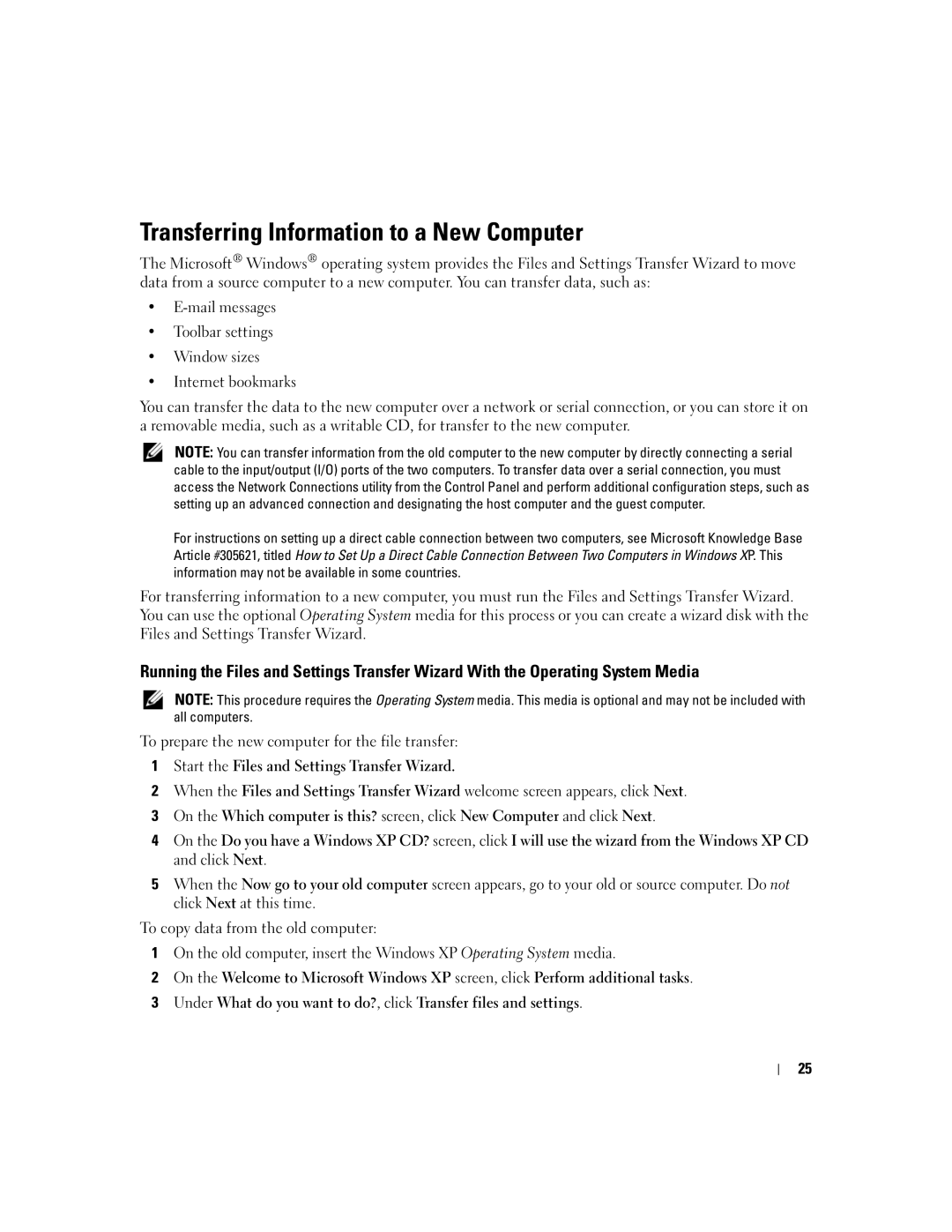Transferring Information to a New Computer
The Microsoft® Windows® operating system provides the Files and Settings Transfer Wizard to move data from a source computer to a new computer. You can transfer data, such as:
•
•Toolbar settings
•Window sizes
•Internet bookmarks
You can transfer the data to the new computer over a network or serial connection, or you can store it on a removable media, such as a writable CD, for transfer to the new computer.
NOTE: You can transfer information from the old computer to the new computer by directly connecting a serial cable to the input/output (I/O) ports of the two computers. To transfer data over a serial connection, you must access the Network Connections utility from the Control Panel and perform additional configuration steps, such as setting up an advanced connection and designating the host computer and the guest computer.
For instructions on setting up a direct cable connection between two computers, see Microsoft Knowledge Base Article #305621, titled How to Set Up a Direct Cable Connection Between Two Computers in Windows XP. This information may not be available in some countries.
For transferring information to a new computer, you must run the Files and Settings Transfer Wizard. You can use the optional Operating System media for this process or you can create a wizard disk with the Files and Settings Transfer Wizard.
Running the Files and Settings Transfer Wizard With the Operating System Media
NOTE: This procedure requires the Operating System media. This media is optional and may not be included with all computers.
To prepare the new computer for the file transfer:
1Start the Files and Settings Transfer Wizard.
2When the Files and Settings Transfer Wizard welcome screen appears, click Next.
3On the Which computer is this? screen, click New Computer and click Next.
4On the Do you have a Windows XP CD? screen, click I will use the wizard from the Windows XP CD and click Next.
5When the Now go to your old computer screen appears, go to your old or source computer. Do not click Next at this time.
To copy data from the old computer:
1On the old computer, insert the Windows XP Operating System media.
2On the Welcome to Microsoft Windows XP screen, click Perform additional tasks.
3Under What do you want to do?, click Transfer files and settings.
25