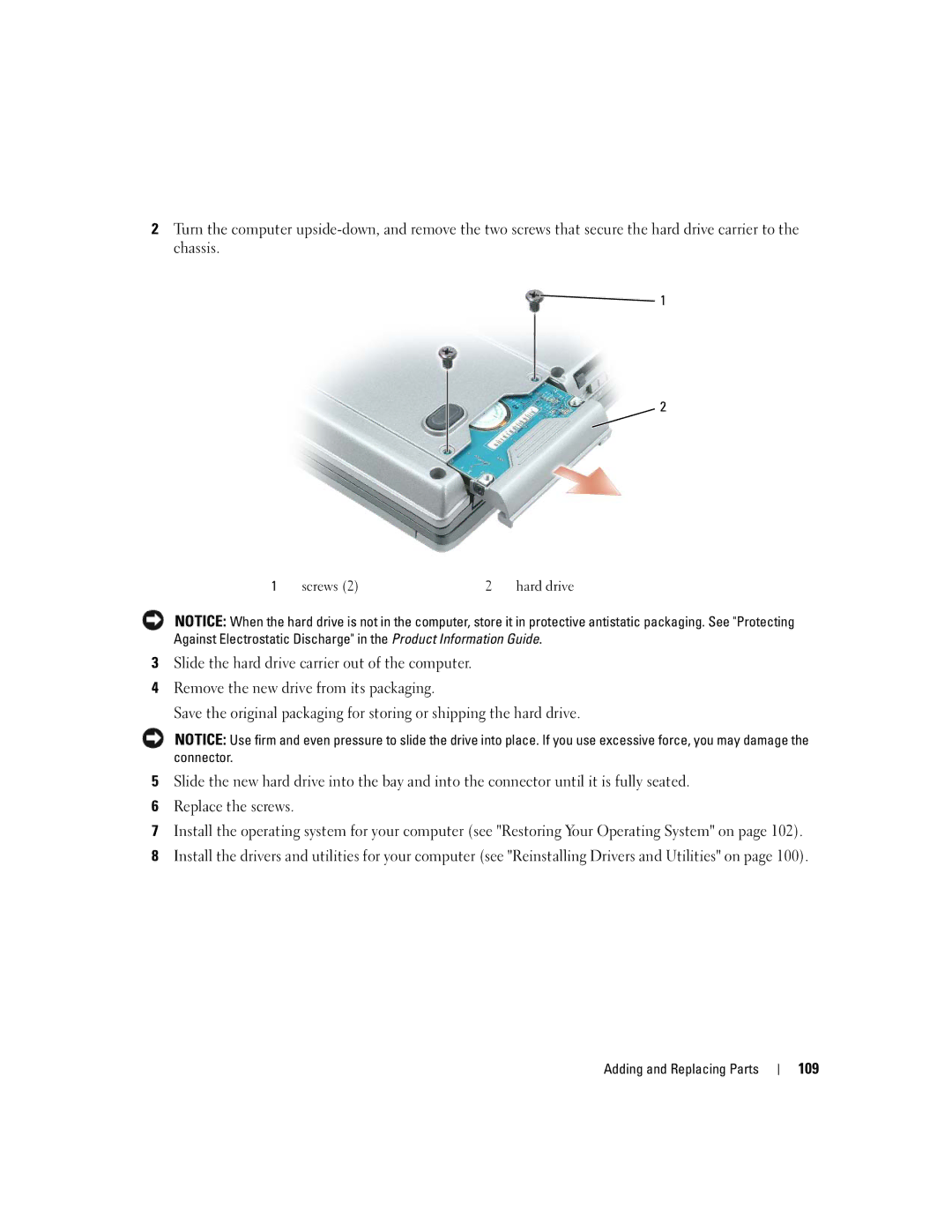2Turn the computer
![]()
![]() 1
1
2
1 | screws (2) | 2 | hard drive |
NOTICE: When the hard drive is not in the computer, store it in protective antistatic packaging. See "Protecting Against Electrostatic Discharge" in the Product Information Guide.
3Slide the hard drive carrier out of the computer.
4Remove the new drive from its packaging.
Save the original packaging for storing or shipping the hard drive.
NOTICE: Use firm and even pressure to slide the drive into place. If you use excessive force, you may damage the connector.
5Slide the new hard drive into the bay and into the connector until it is fully seated.
6Replace the screws.
7Install the operating system for your computer (see "Restoring Your Operating System" on page 102).
8Install the drivers and utilities for your computer (see "Reinstalling Drivers and Utilities" on page 100).
Adding and Replacing Parts