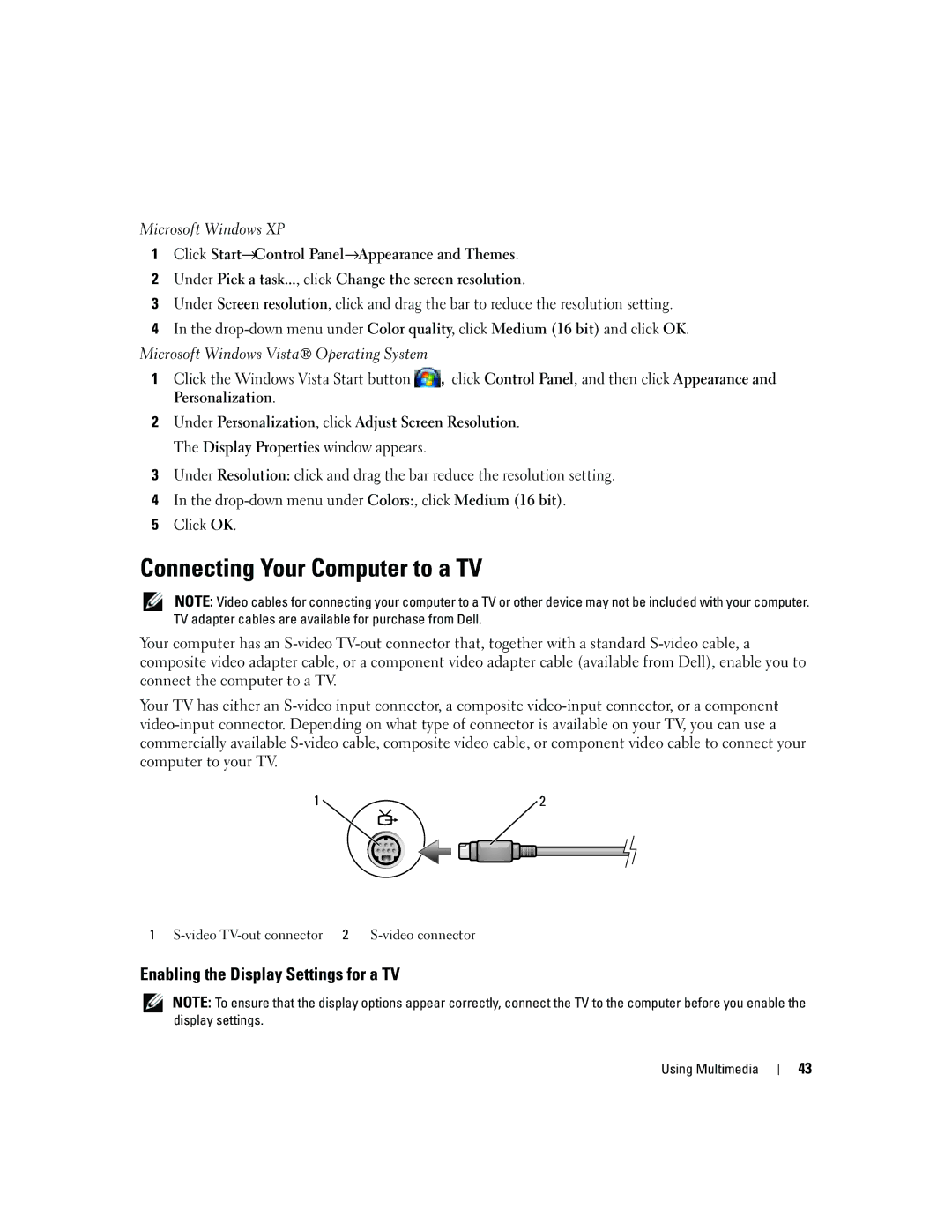Microsoft Windows XP
1Click Start→Control Panel→Appearance and Themes.
2Under Pick a task..., click Change the screen resolution.
3Under Screen resolution, click and drag the bar to reduce the resolution setting.
4In the
Microsoft Windows Vista® Operating System
1Click the Windows Vista Start button ![]() , click Control Panel, and then click Appearance and Personalization.
, click Control Panel, and then click Appearance and Personalization.
2Under Personalization, click Adjust Screen Resolution. The Display Properties window appears.
3Under Resolution: click and drag the bar reduce the resolution setting.
4In the
5Click OK.
Connecting Your Computer to a TV
NOTE: Video cables for connecting your computer to a TV or other device may not be included with your computer. TV adapter cables are available for purchase from Dell.
Your computer has an
Your TV has either an
1 | 2 |
1
Enabling the Display Settings for a TV
NOTE: To ensure that the display options appear correctly, connect the TV to the computer before you enable the display settings.
Using Multimedia
43