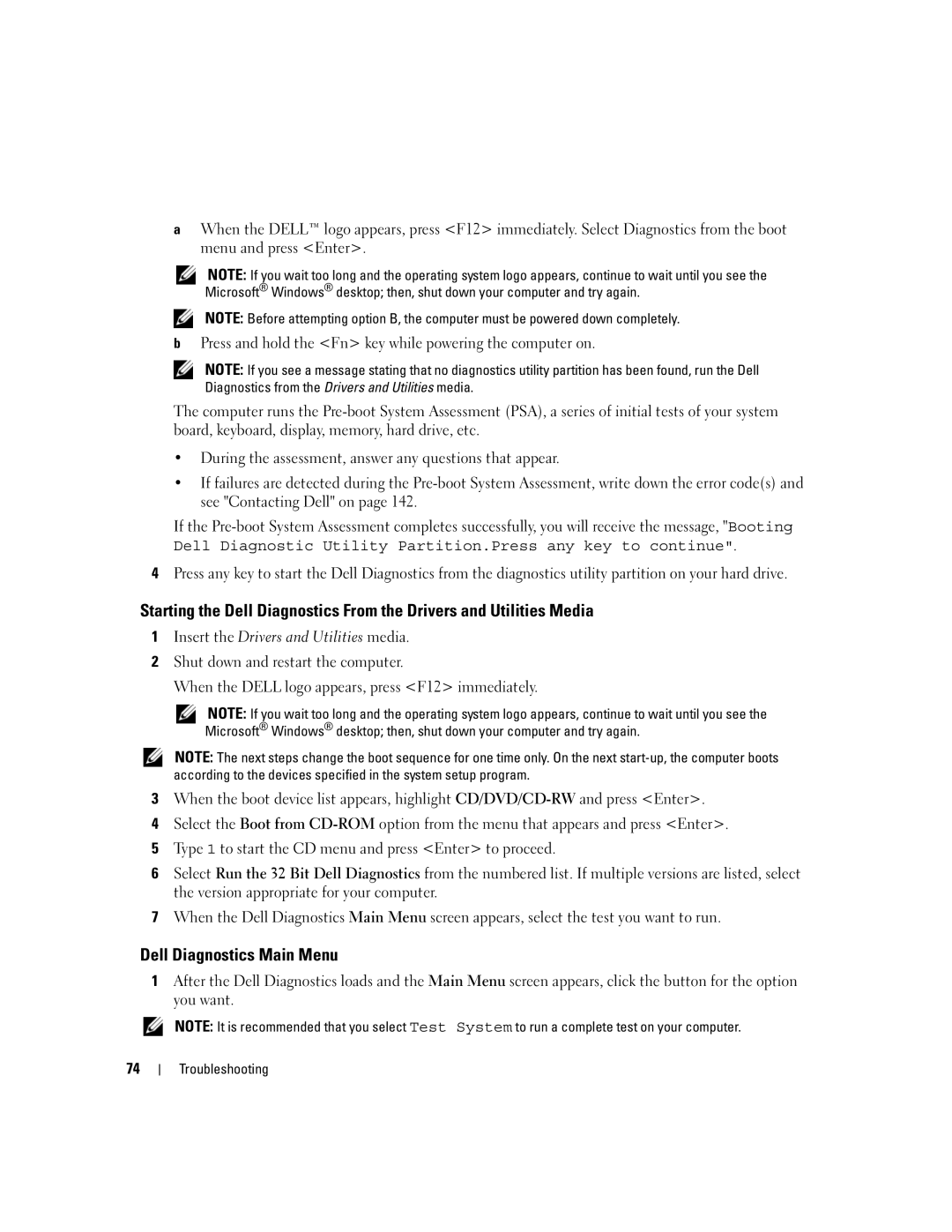aWhen the DELL™ logo appears, press <F12> immediately. Select Diagnostics from the boot menu and press <Enter>.
NOTE: If you wait too long and the operating system logo appears, continue to wait until you see the Microsoft® Windows® desktop; then, shut down your computer and try again.
NOTE: Before attempting option B, the computer must be powered down completely.
bPress and hold the <Fn> key while powering the computer on.
NOTE: If you see a message stating that no diagnostics utility partition has been found, run the Dell Diagnostics from the Drivers and Utilities media.
The computer runs the
•During the assessment, answer any questions that appear.
•If failures are detected during the
If the
4Press any key to start the Dell Diagnostics from the diagnostics utility partition on your hard drive.
Starting the Dell Diagnostics From the Drivers and Utilities Media
1Insert the Drivers and Utilities media.
2Shut down and restart the computer.
When the DELL logo appears, press <F12> immediately.
NOTE: If you wait too long and the operating system logo appears, continue to wait until you see the Microsoft® Windows® desktop; then, shut down your computer and try again.
NOTE: The next steps change the boot sequence for one time only. On the next
3When the boot device list appears, highlight
4Select the Boot from
5Type 1 to start the CD menu and press <Enter> to proceed.
6Select Run the 32 Bit Dell Diagnostics from the numbered list. If multiple versions are listed, select the version appropriate for your computer.
7When the Dell Diagnostics Main Menu screen appears, select the test you want to run.
Dell Diagnostics Main Menu
1After the Dell Diagnostics loads and the Main Menu screen appears, click the button for the option you want.
NOTE: It is recommended that you select Test System to run a complete test on your computer.
74
Troubleshooting