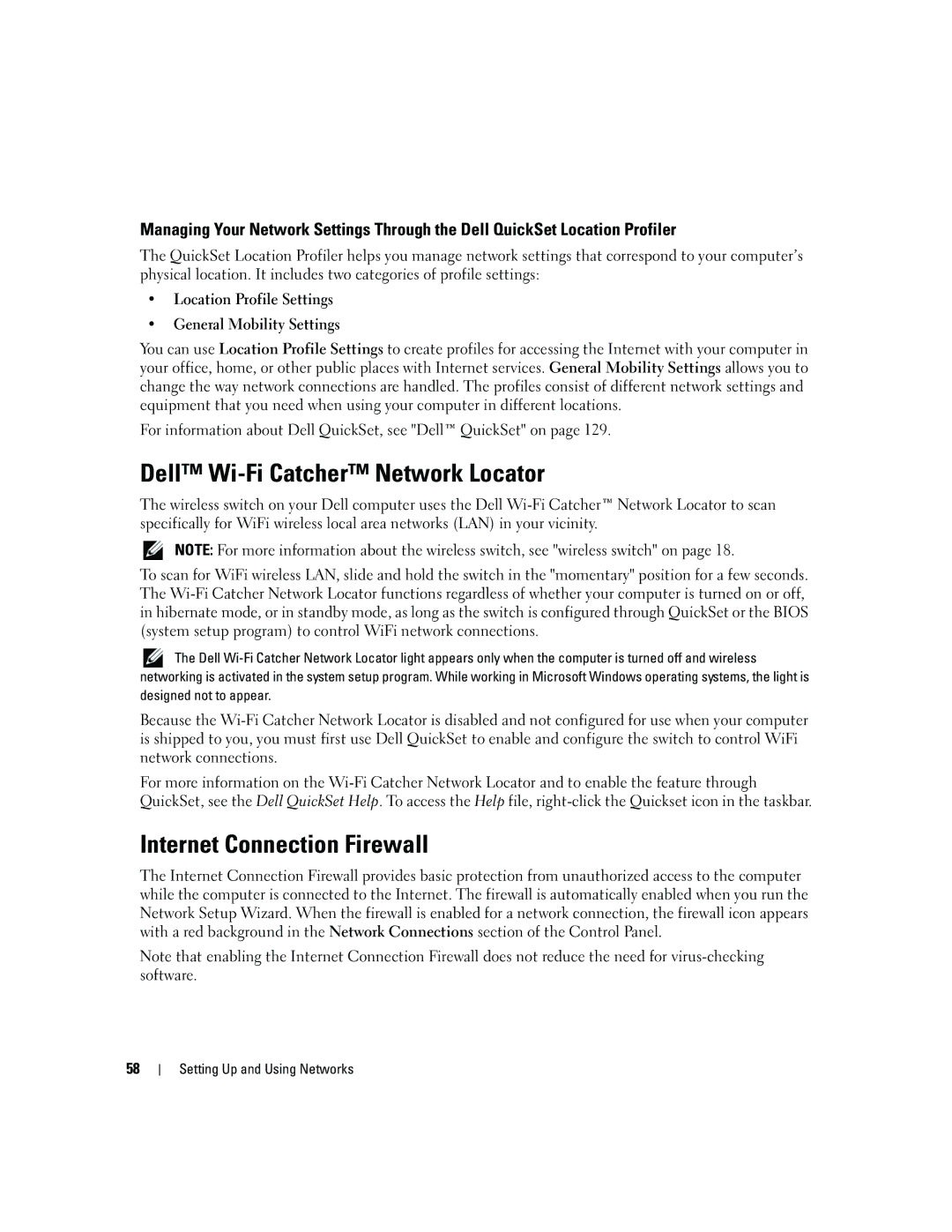Managing Your Network Settings Through the Dell QuickSet Location Profiler
The QuickSet Location Profiler helps you manage network settings that correspond to your computer’s physical location. It includes two categories of profile settings:
•Location Profile Settings
•General Mobility Settings
You can use Location Profile Settings to create profiles for accessing the Internet with your computer in your office, home, or other public places with Internet services. General Mobility Settings allows you to change the way network connections are handled. The profiles consist of different network settings and equipment that you need when using your computer in different locations.
For information about Dell QuickSet, see "Dell™ QuickSet" on page 129.
Dell™ Wi-Fi Catcher™ Network Locator
The wireless switch on your Dell computer uses the Dell
NOTE: For more information about the wireless switch, see "wireless switch" on page 18.
To scan for WiFi wireless LAN, slide and hold the switch in the "momentary" position for a few seconds. The
![]() The Dell
The Dell
Because the
For more information on the
Internet Connection Firewall
The Internet Connection Firewall provides basic protection from unauthorized access to the computer while the computer is connected to the Internet. The firewall is automatically enabled when you run the Network Setup Wizard. When the firewall is enabled for a network connection, the firewall icon appears with a red background in the Network Connections section of the Control Panel.
Note that enabling the Internet Connection Firewall does not reduce the need for
58