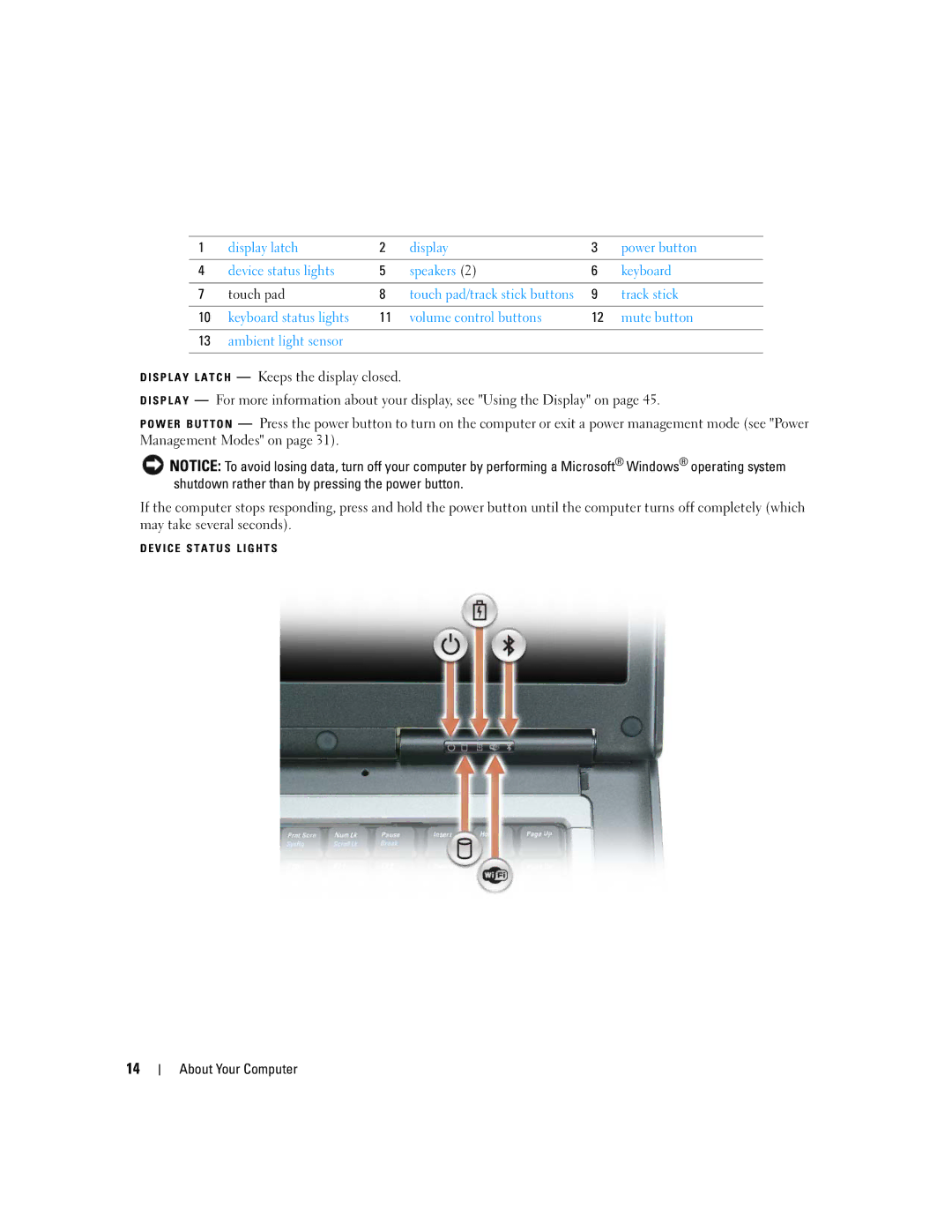1 | display latch | 2 | display | 3 | power button |
|
|
|
|
|
|
4 | device status lights | 5 | speakers (2) | 6 | keyboard |
|
|
|
|
|
|
7 | touch pad | 8 | touch pad/track stick buttons | 9 | track stick |
|
|
|
|
|
|
10 | keyboard status lights | 11 | volume control buttons | 12 | mute button |
|
|
|
|
|
|
13 | ambient light sensor |
|
|
|
|
|
|
|
|
|
|
D I S P L A Y L A T C H — Keeps the display closed.
DISPLAY — For more information about your display, see "Using the Display" on page 45.
POWER BUTTON — Press the power button to turn on the computer or exit a power management mode (see "Power Management Modes" on page 31).
![]() NOTICE: To avoid losing data, turn off your computer by performing a Microsoft® Windows® operating system shutdown rather than by pressing the power button.
NOTICE: To avoid losing data, turn off your computer by performing a Microsoft® Windows® operating system shutdown rather than by pressing the power button.
If the computer stops responding, press and hold the power button until the computer turns off completely (which may take several seconds).
DEVICE STATUS LIGHTS
14