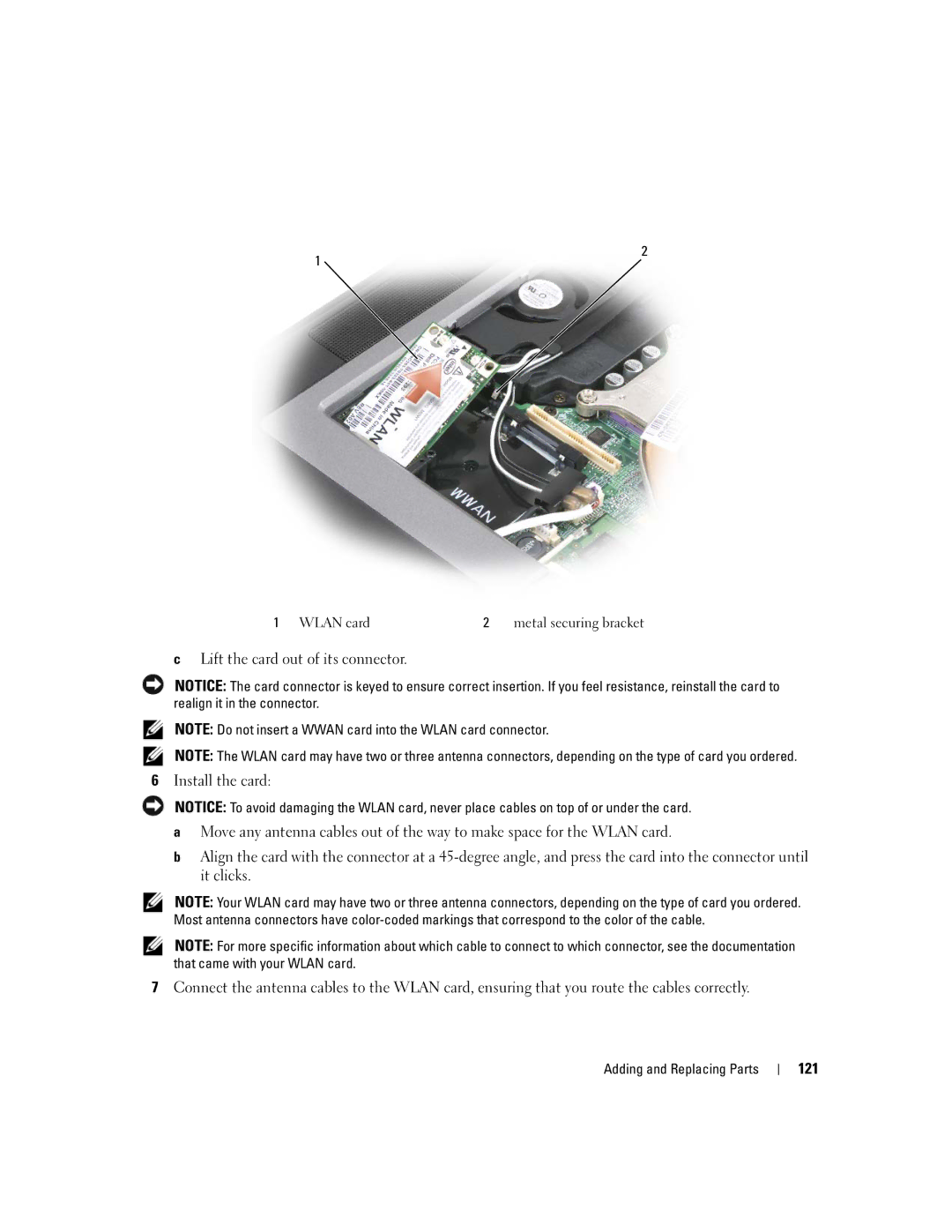1
2
1 WLAN card | 2 metal securing bracket |
cLift the card out of its connector.
NOTICE: The card connector is keyed to ensure correct insertion. If you feel resistance, reinstall the card to realign it in the connector.
NOTE: Do not insert a WWAN card into the WLAN card connector.
NOTE: The WLAN card may have two or three antenna connectors, depending on the type of card you ordered.
6Install the card:
NOTICE: To avoid damaging the WLAN card, never place cables on top of or under the card.
aMove any antenna cables out of the way to make space for the WLAN card.
bAlign the card with the connector at a
NOTE: Your WLAN card may have two or three antenna connectors, depending on the type of card you ordered. Most antenna connectors have
NOTE: For more specific information about which cable to connect to which connector, see the documentation that came with your WLAN card.
7Connect the antenna cables to the WLAN card, ensuring that you route the cables correctly.
Adding and Replacing Parts