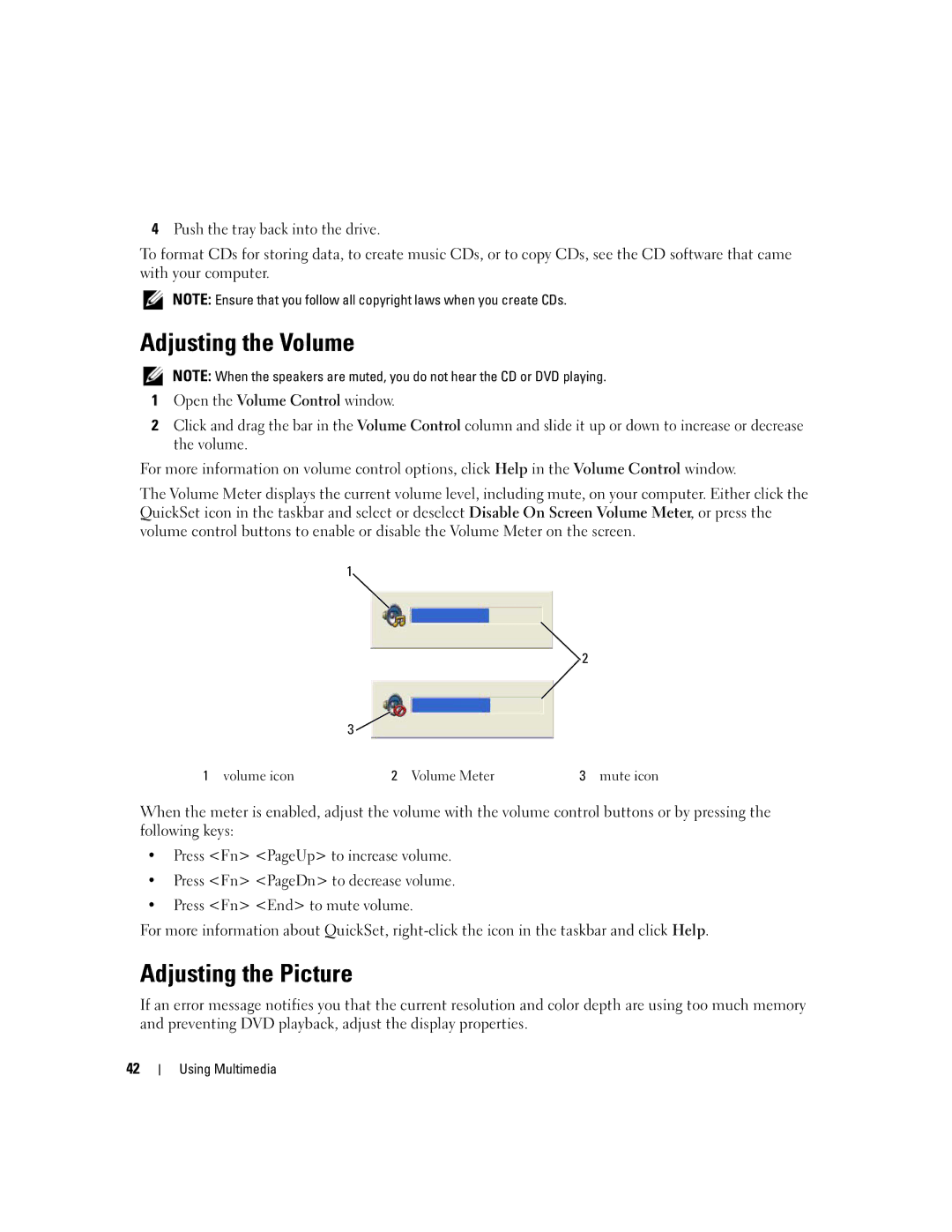4Push the tray back into the drive.
To format CDs for storing data, to create music CDs, or to copy CDs, see the CD software that came with your computer.
NOTE: Ensure that you follow all copyright laws when you create CDs.
Adjusting the Volume
NOTE: When the speakers are muted, you do not hear the CD or DVD playing.
1Open the Volume Control window.
2Click and drag the bar in the Volume Control column and slide it up or down to increase or decrease the volume.
For more information on volume control options, click Help in the Volume Control window.
The Volume Meter displays the current volume level, including mute, on your computer. Either click the QuickSet icon in the taskbar and select or deselect Disable On Screen Volume Meter, or press the volume control buttons to enable or disable the Volume Meter on the screen.
1
2
3 ![]()
1 volume icon | 2 Volume Meter | 3 mute icon |
When the meter is enabled, adjust the volume with the volume control buttons or by pressing the following keys:
•Press <Fn> <PageUp> to increase volume.
•Press <Fn> <PageDn> to decrease volume.
•Press <Fn> <End> to mute volume.
For more information about QuickSet,
Adjusting the Picture
If an error message notifies you that the current resolution and color depth are using too much memory and preventing DVD playback, adjust the display properties.
42