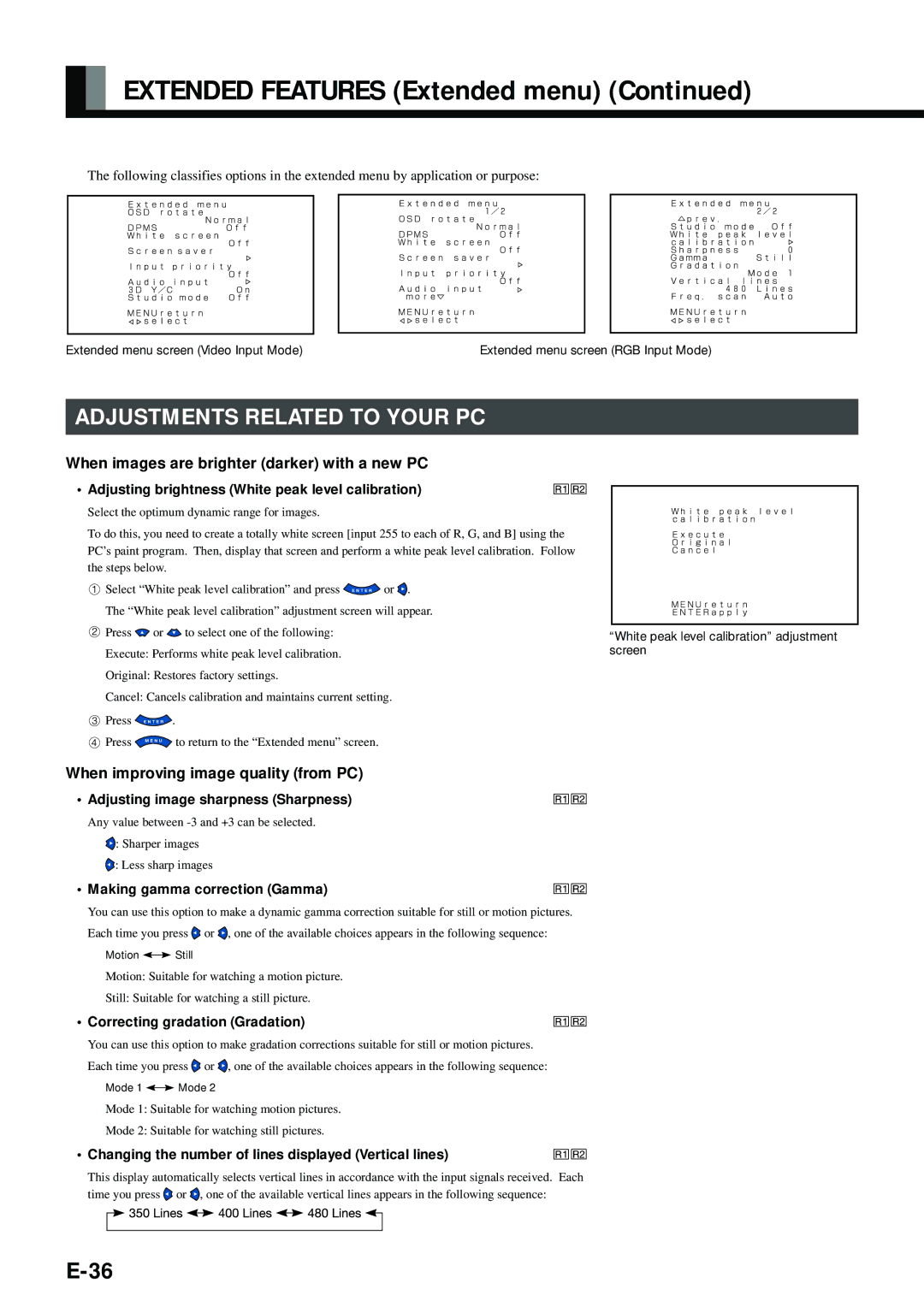EXTENDED FEATURES (Extended menu) (Continued)
The following classifies options in the extended menu by application or purpose:
Extended menu screen (Video Input Mode) | Extended menu screen (RGB Input Mode) |
ADJUSTMENTS RELATED TO YOUR PC
When images are brighter (darker) with a new PC
• Adjusting brightness (White peak level calibration)
Select the optimum dynamic range for images.
To do this, you need to create a totally white screen [input 255 to each of R, G, and B] using the PC’s paint program. Then, display that screen and perform a white peak level calibration. Follow the steps below.
Select “White peak level calibration” and press ![]() or
or ![]() .
.
The “White peak level calibration” adjustment screen will appear.
Press ![]() or
or ![]() to select one of the following:
to select one of the following:
Execute: Performs white peak level calibration.
Original: Restores factory settings.
Cancel: Cancels calibration and maintains current setting.
Press ![]() .
.
Press ![]() to return to the “Extended menu” screen.
to return to the “Extended menu” screen.
When improving image quality (from PC)
• Adjusting image sharpness (Sharpness)
Any value between
![]() : Sharper images
: Sharper images
![]() : Less sharp images
: Less sharp images
• Making gamma correction (Gamma)
You can use this option to make a dynamic gamma correction suitable for still or motion pictures.
Each time you press ![]() or
or ![]() , one of the available choices appears in the following sequence:
, one of the available choices appears in the following sequence:
Motion ![]()
![]() Still
Still
Motion: Suitable for watching a motion picture.
Still: Suitable for watching a still picture.
• Correcting gradation (Gradation)
You can use this option to make gradation corrections suitable for still or motion pictures.
Each time you press ![]() or
or ![]() , one of the available choices appears in the following sequence:
, one of the available choices appears in the following sequence:
Mode 1 ![]()
![]() Mode 2
Mode 2
Mode 1: Suitable for watching motion pictures.
Mode 2: Suitable for watching still pictures.
• Changing the number of lines displayed (Vertical lines)
This display automatically selects vertical lines in accordance with the input signals received. Each time you press ![]() or
or ![]() , one of the available vertical lines appears in the following sequence:
, one of the available vertical lines appears in the following sequence:
“White peak level calibration” adjustment screen