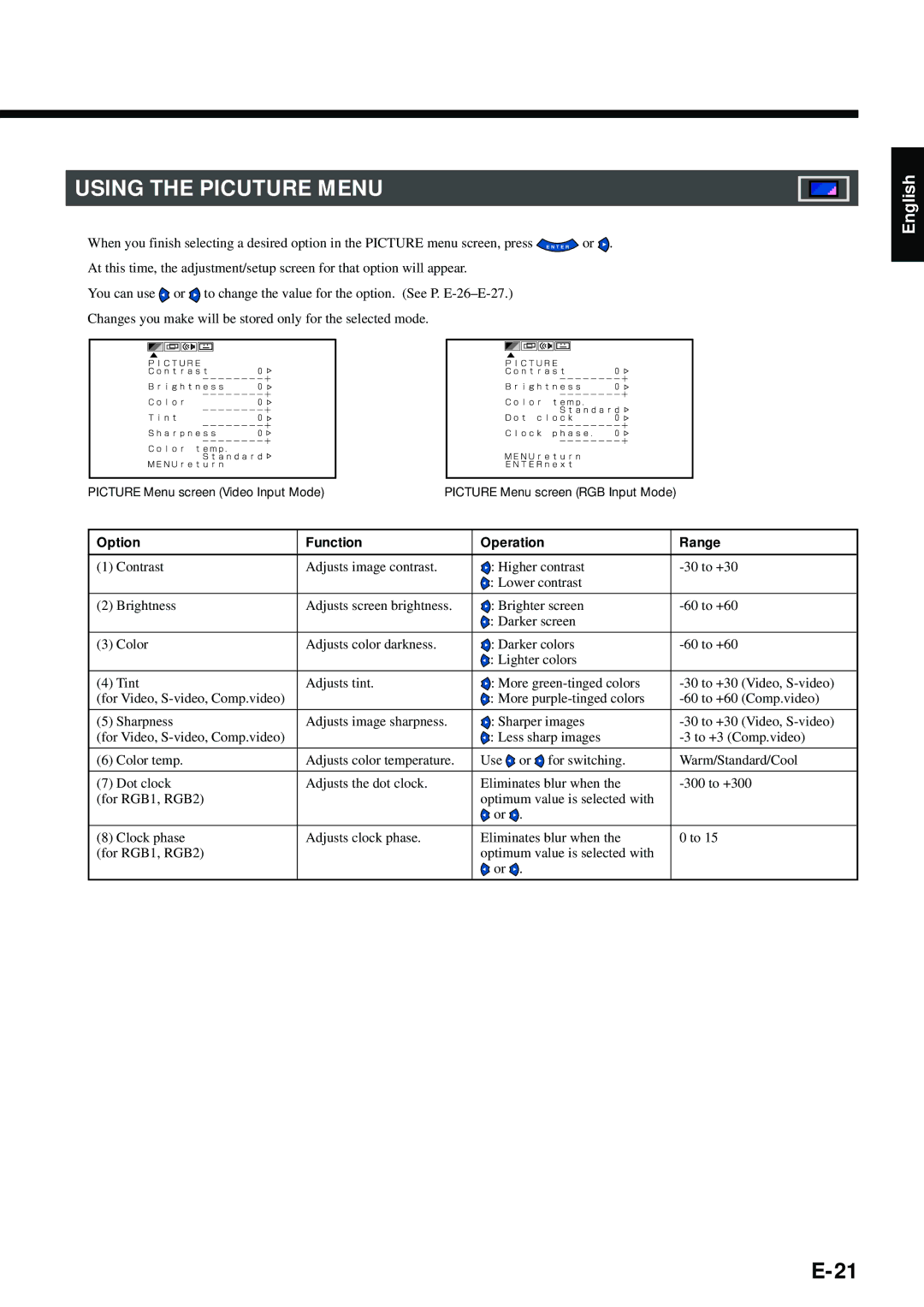USING THE PICUTURE MENU
When you finish selecting a desired option in the PICTURE menu screen, press ![]() or
or ![]() . At this time, the adjustment/setup screen for that option will appear.
. At this time, the adjustment/setup screen for that option will appear.
You can use ![]() or
or ![]() to change the value for the option. (See P.
to change the value for the option. (See P.
English
PICTURE Menu screen (Video Input Mode)PICTURE Menu screen (RGB Input Mode)
Option | Function | Operation | Range | |
|
|
|
|
|
(1) | Contrast | Adjusts image contrast. | : Higher contrast | |
|
|
| : Lower contrast |
|
|
|
|
|
|
(2) | Brightness | Adjusts screen brightness. | : Brighter screen | |
|
|
| : Darker screen |
|
|
|
|
|
|
(3) | Color | Adjusts color darkness. | : Darker colors | |
|
|
| : Lighter colors |
|
|
|
|
| |
(4) Tint | Adjusts tint. | : More | ||
(for Video, |
| : More | ||
|
|
|
|
|
(5) | Sharpness | Adjusts image sharpness. | : Sharper images | |
(for Video, |
| : Less sharp images | ||
|
|
|
|
|
(6) | Color temp. | Adjusts color temperature. | Use or for switching. | Warm/Standard/Cool |
|
|
|
|
|
(7) | Dot clock | Adjusts the dot clock. | Eliminates blur when the | |
(for RGB1, RGB2) |
| optimum value is selected with |
| |
|
|
| or . |
|
|
|
|
|
|
(8) | Clock phase | Adjusts clock phase. | Eliminates blur when the | 0 to 15 |
(for RGB1, RGB2) |
| optimum value is selected with |
| |
|
|
| or . |
|
|
|
|
|
|