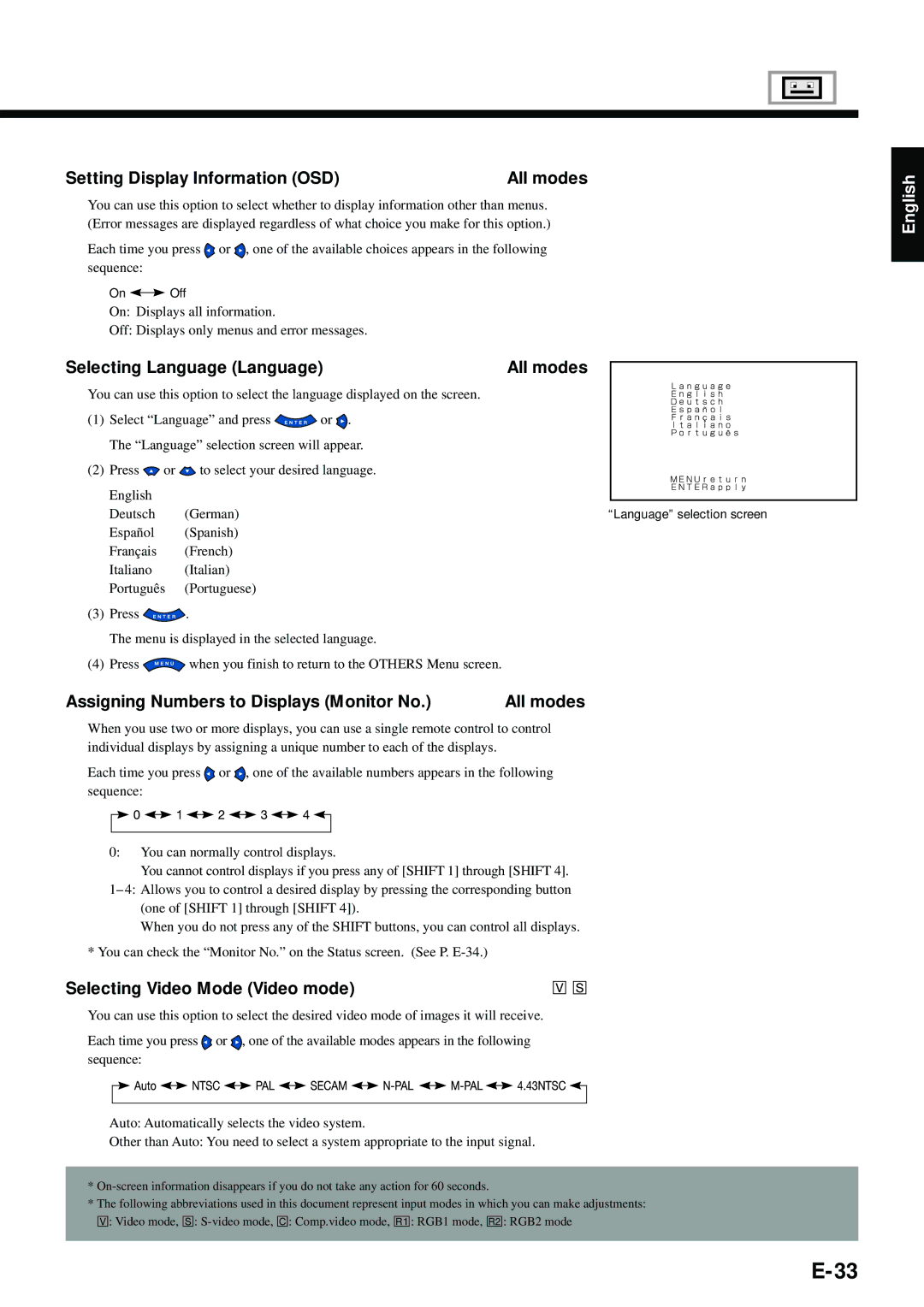Setting Display Information (OSD) | All modes |
You can use this option to select whether to display information other than menus. (Error messages are displayed regardless of what choice you make for this option.)
Each time you press ![]() or
or ![]() , one of the available choices appears in the following sequence:
, one of the available choices appears in the following sequence:
On ![]()
![]() Off
Off
On: Displays all information.
Off: Displays only menus and error messages.
Selecting Language (Language) | All modes |
You can use this option to select the language displayed on the screen.
(1) Select “Language” and press ![]() or
or ![]() .
.
The “Language” selection screen will appear.
(2) Press ![]() or
or ![]() to select your desired language.
to select your desired language.
English
Deutsch (German)“Language” selection screen
Español (Spanish)
Français (French)
Italiano (Italian)
Português (Portuguese)
(3)Press ![]() .
.
The menu is displayed in the selected language.
(4)Press ![]() when you finish to return to the OTHERS Menu screen.
when you finish to return to the OTHERS Menu screen.
Assigning Numbers to Displays (Monitor No.) | All modes |
When you use two or more displays, you can use a single remote control to control individual displays by assigning a unique number to each of the displays.
Each time you press ![]() or
or ![]() , one of the available numbers appears in the following sequence:
, one of the available numbers appears in the following sequence:
0:You can normally control displays.
You cannot control displays if you press any of [SHIFT 1] through [SHIFT 4].
1– 4: Allows you to control a desired display by pressing the corresponding button (one of [SHIFT 1] through [SHIFT 4]).
When you do not press any of the SHIFT buttons, you can control all displays.
* You can check the “Monitor No.” on the Status screen. (See P.
Selecting Video Mode (Video mode)
You can use this option to select the desired video mode of images it will receive.
Each time you press ![]() or
or ![]() , one of the available modes appears in the following sequence:
, one of the available modes appears in the following sequence:
Auto: Automatically selects the video system.
Other than Auto: You need to select a system appropriate to the input signal.
*
*The following abbreviations used in this document represent input modes in which you can make adjustments:
![]()
![]()
![]() : Video mode,
: Video mode, ![]()
![]()
![]() :
: ![]()
![]()
![]() : Comp.video mode,
: Comp.video mode, ![]()
![]()
![]()
![]() : RGB1 mode,
: RGB1 mode, ![]()
![]()
![]() : RGB2 mode
: RGB2 mode
English