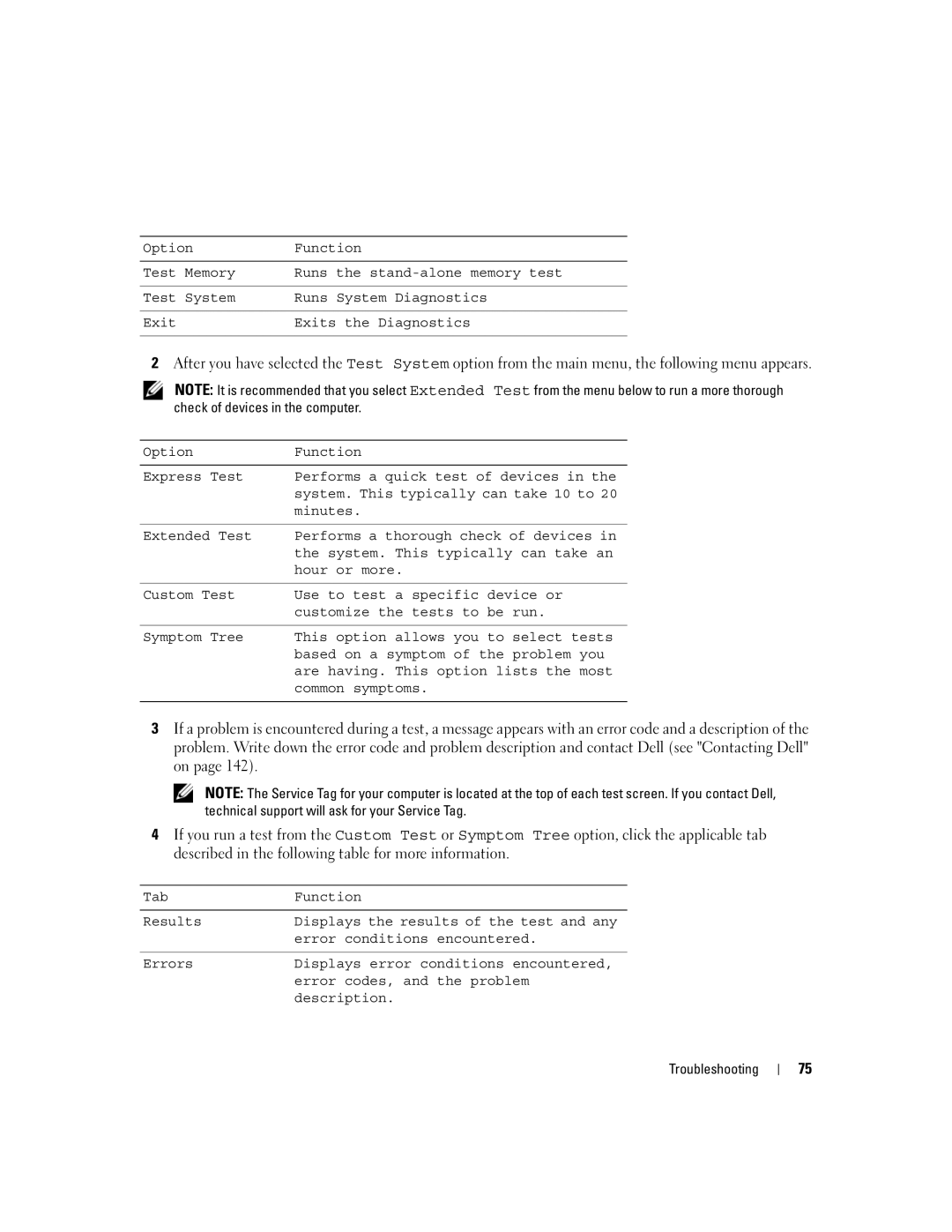Option | Function |
|
|
Test Memory | Runs the |
|
|
Test System | Runs System Diagnostics |
|
|
Exit | Exits the Diagnostics |
|
|
2After you have selected the Test System option from the main menu, the following menu appears.
NOTE: It is recommended that you select Extended Test from the menu below to run a more thorough check of devices in the computer.
Option | Function |
|
|
Express Test | Performs a quick test of devices in the |
| system. This typically can take 10 to 20 |
| minutes. |
|
|
Extended Test | Performs a thorough check of devices in |
| the system. This typically can take an |
| hour or more. |
|
|
Custom Test | Use to test a specific device or |
| customize the tests to be run. |
|
|
Symptom Tree | This option allows you to select tests |
| based on a symptom of the problem you |
| are having. This option lists the most |
| common symptoms. |
|
|
3If a problem is encountered during a test, a message appears with an error code and a description of the problem. Write down the error code and problem description and contact Dell (see "Contacting Dell" on page 142).
NOTE: The Service Tag for your computer is located at the top of each test screen. If you contact Dell, technical support will ask for your Service Tag.
4If you run a test from the Custom Test or Symptom Tree option, click the applicable tab described in the following table for more information.
Tab | Function |
|
|
Results | Displays the results of the test and any |
| error conditions encountered. |
|
|
Errors | Displays error conditions encountered, |
| error codes, and the problem |
| description. |
Troubleshooting
75