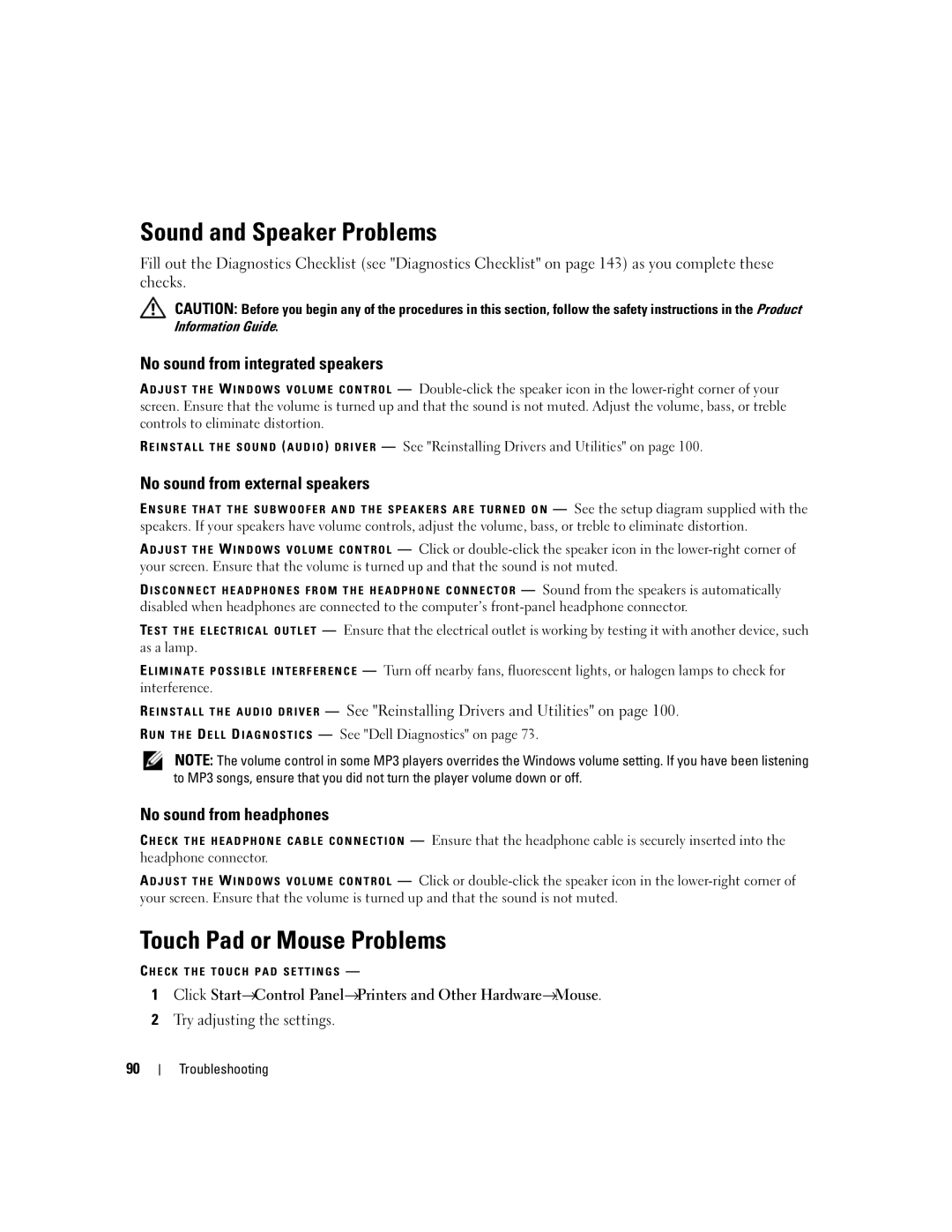Sound and Speaker Problems
Fill out the Diagnostics Checklist (see "Diagnostics Checklist" on page 143) as you complete these checks.
CAUTION: Before you begin any of the procedures in this section, follow the safety instructions in the Product Information Guide.
No sound from integrated speakers
A D J U S T T H E W I N D O W S V O L U M E C O N T R O L —
R E I N S T A L L T H E S O U N D ( A U D I O ) D R I V E R — See "Reinstalling Drivers and Utilities" on page 100.
No sound from external speakers
E N S U R E T H A T T H E S U B W O O F E R A N D T H E S P E A K E R S A R E T U R N E D O N — See the setup diagram supplied with the speakers. If your speakers have volume controls, adjust the volume, bass, or treble to eliminate distortion.
A D J U S T T H E W I N D O W S V O L U M E C O N T R O L — Click or
D I S C O N N E C T H E A D P H O N E S F R O M T H E H E A D P H O N E C O N N E C T O R — Sound from the speakers is automatically disabled when headphones are connected to the computer’s
TE S T T H E E L E C T R I C A L O U T L E T — Ensure that the electrical outlet is working by testing it with another device, such as a lamp.
E L I M I N A T E P O S S I B L E I N T E R F E R E N C E — Turn off nearby fans, fluorescent lights, or halogen lamps to check for interference.
R E I N S T A L L T H E A U D I O D R I V E R — See "Reinstalling Drivers and Utilities" on page 100. R U N T H E D E L L D I A G N O S T I C S — See "Dell Diagnostics" on page 73.
NOTE: The volume control in some MP3 players overrides the Windows volume setting. If you have been listening to MP3 songs, ensure that you did not turn the player volume down or off.
No sound from headphones
C H E C K T H E H E A D P H O N E C A B L E C O N N E C T I O N — Ensure that the headphone cable is securely inserted into the headphone connector.
A D J U S T T H E W I N D O W S V O L U M E C O N T R O L — Click or
Touch Pad or Mouse Problems
C H E C K T H E T O U C H P A D S E T T I N G S —
1Click Start→Control Panel→Printers and Other Hardware→Mouse.
2Try adjusting the settings.
90