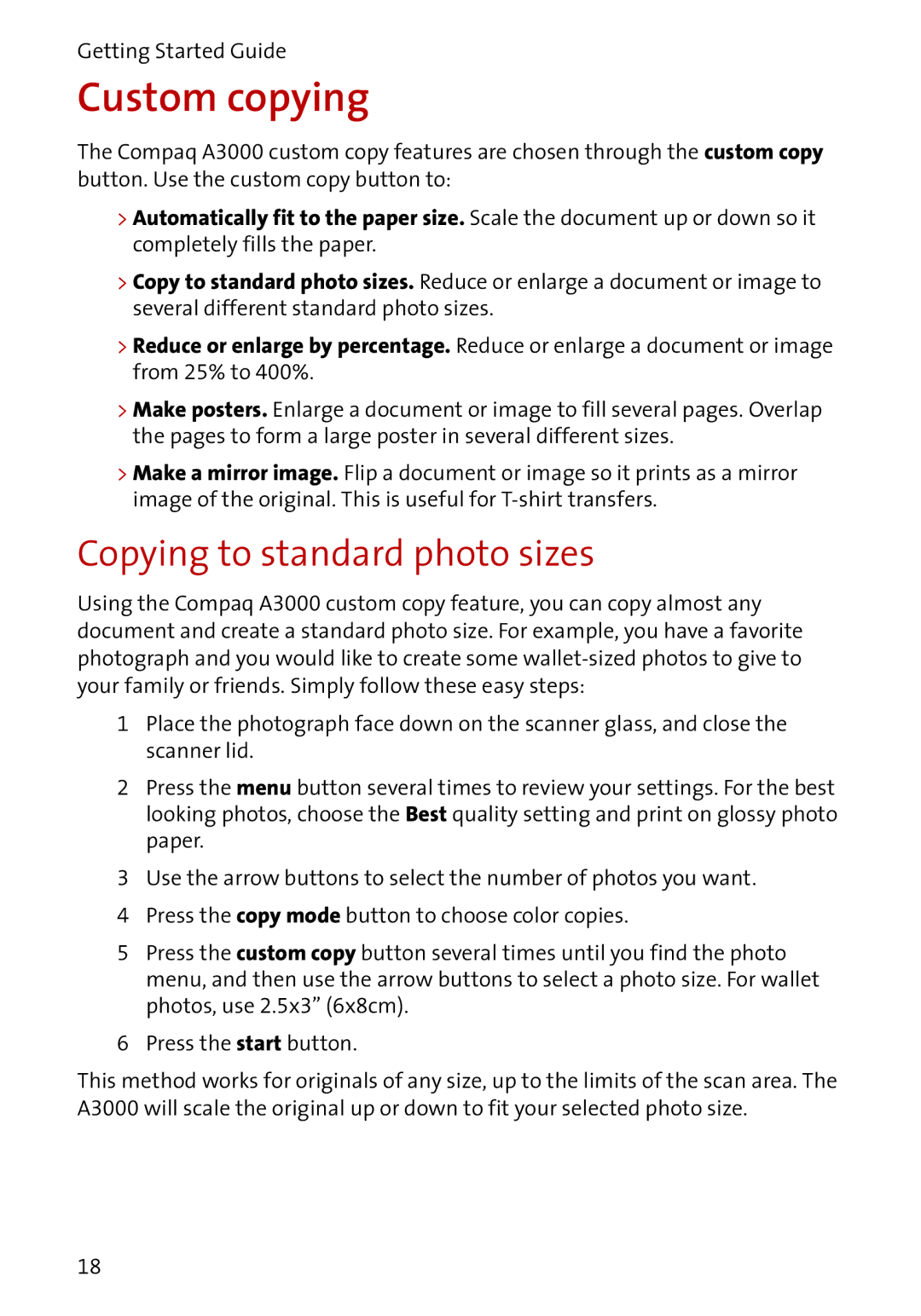Getting Started Guide
Custom copying
The Compaq A3000 custom copy features are chosen through the custom copy button. Use the custom copy button to:
>Automatically fit to the paper size. Scale the document up or down so it completely fills the paper.
>Copy to standard photo sizes. Reduce or enlarge a document or image to several different standard photo sizes.
>Reduce or enlarge by percentage. Reduce or enlarge a document or image from 25% to 400%.
>Make posters. Enlarge a document or image to fill several pages. Overlap the pages to form a large poster in several different sizes.
>Make a mirror image. Flip a document or image so it prints as a mirror image of the original. This is useful for
Copying to standard photo sizes
Using the Compaq A3000 custom copy feature, you can copy almost any document and create a standard photo size. For example, you have a favorite photograph and you would like to create some
1Place the photograph face down on the scanner glass, and close the scanner lid.
2Press the menu button several times to review your settings. For the best looking photos, choose the Best quality setting and print on glossy photo paper.
3Use the arrow buttons to select the number of photos you want.
4 Press the copy mode button to choose color copies.
5Press the custom copy button several times until you find the photo menu, and then use the arrow buttons to select a photo size. For wallet photos, use 2.5x3” (6x8cm).
6 Press the start button.
This method works for originals of any size, up to the limits of the scan area. The A3000 will scale the original up or down to fit your selected photo size.
18