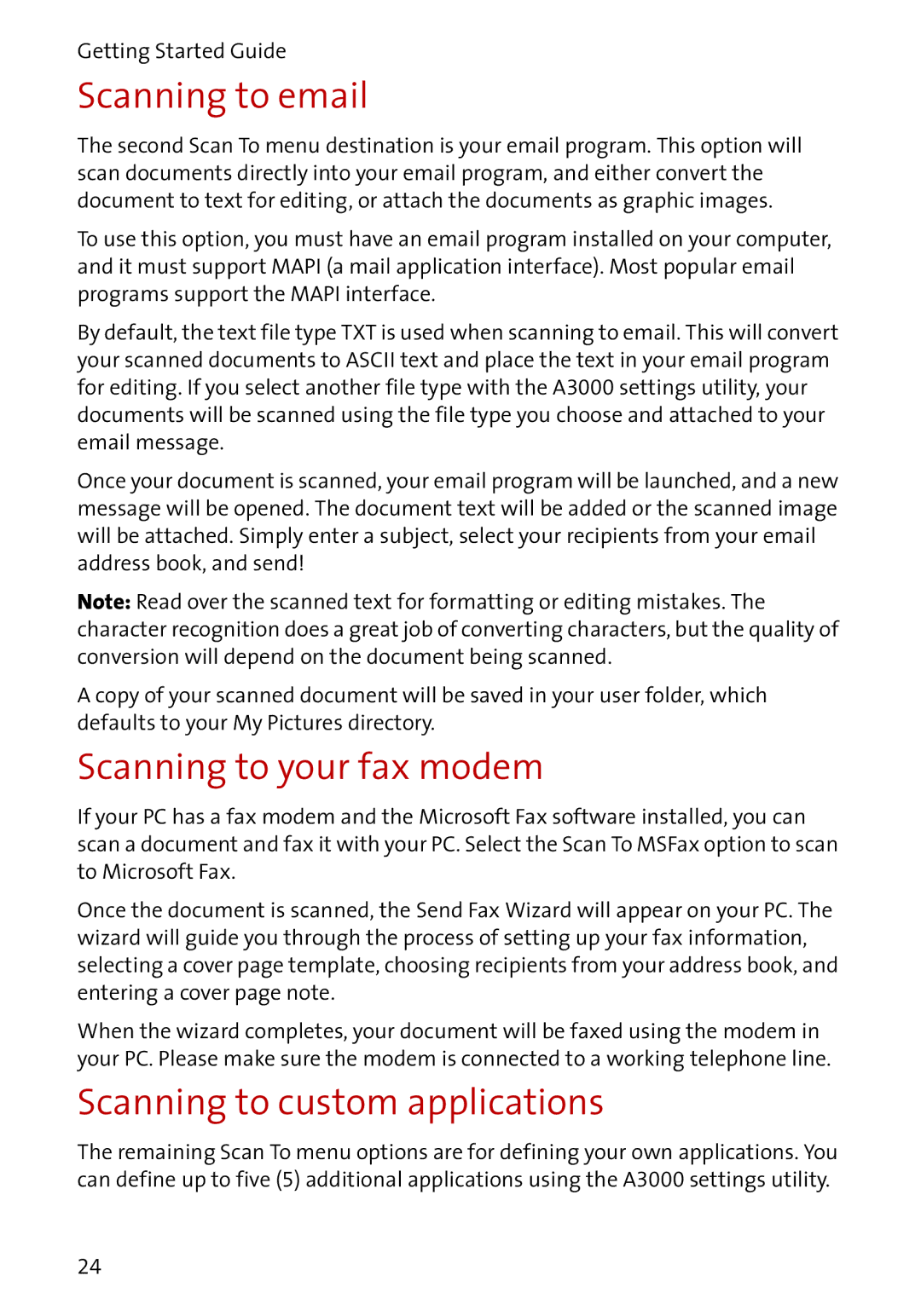Getting Started Guide
Scanning to email
The second Scan To menu destination is your email program. This option will scan documents directly into your email program, and either convert the document to text for editing, or attach the documents as graphic images.
To use this option, you must have an email program installed on your computer, and it must support MAPI (a mail application interface). Most popular email programs support the MAPI interface.
By default, the text file type TXT is used when scanning to email. This will convert your scanned documents to ASCII text and place the text in your email program for editing. If you select another file type with the A3000 settings utility, your documents will be scanned using the file type you choose and attached to your email message.
Once your document is scanned, your email program will be launched, and a new message will be opened. The document text will be added or the scanned image will be attached. Simply enter a subject, select your recipients from your email address book, and send!
Note: Read over the scanned text for formatting or editing mistakes. The character recognition does a great job of converting characters, but the quality of conversion will depend on the document being scanned.
A copy of your scanned document will be saved in your user folder, which defaults to your My Pictures directory.
Scanning to your fax modem
If your PC has a fax modem and the Microsoft Fax software installed, you can scan a document and fax it with your PC. Select the Scan To MSFax option to scan to Microsoft Fax.
Once the document is scanned, the Send Fax Wizard will appear on your PC. The wizard will guide you through the process of setting up your fax information, selecting a cover page template, choosing recipients from your address book, and entering a cover page note.
When the wizard completes, your document will be faxed using the modem in your PC. Please make sure the modem is connected to a working telephone line.
Scanning to custom applications
The remaining Scan To menu options are for defining your own applications. You can define up to five (5) additional applications using the A3000 settings utility.
24