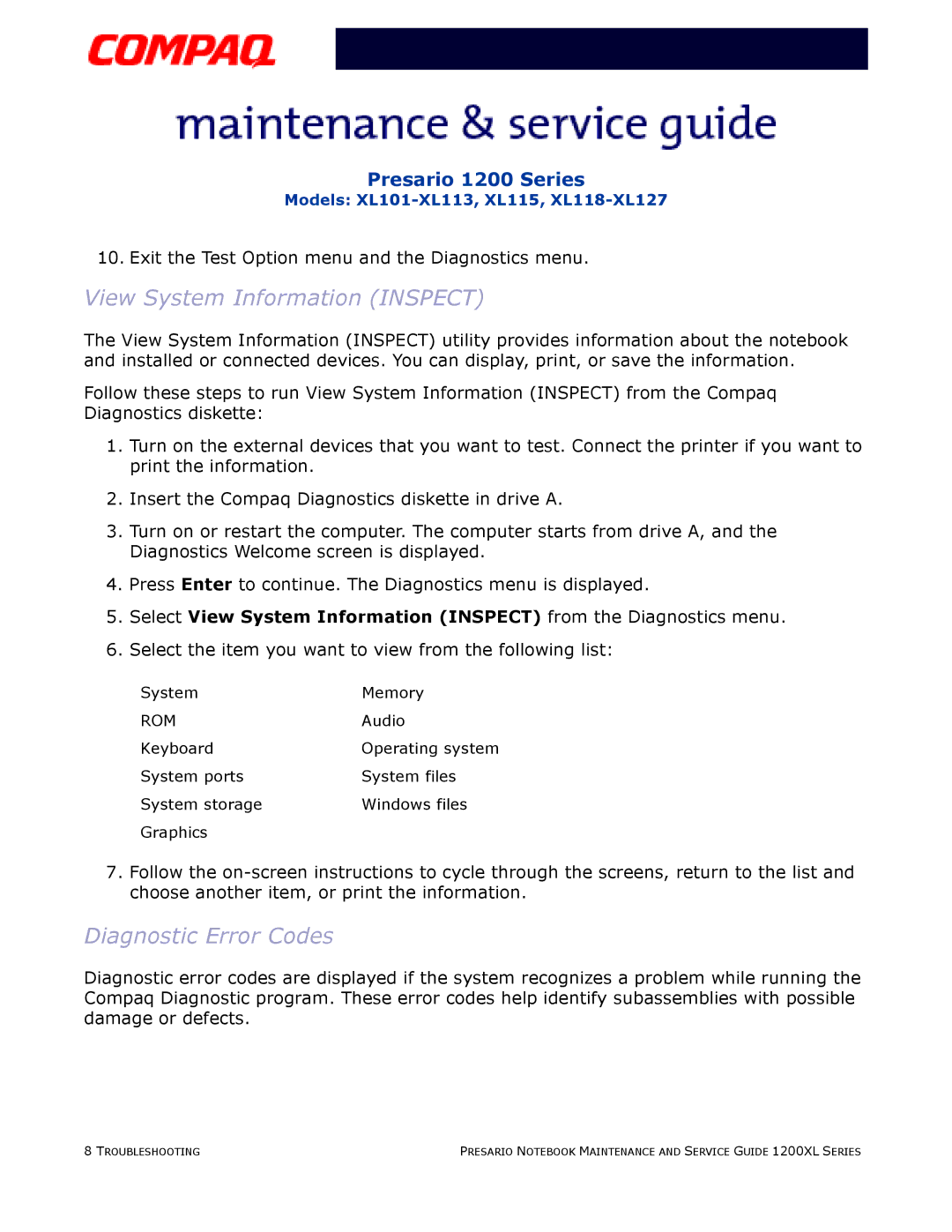XL101-XL113, XL115, XL118-XL127 specifications
The Compaq XL series of monitors, including models XL101 through XL127, represents a significant era in display technology, offering a blend of performance and functionality to meet diverse user needs. Launched in the late 1990s and early 2000s, these monitors were designed primarily for business and professional use, providing reliable, high-quality visual output.One of the standout features of the Compaq XL series is their size and resolution capabilities. Models such as the XL118 and XL127 typically feature larger screen sizes, which enhance the viewing experience for multitasking and detail-oriented tasks. With resolutions advancing in the series, users could enjoy clearer text and vibrant images, making them ideal for applications ranging from graphic design to data analysis.
Technology-wise, Compaq equipped these monitors with advanced CRT (Cathode Ray Tube) displays. While CRT technology is considered outdated today, during the time of its release, it offered excellent color reproduction and contrast ratios, contributing to an overall immersive viewing experience. The XL series monitors also featured anti-glare screens, which minimized reflections and made them more suitable for brightly lit office environments.
In terms of connectivity, the XL series provided a variety of input options, enabling seamless integration with various computers and peripherals. Standard VGA connections were common, ensuring compatibility with most desktop systems of the time. Additionally, some models offered advanced features such as adjustable refresh rates, allowing users to optimize their display settings for smoother motion during video playback or gaming.
Another characteristic of the Compaq XL series was the ergonomic design of the monitors. Many models included height and tilt adjustments, ensuring comfortable viewing angles that could reduce eye strain during extended use. The sleek styling complemented modern office setups, making the XL series not only functional but also aesthetically pleasing.
Finally, these monitors were built with durability in mind. Compaq's reputation for quality hardware ensured that the XL series could withstand the rigors of daily use in demanding environments. Overall, the Compaq XL118-XL127 and XL101-XL113 models provided a solid foundation for many users, balancing performance, reliability, and user-friendly features that defined a generation of computer monitors.