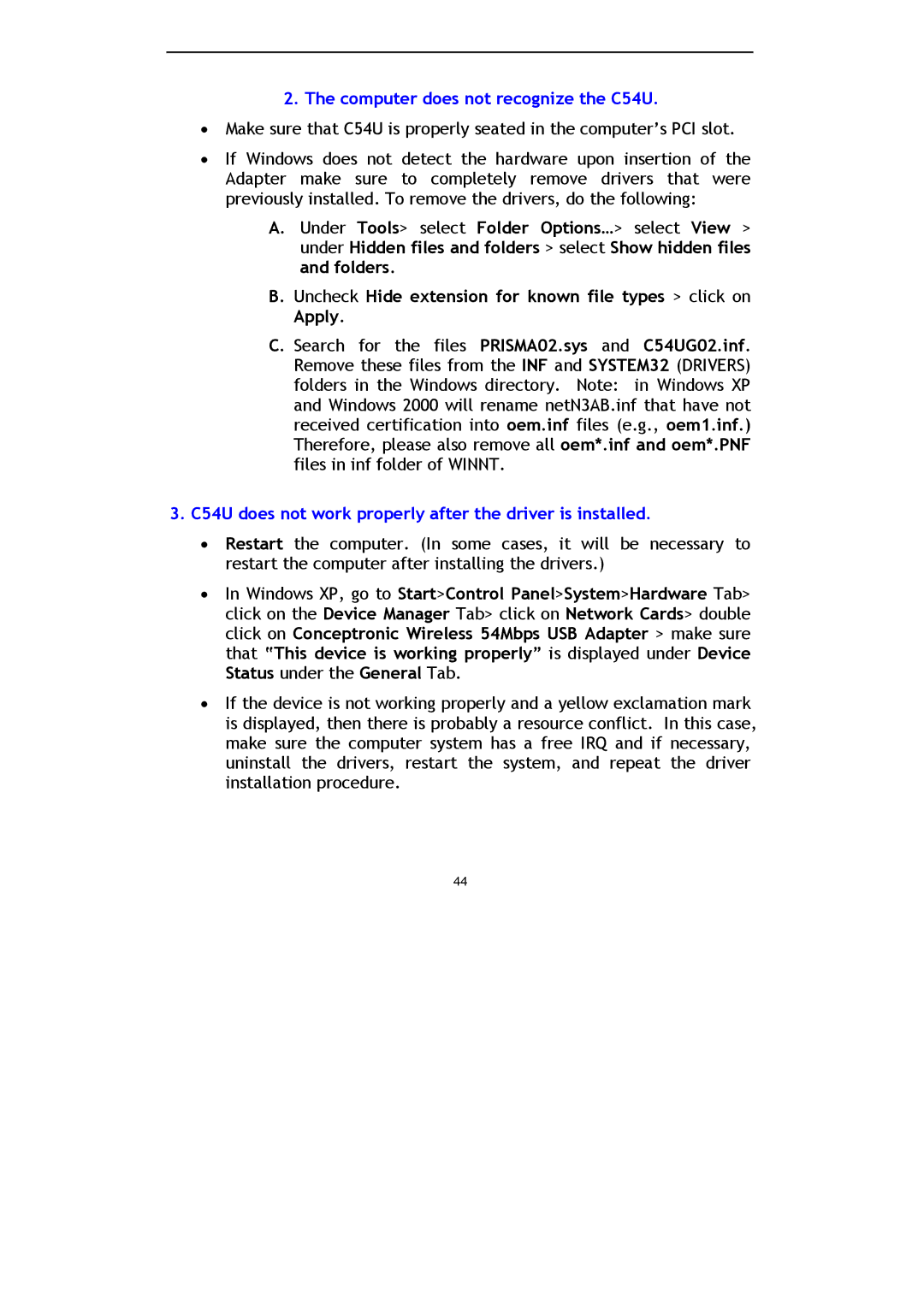2.The computer does not recognize the C54U.
•Make sure that C54U is properly seated in the computer’s PCI slot.
•If Windows does not detect the hardware upon insertion of the Adapter make sure to completely remove drivers that were previously installed. To remove the drivers, do the following:
A.Under Tools> select Folder Options…> select View > under Hidden files and folders > select Show hidden files and folders.
B.Uncheck Hide extension for known file types > click on Apply.
C.Search for the files PRISMA02.sys and C54UG02.inf. Remove these files from the INF and SYSTEM32 (DRIVERS) folders in the Windows directory. Note: in Windows XP and Windows 2000 will rename netN3AB.inf that have not received certification into oem.inf files (e.g., oem1.inf.) Therefore, please also remove all oem*.inf and oem*.PNF files in inf folder of WINNT.
3.C54U does not work properly after the driver is installed.
•Restart the computer. (In some cases, it will be necessary to restart the computer after installing the drivers.)
•In Windows XP, go to Start>Control Panel>System>Hardware Tab> click on the Device Manager Tab> click on Network Cards> double click on Conceptronic Wireless 54Mbps USB Adapter > make sure that “This device is working properly” is displayed under Device Status under the General Tab.
•If the device is not working properly and a yellow exclamation mark is displayed, then there is probably a resource conflict. In this case, make sure the computer system has a free IRQ and if necessary, uninstall the drivers, restart the system, and repeat the driver installation procedure.
44