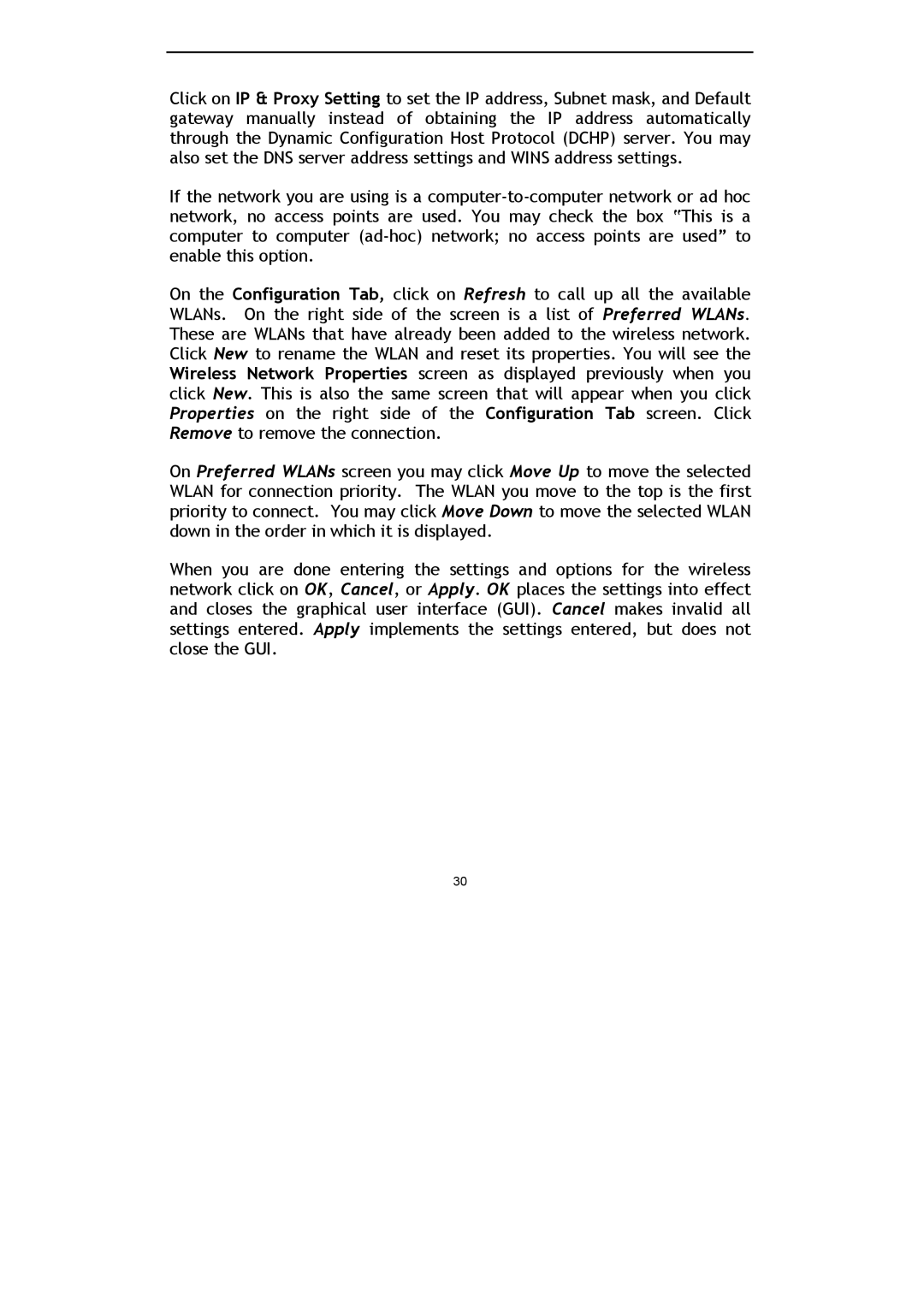Click on IP & Proxy Setting to set the IP address, Subnet mask, and Default gateway manually instead of obtaining the IP address automatically through the Dynamic Configuration Host Protocol (DCHP) server. You may also set the DNS server address settings and WINS address settings.
If the network you are using is a
On the Configuration Tab, click on Refresh to call up all the available WLANs. On the right side of the screen is a list of Preferred WLANs. These are WLANs that have already been added to the wireless network. Click New to rename the WLAN and reset its properties. You will see the Wireless Network Properties screen as displayed previously when you click New. This is also the same screen that will appear when you click Properties on the right side of the Configuration Tab screen. Click Remove to remove the connection.
On Preferred WLANs screen you may click Move Up to move the selected WLAN for connection priority. The WLAN you move to the top is the first priority to connect. You may click Move Down to move the selected WLAN down in the order in which it is displayed.
When you are done entering the settings and options for the wireless network click on OK, Cancel, or Apply. OK places the settings into effect and closes the graphical user interface (GUI). Cancel makes invalid all settings entered. Apply implements the settings entered, but does not close the GUI.
30