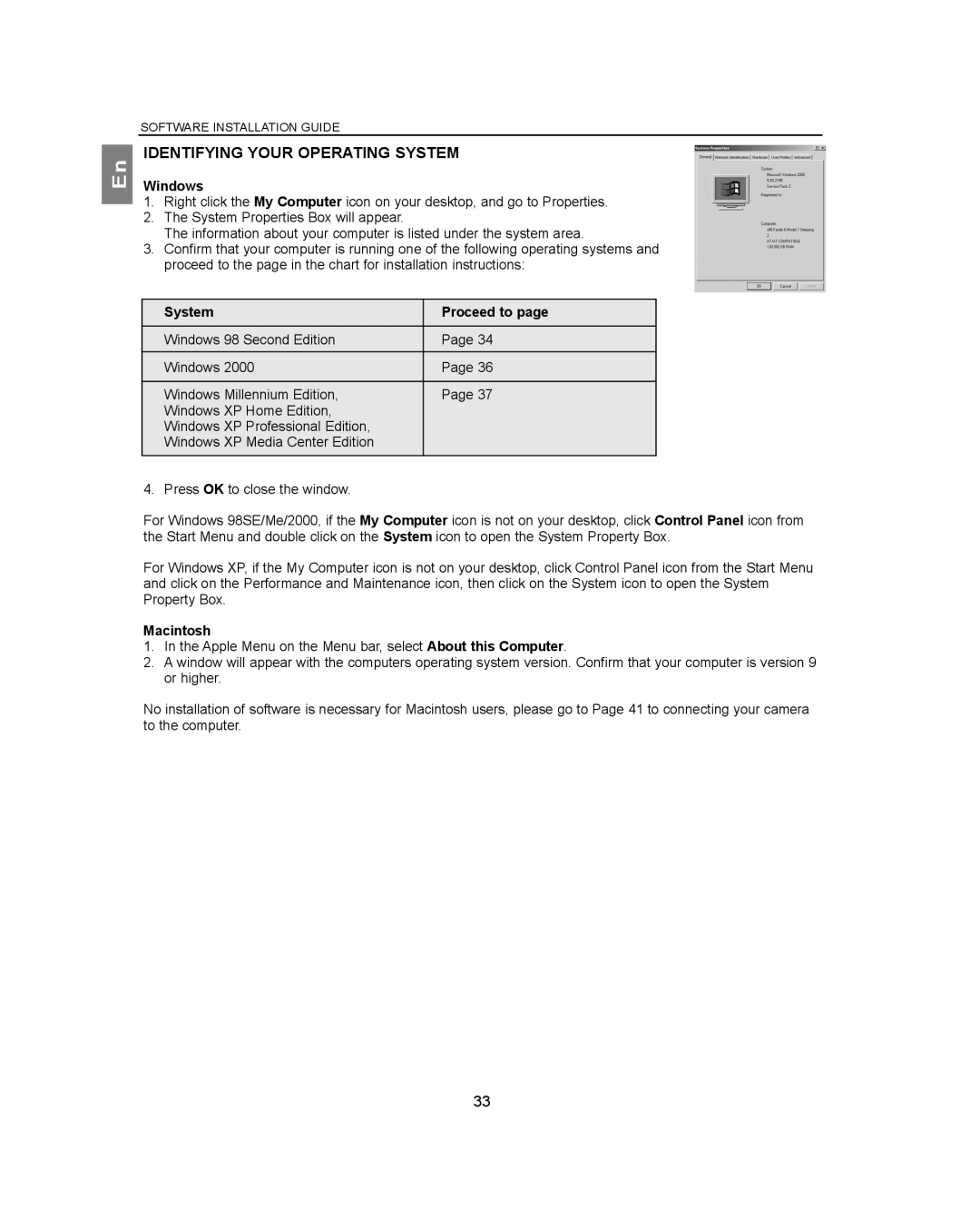En
SOFTWARE INSTALLATION GUIDE
IDENTIFYING YOUR OPERATING SYSTEM
Windows
1.Right click the My Computer icon on your desktop, and go to Properties.
2.The System Properties Box will appear.
The information about your computer is listed under the system area.
3.Confirm that your computer is running one of the following operating systems and proceed to the page in the chart for installation instructions:
System | Proceed to page |
Windows 98 Second Edition | Page 34 |
Windows 2000 | Page 36 |
Windows Millennium Edition, | Page 37 |
Windows XP Home Edition, |
|
Windows XP Professional Edition, |
|
Windows XP Media Center Edition |
|
|
|
4. Press OK to close the window.
For Windows 98SE/Me/2000, if the My Computer icon is not on your desktop, click Control Panel icon from the Start Menu and double click on the System icon to open the System Property Box.
For Windows XP, if the My Computer icon is not on your desktop, click Control Panel icon from the Start Menu and click on the Performance and Maintenance icon, then click on the System icon to open the System Property Box.
Macintosh
1.In the Apple Menu on the Menu bar, select About this Computer.
2.A window will appear with the computers operating system version. Confirm that your computer is version 9 or higher.
No installation of software is necessary for Macintosh users, please go to Page 41 to connecting your camera to the computer.
33