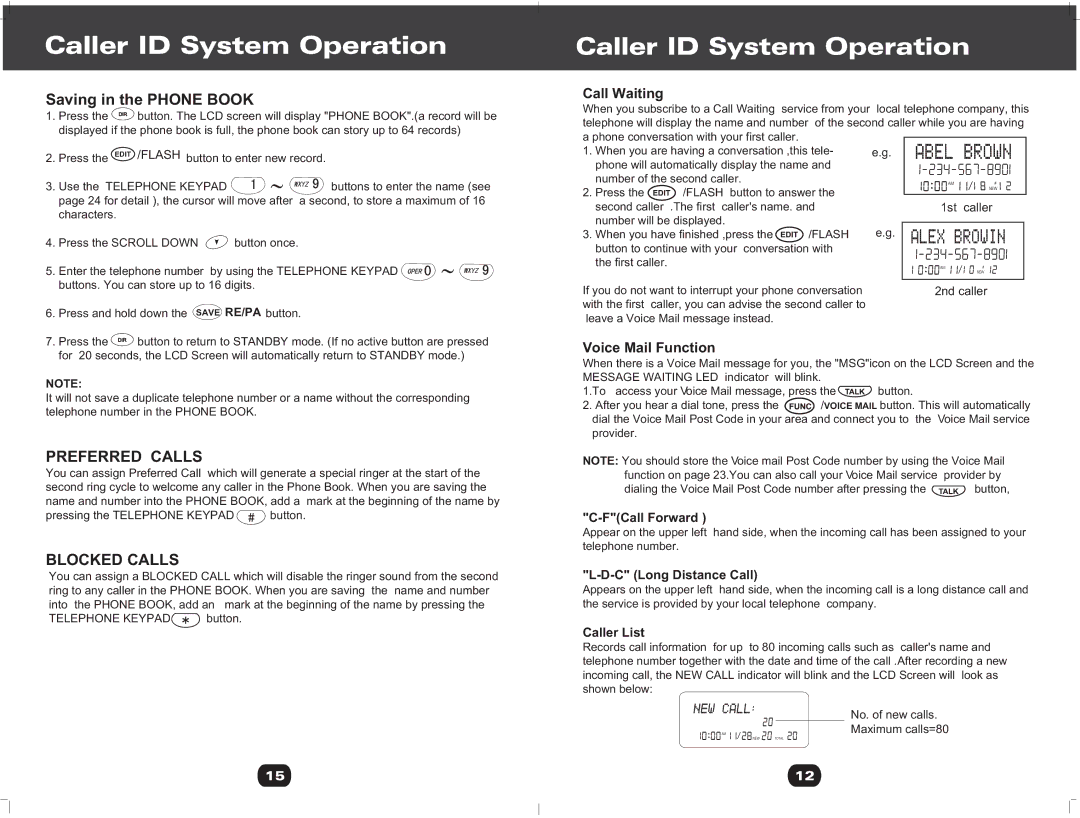Caller ID System Operation
Saving in the PHONE BOOK
1. Press the DIR button. The LCD screen will display "PHONE BOOK".(a record will be displayed if the phone book is full, the phone book can story up to 64 records)
2.Press the EDIT /FLASH button to enter new record.
3.Use the TELEPHONE KEYPAD ![]() ∼
∼ ![]() buttons to enter the name (see page 24 for detail ), the cursor will move after a second, to store a maximum of 16
buttons to enter the name (see page 24 for detail ), the cursor will move after a second, to store a maximum of 16
characters.
4.Press the SCROLL DOWN ![]() button once.
button once.
5.Enter the telephone number by using the TELEPHONE KEYPAD ![]() ∼
∼ ![]() buttons. You can store up to 16 digits.
buttons. You can store up to 16 digits.
6.Press and hold down the SAVE RE/PA button.
7. Press the DIR button to return to STANDBY mode. (If no active button are pressed for 20 seconds, the LCD Screen will automatically return to STANDBY mode.)
NOTE:
It will not save a duplicate telephone number or a name without the corresponding telephone number in the PHONE BOOK.
PREFERRED CALLS
You can assign Preferred Call which will generate a special ringer at the start of the second ring cycle to welcome any caller in the Phone Book. When you are saving the name and number into the PHONE BOOK, add a mark at the beginning of the name by
pressing the TELEPHONE KEYPAD ![]()
![]()
![]() button.
button.
BLOCKED CALLS
You can assign a BLOCKED CALL which will disable the ringer sound from the second ring to any caller in the PHONE BOOK. When you are saving the name and number into the PHONE BOOK, add an mark at the beginning of the name by pressing the
TELEPHONE KEYPAD![]()
![]()
![]() button.
button.
Caller ID System Operation
Call Waiting
When you subscribe to a Call Waiting service from your | local telephone company, this | |||
telephone will display the name and number | of the second caller while you are having | |||
a phone conversation with your first caller. |
|
|
| |
1. When you are having a conversation ,this tele- | e.g. |
| ||
phone will automatically display the name and |
|
| ||
number of the second caller. |
| AM | # | |
2. Press the | /FLASH button to answer the |
| NEW | |
|
| |||
second caller | .The first caller's name. and | 1st | caller | |
number will be displayed. |
| e.g. |
| |
3. When you have finished ,press the | /FLASH |
| ||
button to continue with your conversation with |
|
| ||
the first caller. |
|
| AM | # |
|
|
|
| NEW |
If you do not want to interrupt your phone conversation | 2nd caller | |||
with the first caller, you can advise the second caller to |
|
| ||
leave a Voice Mail message instead. |
|
|
| |
Voice Mail Function
When there is a Voice Mail message for you, the "MSG"icon on the LCD Screen and the
MESSAGE WAITING LED indicator will blink. |
|
1.To access your Voice Mail message, press the | button. |
2.After you hear a dial tone, press the ![]() /VOICE MAIL button. This will automatically dial the Voice Mail Post Code in your area and connect you to the Voice Mail service
/VOICE MAIL button. This will automatically dial the Voice Mail Post Code in your area and connect you to the Voice Mail service
provider.
NOTE: You should store the Voice mail Post Code number by using the Voice Mail function on page 23.You can also call your Voice Mail service provider by
dialing the Voice Mail Post Code number after pressing the ![]()
![]()
![]()
![]()
![]() button,
button,
"C-F"(Call Forward )
Appear on the upper left hand side, when the incoming call has been assigned to your telephone number.
"L-D-C" (Long Distance Call)
Appears on the upper left hand side, when the incoming call is a long distance call and the service is provided by your local telephone company.
Caller List
Records call information for up to 80 incoming calls such as caller's name and telephone number together with the date and time of the call .After recording a new incoming call, the NEW CALL indicator will blink and the LCD Screen will look as shown below:
AM
No. of new calls.
Maximum calls=80
![]()
![]()
![]() NEW
NEW ![]()
![]()
![]() TOTAL
TOTAL
15 | 12 |